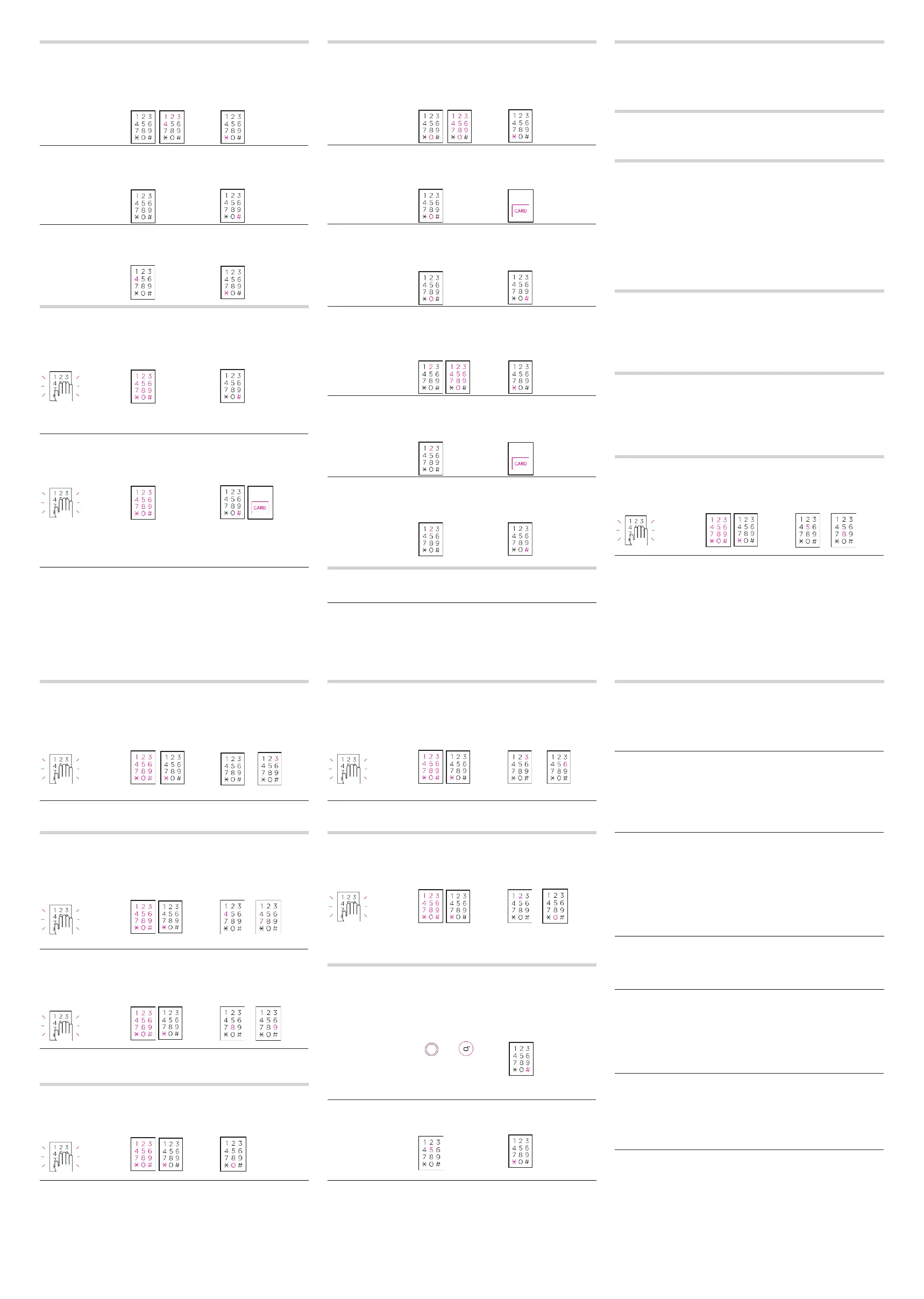Delete a RFID card
Delete an administrator RFID card with an address
1. 2. 3.
Enter the deletion mode. Press [0] button, and
input the address to be deleted
(1–10)
Press [*] button
Delete an administrator RFID card
1. 2. 3.
Enter the deletion mode Press [0] button Put an administrator RFID card
on the reader
Delete all administrator RFID cards
1. 2. 3.
Enter the deletion mode Press “[0]” button Press [#] button for three
seconds
3 seconds
Delete a user RFID card with an address
1. 2. 3.
Enter the deletion mode Press [2] button, and
enter the address to be deleted
(1–100)
Press [*] button
Delete a user RFID card
1. 2. 3.
Enter the deletion mode press [2] button Put a user RFID card on the
reader
Delete all user RFID cards
1. 2. 3.
Enter the deletion mode Press [2] button Press [#] button for three
seconds
3 seconds
Open the Door from Outside with a RFID card
Put the RFID card on the reader
•
In the double authorization mode, input a password first.
•
In the RFID card manual detection mode, touch the keypad with a hand and put the RFID card on
the reader.
•
Not inputting anything for 10 seconds will cancel the authorization.
•
Virtual number function can be used in order not to expose your passwords (However, the length
of password plus the virtual number cannot exceed 21 digits, or it will end up with an error sound)
•
Five attempts allowed before the authorization gets suspended for one minute. After that, you
may try again.
•
The guest password will go invalid after using it to open the door.
Delete a password
Delete a password
1. 2. 3.
Enter the deletion mode Press [1] button, and input an
address (1–4) to be deleted
Press [*] button
Delete all user passwords
1. 2. 3.
Enter the deletion mode Press [1] button Press [#] button for three
seconds
3 seconds
Delete a guest password
1. 2. 3.
Enter the deletion mode Press [4] button Press [*] button
Open the door from outside with a password
In General authorization mode
1. 2. 3.
Touch the keypad with a hand Enter an administrator, a user,
or a guest password
Press [#] button
• Press [*] button before step 2 will open the door in mute.
• A series of virtual numbers can be entered before or after step 2 while the virtual number
function is activated for opening the door.
In Double authorization mode
1. 2. 3.
Touch the keypad with a hand Enter an administrator, a user,
or a guest password
Press [#] button and enter an
administrator password or put
user RFID card on the reader
• Setting a double authorization for guest passwords is not allowed.
• A double authorization will not work for RFID card.
• Press [*] button before step 2 will open the door in mute.
• A series of virtual numbers can be entered before or after step 2 while the virtual number
function is activated for opening the door.
Open door from outside with an emergency key
1. Push the emergency keyhole cover to the left.
2. Insert an emergency key in the keyhole, and turn it to the left/right will open the door.
Open door from inside
• Low down the handle will open the door when it is locked.
Lock door from outside
In auto lock mode
• The door will automatically be locked in 2 seconds after it is closed.
In manual lock mode (without [#] button)
• While the door is closed, touching the keypad with a hand will lock the door.
In manual lock mode (with [#] button)
• While the door is closed, touching the keypad with a hand and press [#] button will lock the door.
Lock door from inside
In auto lock mode
• The door will automatically be locked in 2 seconds after it is closed.
In manual lock mode
• Press [CLOSE] button after the door is closed.
Set internal double lock
.
Can Prevent opening the door from outside.
Set internal double lock
• While the door is locked, press [Safety] button for three seconds.
Release internal double lock
• Open the door by pushing down the handle.
Set double authorization mode
1
.
2
.
3
.
Touch the keypad with a hand Input an administrator
password, and press
[*] button
Press [5] button: Set
Press [8] button: Clear
or
Set Clear
· Double authorization is not enabled by default.
Set auto/manual detection with RFID card
1. 2. 3.
Touch the keypad with a hand Enter an administrator
password, and press
[*] button two times
Press [1] button: Auto detection
Press [3] button: Manual
detection
2 times
or
Auto Manual
detection detection
• Auto detection mode is set by default.
• In the manual detection mode, touching the keypad with a hand and put the RFID card on the
reader will open the door.
Set auto/manual lock mode
Set Auto/manual lock mode
1. 2. 3.
Touch the keypad with a hand Input an administrator
password, and press
[*] button two times
Press [4] button: Auto lock
or [7] button: Manual lock
2 times
or
Auto Manual
lock lock
Set Auto/manual lock mode
1. 2. 3.
Touch the keypad with a hand Input an administrator
password, and press
[*] button for two times
Press [8] button: [#] button:
Disable
Press [9] button: [#] button:
Enabled
2 times
or
Disabled Enabled
• Auto lock mode is set by default.
• In the initial setting of the manual lock mode, [#] button is not enabled.
• In auto lock mode, the door will automatically be locked in 2 seconds after it is closed.
• The door will not be automatically locked in manual lock mode.
Virtual number function
1. 2. 3.
Touch the keypad with a hand Input an administrator
password, and press
[*] button for two times
Press [0] button to activate or
not
2 times
• By default, virtual number function is activated.
Volume control
1
.
2
.
3
.
Touch the keypad with a hand Input an administrator
password, and press
[*] button
Press [3] button: Volume up
Press [6] button: Volume down
or
Volume Volume
up down
• Thevolumecanbeadjustedbysevendegrees.
Set door unlock alarm
1
.
2
.
3
.
Touch the keypad with a hand Input an administrator
password, and press
[*] button
Press [2] or [0] to set or clear
the alarm
or
Set Clear
• Doorunlockalarmisnotenabledbydefault.
• Inthedoorunlockalarmmode,alarmwillgooffifthedoorisnotlocked,andtheLEDlampwill
blinkforoneminute.
Interlock/Remote control
· The Interlock/remoter will be sold separately
Register an interlock/remote control
1
.
2
.
3
.
Enter the registration
mode
Press [OPEN] button Press [#] button
OR
Remote
control
• Repeatstep2beforestep3willregisteranotherinterlock/remotecontrol.(Uptofivedevices
mayberegistered.)
Delete an interlock/remote control
1. 2. 3.
Enter the deletion
mode
Press [5] button Press [*] button
• Registeringanewdevicewillautomaticallydeletetheoneregisteredbefore.
Interlock
device
Alarm functions
Dead bolt trapping alarm
If the dead bolt is trapped when the door is opened or locked, alarm will go off and sounds like
"beep beep beep beep" for three times.
• If the alarm never stops and the product does not function properly, contract an installation
engineer to adjust the product’s installation position.
Low battery alarm
Alarm will go off if it is under low battery and sounds like “beep beep beep” once the product turns
on.
• When the battery alarm goes off, using the product without replacing the battery will fully
discharge the battery. Therefore, make sure to replace batteries when the alarm is on.
• When replacing the battery, replace with all new ones.
• Do not mix new batteries with partially discharged or fully discharged batteries.
• Do not use batteries made from different manufacturers.
How to use an emergency battery
1. Connect an emergency battery (9 V) to the emergency power supply terminals.
2. Input an administrator/user password, and press [#] button.
3. (In the double authorization mode) Put an administrator/user RFID card on the reader.
• If the product does not work because of discharged battery, buy a new one (9 V).
Break-in / Damage alarm
80dB alarm will go off if anyone attempts to damage the lock or force the door to open.
• If you remove the battery, input a password, or put the RFID card on the reader, the alarm will
stop.
Overheat warning
When a high temperature (62°C ± 5°C) is detected, alarm will go off and the lock mode will be
removed in case a fire broke out.
• If the indoor unit is exposed to direct sunlight for a long period, alarm will go off as well.
• If overheat is detected, internal double lock mode will be automatically removed.
• This alarm won’t be off while the product is overheated.
Multiple entry failure alarm
Entering a nonregistered password or reading a nonregistered RFID card for five consecutive times
will make alarm go off and disable authorization for one minute.
• TrytoentertherightpasswordorreadtherightRFIDcardafteroneminutetoopenthedoor.