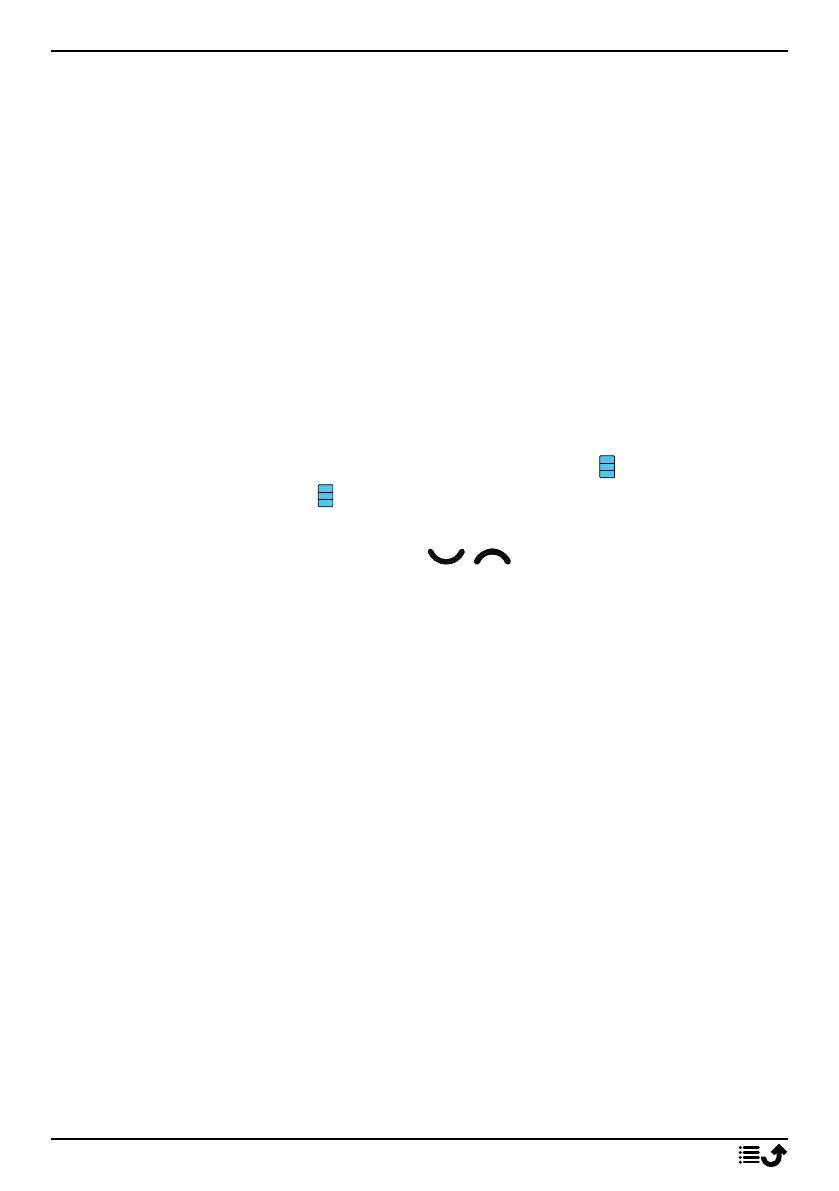English
• My pictures to select an existing picture.
5. Press Save.
Tip: For international calls, always use + before the country code for best
operation. Press
*
twice for the international prefix +.
Manage phonebook contacts
1. Press Menu � Phonebook.
2. Select a contact, then press Options:
• Call to call the contact.
• Send SMS to send text message. See Create and send text mes-
sage (SMS), p.24.
• Send MMS to send picture message. See Create and send picture
message (MMS), p.25.
• View to show details for the selected contact.
Phone = storage
set to Phone and
SIM = storage set to SIM, see Phonebook stor-
age, p.18.
• Edit to edit the contact. Use
/ to scroll. Delete with Clear.
When done, press Save.
• Add to add contact.
• Top 10 to set the entry as one of the first 10 contacts listed in
the phonebook. See Top 10, p.19.
• Delete to delete the selected contact. Press Yes to confirm or No
to abort.
• Delete all to delete all contacts. Select From SIM or From phone
to delete all contacts from the SIM card or phone memory. Con-
firm with phone password and press Ok.
• Copy all � From phone to copy all contacts from the phone
memory to the SIM card, or From SIM to copy all phonebook
contacts from the SIM card to the phone memory. Press Yes to
confirm or No to abort.
• Send vCard and select:
• Send by SMS to send the selected phonebook contact as a
vCard via text message. See Create and send text message
(SMS), p.24.
17
