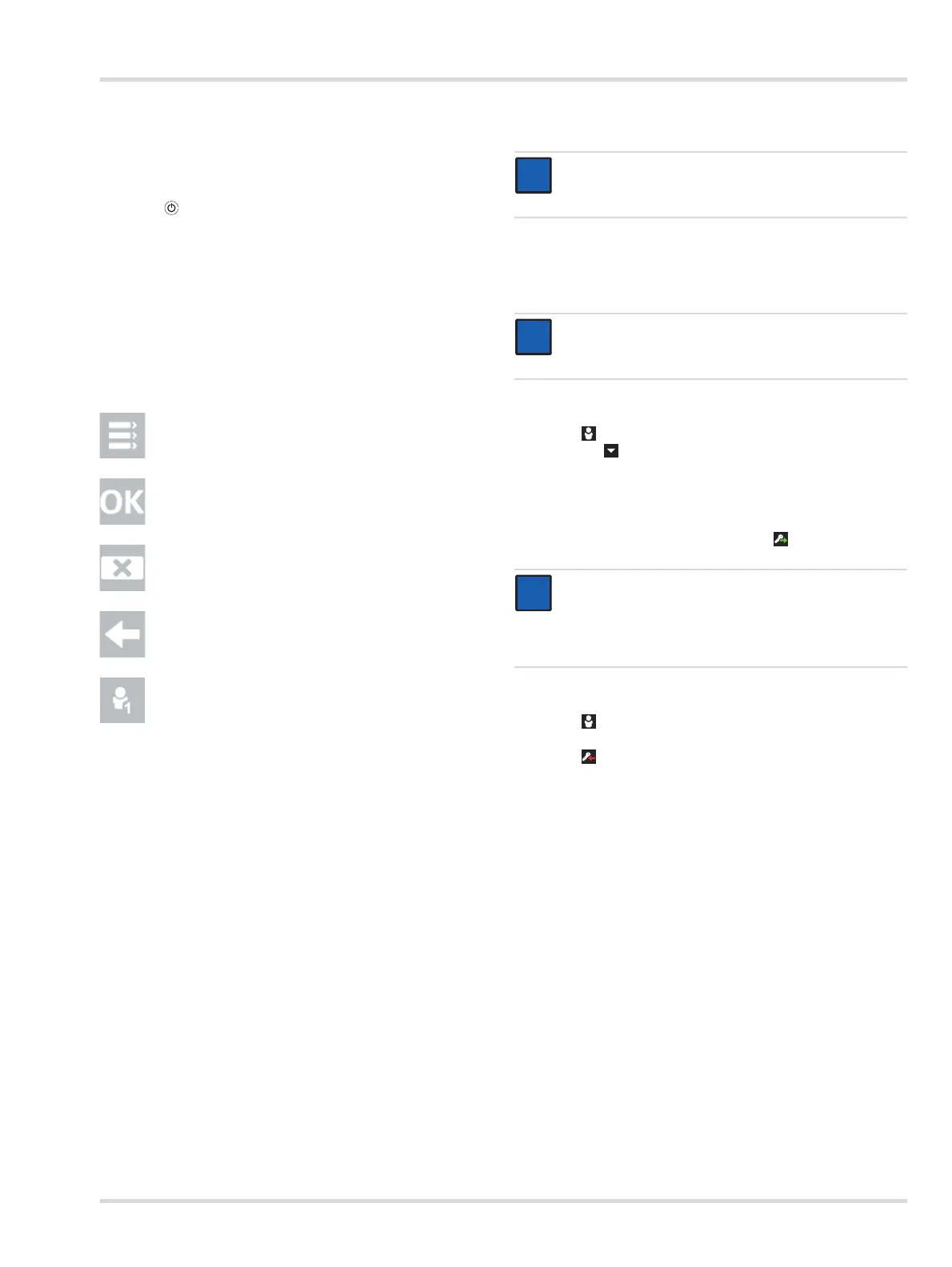Basics
Dräger X-dock 5300/6300/6600 23
4.3 Touchscreen display
The buttons on the touchscreen display change dynamically
depending on the task being executed. To execute an action,
select the corresponding icon on the display.
Press the key on the master at any time to access the start
screen.
4.4 Start and test screens
The keys on the start and test screen change dynamically
depending on the log-in status, single-mode status and the
number of modules in use. For more information see the
X-dock 5300/6300/6600 Technical Manual.
4.4.1 Symbols
4.5 Logging users in or out
A user with administrator rights is created by default:
User name: admin
Password: 123456
To log in a user:
1. Select .
a. Select .
b. Select the desired user name from the list.
or
a. Select Select user.
b. Enter desired user name.
2. Enter the password and confirm with .
To log out the current user:
1. Select .
Information about the current user will be displayed.
2. Select .
The current user will be logged out.
Menu Select this button to access the
menu.
Confirm Select this button to confirm an
input or function.
Cancel Select this button to cancel an
input or function.
Back Select this button to access the
previous screen.
Log user in or out Select this button to log users in
or out. The number in the
symbol indicates the permission
level (see chapter 6 on
page 29).
NOTICE
A User-ID is required to log in. This must be created
beforehand by the administrator.
NOTICE
Dräger recommends changing the admin password
after initial start-up.
NOTICE
When entering the user name, 3 already saved user
names will automatically be suggested and displayed.
For quick selection, please select the desired user
name.
i
i
i
i
i
i