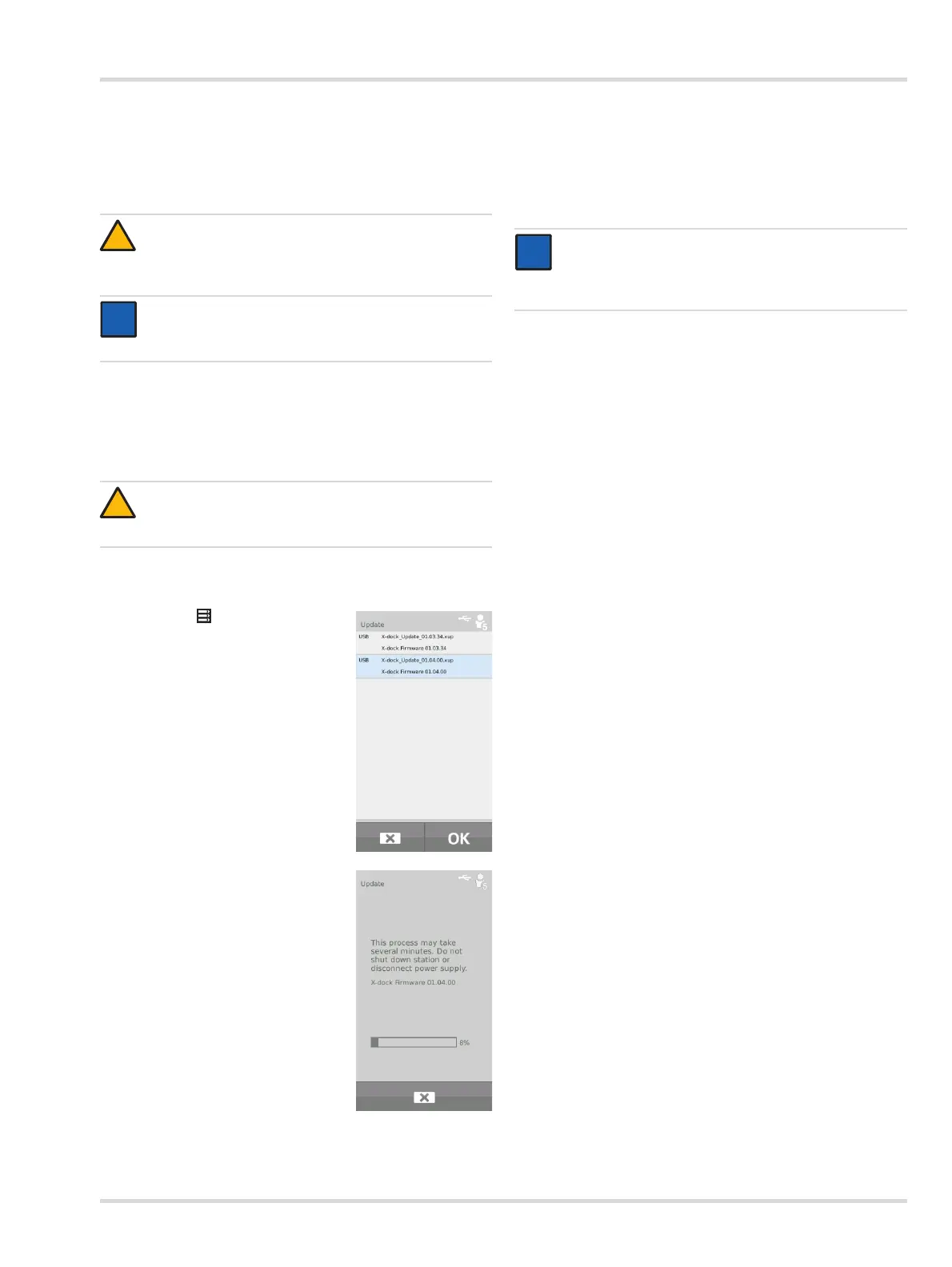Perform a firmware update
Dräger X-dock 5300/6300/6600 31
7 Perform a firmware update
7.1 Performing firmware updates of the
maintenance station
1. Download the firmware update from the internet:
a. Go to www.draeger.com.
b. Go to the X-dock product page and unzip the firmware
update to the root directory of an empty USB data
storage device.
2. Connect USB data storage device with the firmware update
to the USB port of the station.
The USB icon is displayed in the status bar.
3. Select > System
configuration > Update.
A list of all firmware updates
available on the USB storage
device will be displayed.
4. Select the desired firmware
update from the list. The selected
firmware update is marked blue.
5. Start firmware update using OK.
The installation progress will be
displayed.
6. Following successful transfer to the station, the start is re-
started automatically and the firmware update is installed
immediately afterwards. During the installation process,
the status LEDs on the modules will be blue.
7. After the installation is complete, the station changes to
operating mode. The station is ready for operation.
CAUTION
The station power supply must not be disconnected
during the installation process. The station may be
damaged if this is not observed.
NOTICE
The station does not support any USB data storage
device with an NTFS file system.
CAUTION
The USB data storage device must not contain older
firmware files!
NOTICE
The master and all modules of a maintenance station
must always be updated to the latest firmware version.
It is not possible to install an older firmware version.
i
i