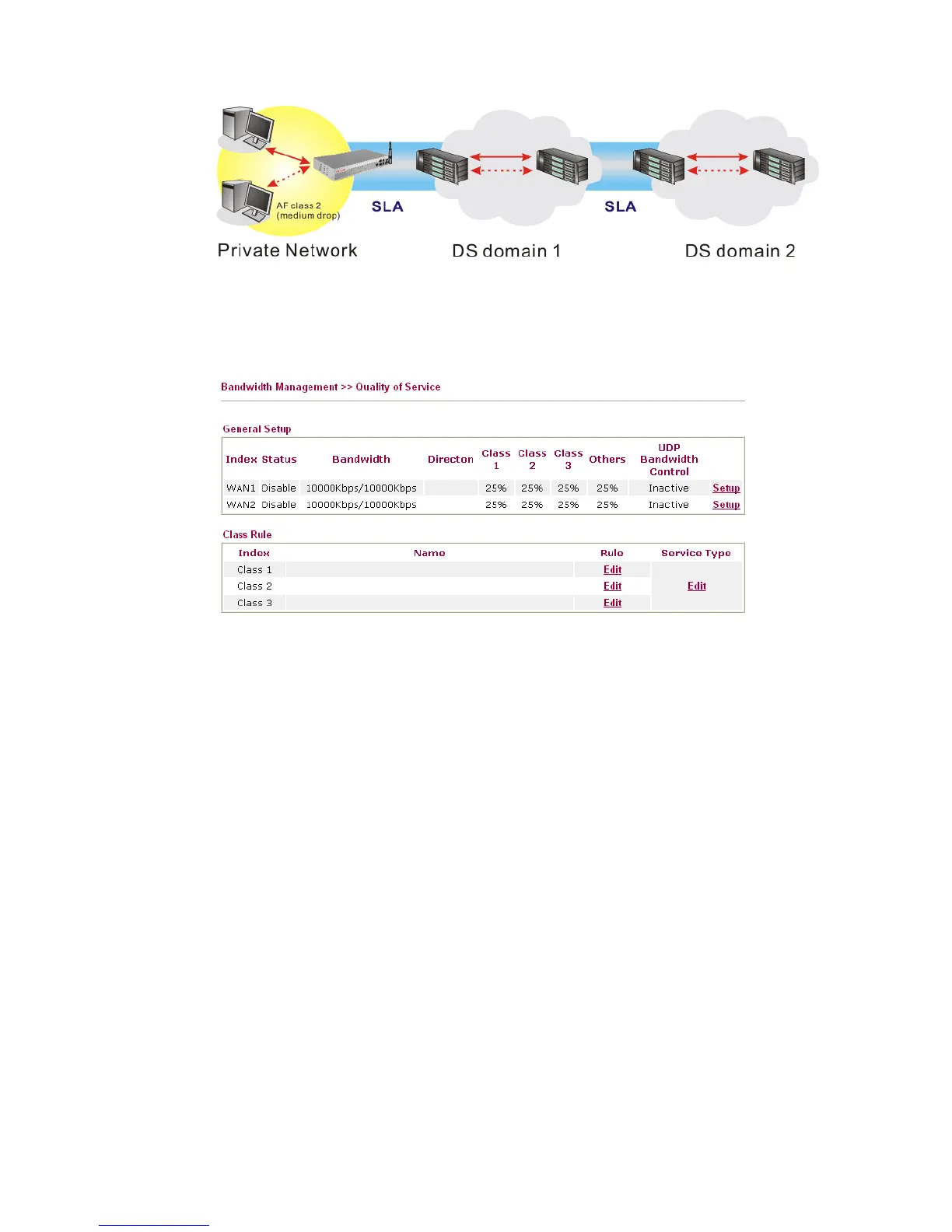Vigor2950 Series User’s Guide
71
However, each node may take different attitude toward packets with high priority marking
since it may bind with the business deal of SLA among different DS domain owners. It’s not
easy to achieve deterministic and consistent high-priority QoS traffic throughout the whole
network with merely Vigor router’s effort.
In the Bandwidth Management menu, click Quality of Service to open the web page.
This page displays the QoS settings result of the WAN interface. Click the Setup link to
access into next page for the general setup of WAN (1/2) interface. As to class rule, simply
click the Edit link to access into next for configuration.
You can configure general setup for the WAN interface, edit the Class Rule, and edit the
Service Type for the Class Rule for your request.
G
G
e
e
n
n
e
e
r
r
a
a
l
l
S
S
e
e
t
t
u
u
p
p
f
f
o
o
r
r
W
W
A
A
N
N
I
I
n
n
t
t
e
e
r
r
f
f
a
a
c
c
e
e
When you click Setup, you can configure the bandwidth ratio for QoS of the WAN interface.
There are four queues allowed for QoS control. The first three (Class 1 to Class 3) class rules
can be adjusted for your necessity. Yet, the last one is reserved for the packets which are not
suitable for the user-defined class rules.