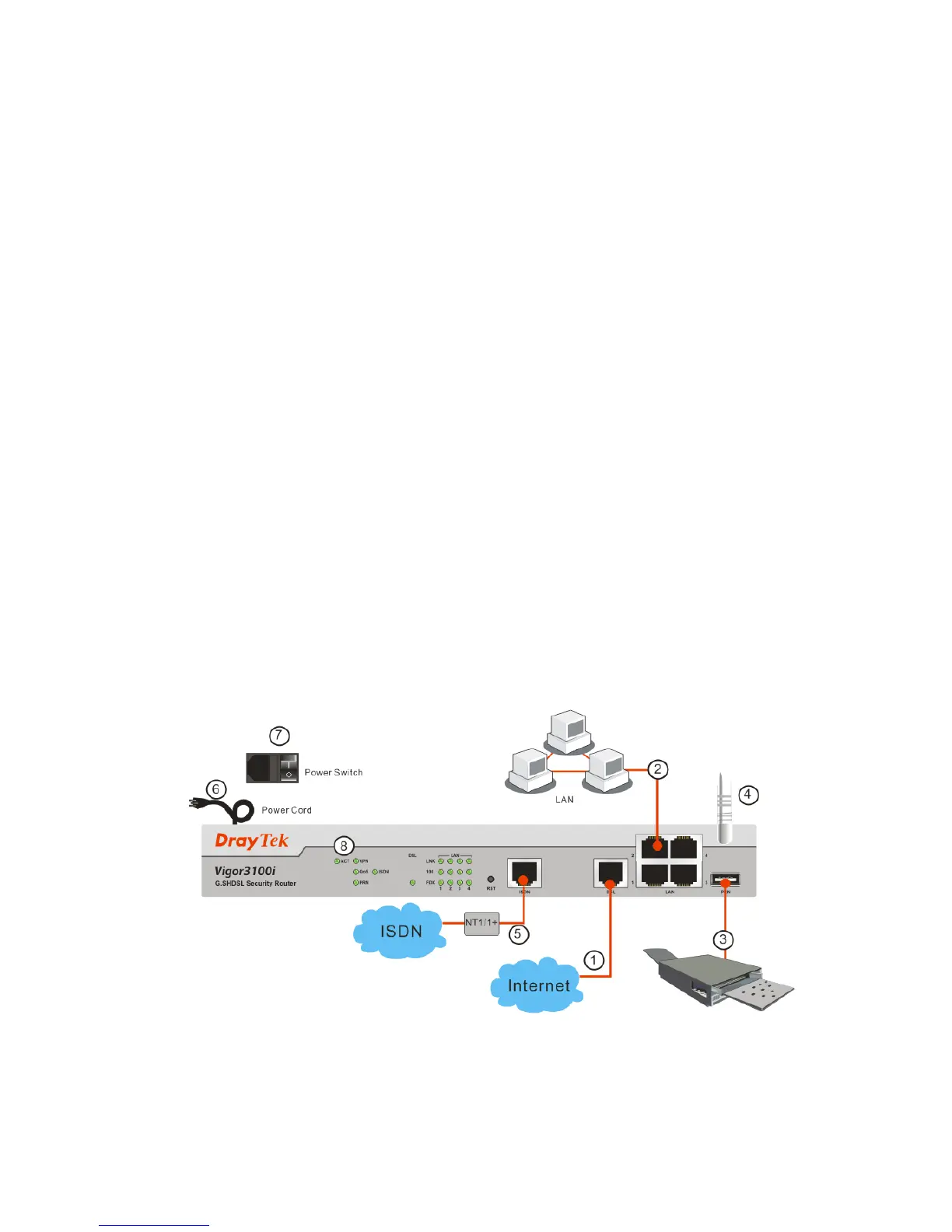9
2
2
.
.
I
I
n
n
s
s
t
t
a
a
l
l
l
l
Y
Y
o
o
u
u
r
r
V
V
i
i
g
g
o
o
r
r
R
R
o
o
u
u
t
t
e
e
r
r
This section will guide you to install the router through hardware connection and
configure the router’s settings through web browser.
2
2
.
.
1
1
H
H
a
a
r
r
d
d
w
w
a
a
r
r
e
e
I
I
n
n
s
s
t
t
a
a
l
l
l
l
a
a
t
t
i
i
o
o
n
n
2
2
.
.
1
1
.
.
1
1
F
F
o
o
r
r
V
V
i
i
g
g
o
o
r
r
3
3
1
1
0
0
0
0
/
/
V
V
i
i
g
g
o
o
r
r
3
3
1
1
0
0
0
0
G
G
/
/
V
V
i
i
g
g
o
o
r
r
3
3
1
1
0
0
0
0
V
V
/
/
V
V
i
i
g
g
o
o
r
r
3
3
1
1
0
0
0
0
i
i
Before starting to configure the router, you have to connect your devices correctly.
1. Connect the DSL port of the router to the wall outlet with a RJ-11 to RJ-45 (or RJ-45
to RJ-45) cable. For Vigor3120, please refer to 2.2.1
2. Connect one port of 4-port switch to your computer with a RJ-45 cable.
3. Connect the printer/3G USB Modem to the router with the USB cable and connect
the power cord. If you do not have a printer/3G USB Modem for using, skip this
step.
4. Connect detachable antennas to the router for Vigor3100G.
5. Connect ISDN cable for Vigor3100i.
6. Connect one end of the power cord to the power port of the router. Connect the other
end to the wall outlet of electricity.
7. Power on the router.
8. Check the ACT and DSL, LAN LEDs to assure network connections.
(For the detailed information of LED status, please refer to section 1.1.)
