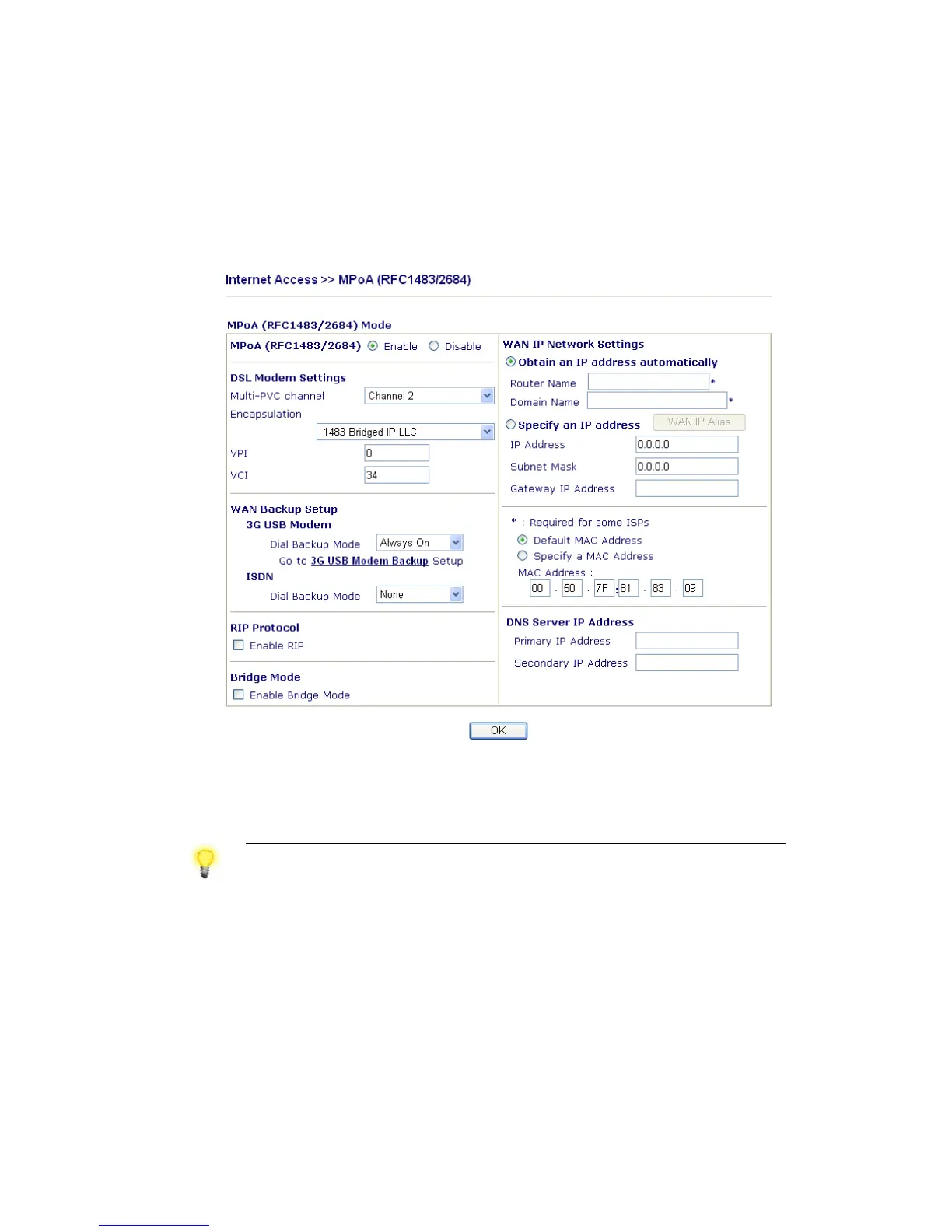28
F
F
o
o
r
r
M
M
P
P
o
o
A
A
(
(
R
R
F
F
C
C
1
1
4
4
8
8
3
3
/
/
2
2
6
6
8
8
4
4
)
)
U
U
s
s
e
e
r
r
s
s
1. Check if the Enable option is selected.
2. Check if all parameters of DSL Modem Settings are entered with correct values that
you got from your ISP.
3. Check if IP Address, Subnet Mask and Gateway are set correctly, or use DHCP
server to obtain IP automatically by clicking Obtain an IP address automatically.
4
4
.
.
5
5
B
B
a
a
c
c
k
k
i
i
n
n
g
g
t
t
o
o
F
F
a
a
c
c
t
t
o
o
r
r
y
y
D
D
e
e
f
f
a
a
u
u
l
l
t
t
S
S
e
e
t
t
t
t
i
i
n
n
g
g
I
I
f
f
N
N
e
e
c
c
e
e
s
s
s
s
a
a
r
r
y
y
Sometimes, a wrong connection can be improved by returning to the default settings. Try
to reset the router by software or hardware.
Warning: After pressing factory default setting, you will loose all settings
you did before. Make sure you have recorded all useful settings before you
pressing. The password of factory default is null.
S
S
o
o
f
f
t
t
w
w
a
a
r
r
e
e
R
R
e
e
s
s
e
e
t
t
You can reset router to factory default via Web page.
Go to System Maintenance >> Reboot System on the web page. The following screen
will appear. Choose Using factory default configuration and click OK. After few
seconds, the router will return all the settings to the factory settings.