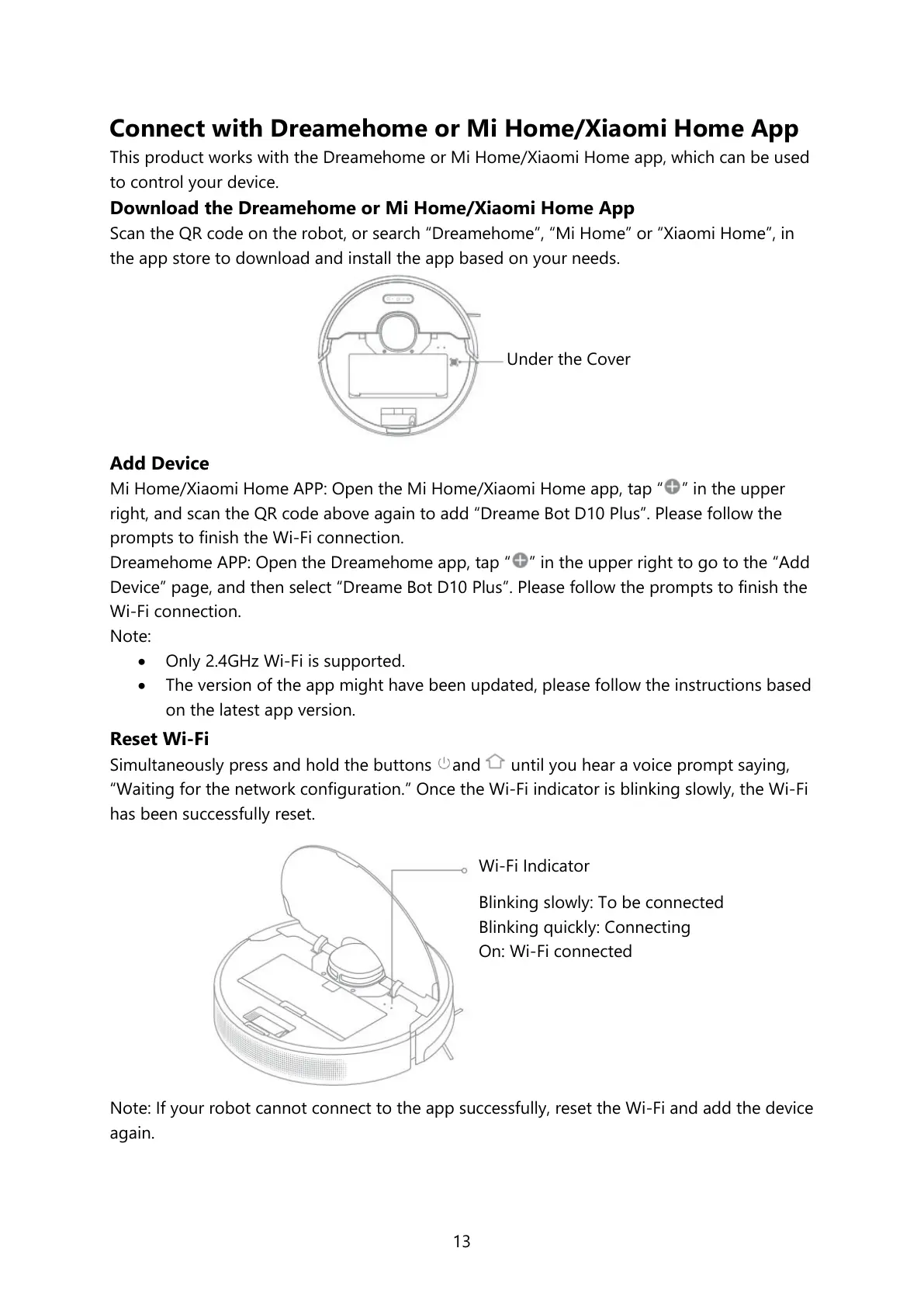13
Connect with Dreamehome or Mi Home/Xiaomi Home App
This product works with the Dreamehome or Mi Home/Xiaomi Home app, which can be used
to control your device.
Download the Dreamehome or Mi Home/Xiaomi Home App
Scan the QR code on the robot, or search “Dreamehome”, “Mi Home” or “Xiaomi Home”, in
the app store to download and install the app based on your needs.
Add Device
Mi Home/Xiaomi Home APP: Open the Mi Home/Xiaomi Home app, tap “ ” in the upper
right, and scan the QR code above again to add “Dreame Bot D10 Plus”. Please follow the
prompts to finish the Wi-Fi connection.
Dreamehome APP: Open the Dreamehome app, tap “ ” in the upper right to go to the “Add
Device” page, and then select “Dreame Bot D10 Plus”. Please follow the prompts to finish the
Wi-Fi connection.
Note:
Only 2.4GHz Wi-Fi is supported.
The version of the app might have been updated, please follow the instructions based
on the latest app version.
Reset Wi-Fi
Simultaneously press and hold the buttons and until you hear a voice prompt saying,
“Waiting for the network configuration.” Once the Wi-Fi indicator is blinking slowly, the Wi-Fi
has been successfully reset.
Note: If your robot cannot connect to the app successfully, reset the Wi-Fi and add the device
again.
Wi-Fi Indicator
Blinking slowly: To be connected
Blinking quickly: Connecting
On: Wi-Fi connected
