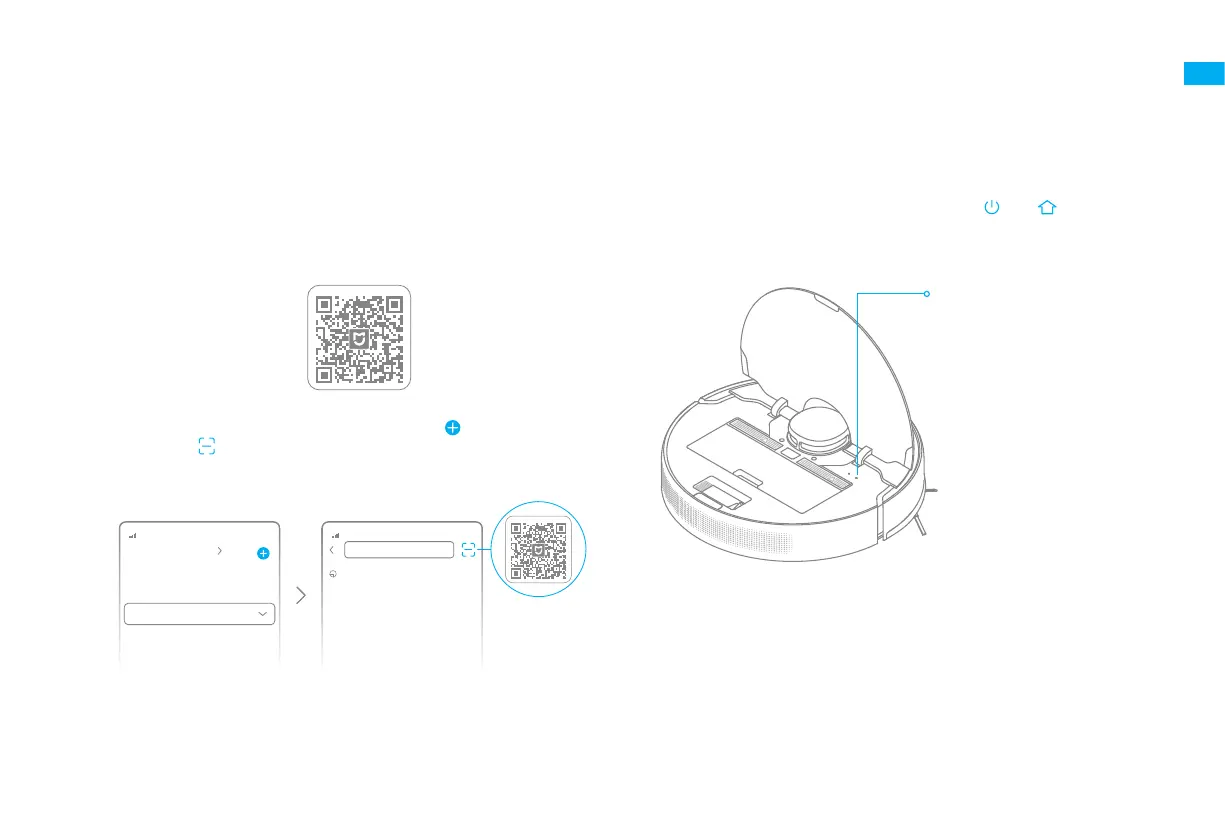9
EN
xxxxxxx’home
No home environment info
Devices Rooms
Scanning for devices nearby...
What should I do if I cannot scan for
devices?
1.Download the Mi Home/Xiaomi Home App 3. Reset Wi-Fi
2.Add Device
This product works with the Mi Home/Xiaomi Home app. * Use the Mi Home/Xiaomi Home app to control your device and to interact with
other smart home devices.
Scan the QR code to download and install the app. You will be
directed to the connection setup page if the app has been installed
already. Alternatively, search "Mi Home/Xiaomi Home" in the app
store to download and install it.
Note:
• Only 2.4GHz Wi-Fi is supported.
• The version of the app might have been updated. Please follow the
instructions based on the current app version.
Note: If your robot cannot connect to the app successfully, reset the Wi-Fi
and add the device again.
Simultaneously press and hold the buttons and until
you hear a voice say, "Waiting for the network conguration."
Once the Wi-Fi indicator is blinking slowly, the Wi-Fi has been
successfully reset.
Open the Mi Home/Xiaomi Home app, and tap "
" in the upper
right. Then tap "
" in the top right corner, scan the QR code,
add "Dreame Bot D9 Max", and follow the prompts to nish the
connection.
Connecting with Mi Home/Xiaomi Home App
Wi-Fi Indicator
•
•
•
