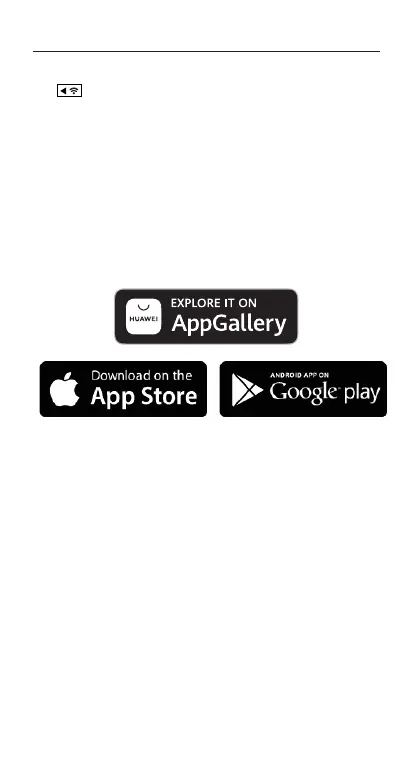-13-
Wi-Fi + Firmware
To turn on your Ghost 4K+ Wi-Fi, simply press and hold
the button.
A blue Wi-Fi indicator LED shows that Wi-Fi is enabled.
Wi-Fi can also be turned on via the cameras settings
menu.
DOWNLOAD THE DRIFT LIFE APP
Setup your shot, capture, playback, edit and live stream
on your mobile device.
INSTALLING FIRMWARE
Download the latest firmware from the Drift website
and copy the Ghost_4K+.bin file into the root of a
formatted micro SD card. Insert the micro SD card into
the camera and power on.
The camera screen will display ‘Firmware Updating’ as
the update is installed. Once complete, the camera will
power down.
