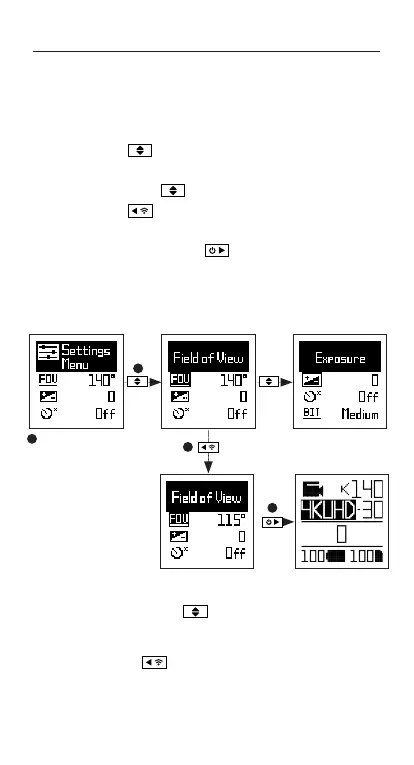-7-
Settings Menu
SETTINGS MENU NAVIGATION
1. On arrival to the settings menu, the highlight
black box rests on the top, highlighting the
Settings Menu icon as the starting position.
2. Press the button to navigate down, this
highlights the next setting.
Press hold the button to scroll upwards.
3. Press the button to change the option for
that setting.
4. At any time, press the button to change
mode (returning to Video).
In this example pressing once moves highlight
block to the next setting (Field of View), pressing once
more moves to Exposure.
In step 3 pressing
changed FOV 140° to 115°.
4
1
2
3