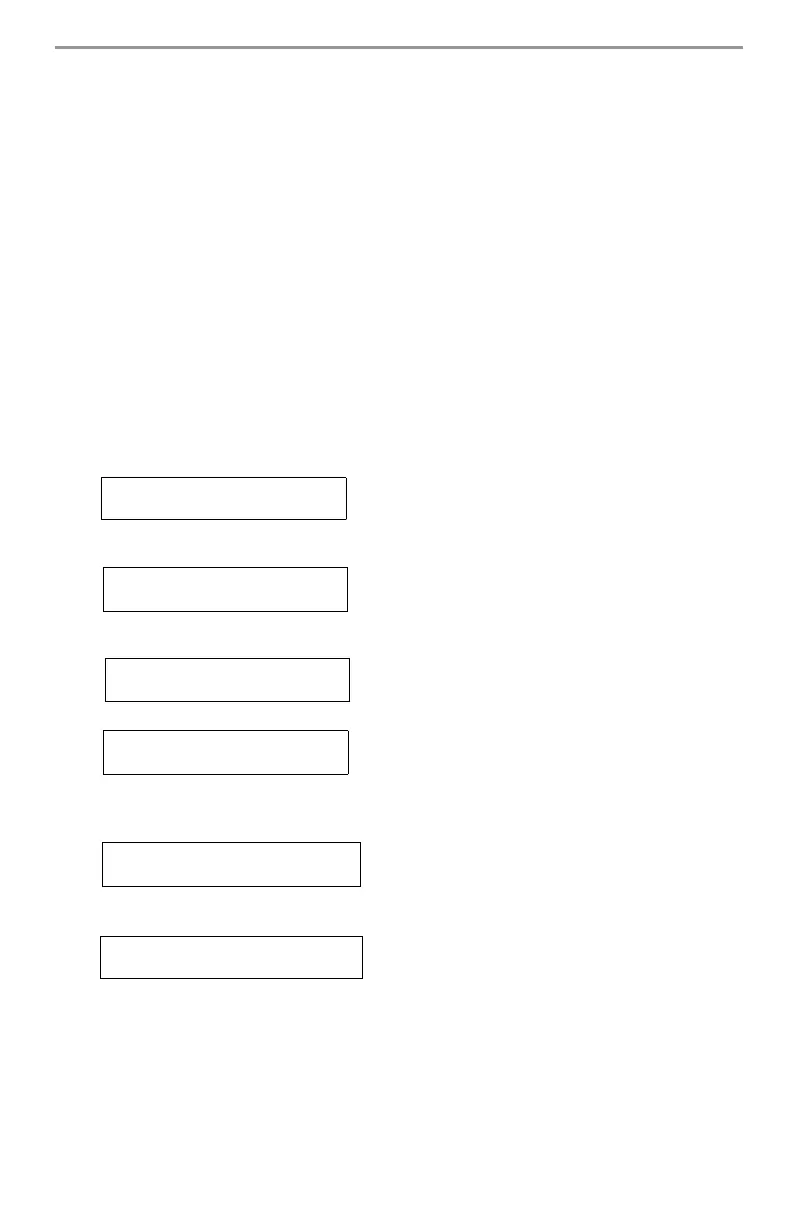12
17.2 Changing the Buzzer Level
When this option is selected, the keypad will allow you to scroll through 21 different buzzer levels.
A level of 00 disables the buzzer.
1. Press [,][6] [Master Code].
2. Use the [<][>] buttons to scroll to Buzzer Control, then press [
,] to select.
3. There are 21 levels; use the [<][>] buttons to scroll to the desired level. Press [#] to exit.
17.3 Viewing the Event Buffer
The event buffer will show you a list of the last 500 events that have occurred on your system.
1. Press [
,][6][Master Code].
2. To select Event Buffer viewing, press [
,].
3. The keypad will display the event number and the time and date. Press [
,] to switch between this
information and the event details.
4. Use the [<][>] buttons to scroll through the events in the buffer.
5. To exit event buffer viewing, press [#].
18. Changing SMS Phone Numbers
This section tells you how to program your SMS phone numbers, see page 13 for more information
on SMS Notification.
1. Enter [,][6][Master Code] to enter the Master User Functions of the system.
2. Use the [<][>] buttons to scroll to the SMS programming prompt.
3.
Press [,] to select the SMS phone numbers or to see your panel’s cellular phone number. The fol-
lowing message is displayed:
• To see your panel’s cellular phone number use the [<][>] buttons to scroll to the following mes-
sage. Then press [
,] to view the number.
4.
Press [,] to select Phone No. 1. The following 26-digit phone number screen is shown.
5. Program a new phone number or delete an existing phone number as follows:
• To Enter a new telephone number (e.g., 4168889999), enter your numbers starting at the first F
(after the D), see below.
•
To Delete an existing phone number, replace the letter D with an F by pressing [,][6][,] and then
press [#] to exit. This will delete the phone number.
6. Use the [<][>] buttons to scroll to another telephone number to be programmed.
7. Repeat from Step 4 to enter more phone numbers. To exit the process at anytime, press [#].
Select Option <>
SMS Programming
Press (,) for <>
Phone No.1 P
“P” denotes whether the phone number has been
programmed.
Press (
,) for <>
Cell Phone No.
Pressing [,] here shows your panel’s cellular tele-
phone number.
DFFFFFFFFFFFFFFF
FFFFFFFFFFFFPH#X
X=1 to 8 to indicate the phone number screen
being programmed. (e.g., X=1 for Phone No. 1)
D4168889999FFFFF
FFFFFFFFFFFFPH#1
Do not delete the remaining F’s.
F4168889999FFFFF
FFFFFFFFFFFFPH#1
