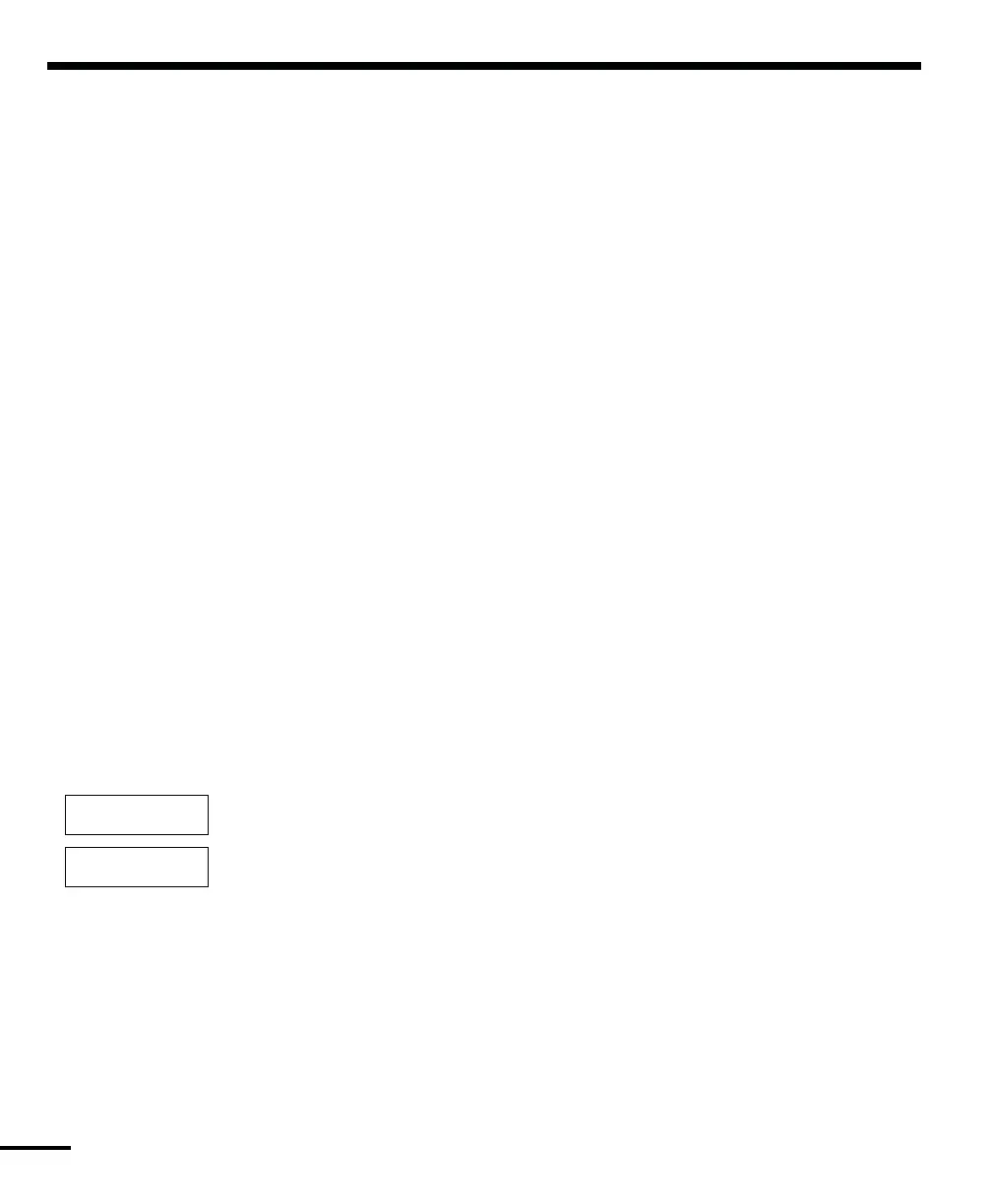12
To view troubles from an LED Keypad:
A trouble will be indicated by the Trouble light, which will remain ON until the trouble condition is
cleared. If you cannot determine the cause of the trouble condition, contact your installer for assistance.
To view the type of trouble condition, press [✱][2]. One or more zone lights will turn ON, indicating the
various trouble conditions:
ZONE LIGHT TYPE OF TROUBLE
1 ................. Service required. Call your installation company for service.
2 ................. Indicates the loss of AC power. When this trouble occurs, the Trouble light will turn
ON but keypad buzzer will not sound.
3 ................. Telephone line trouble.
4 ................. The panel has failed to communicate with the central station.
5 ................. Zone fault. Press [5] and the zone light(s) corresponding to the faulted zones will turn
ON.
6 ................. Zone tamper. Press [6] and the zone light(s) corresponding to the tampered zones
will turn ON.
7 ................. Low zone battery. This trouble is generated when a wireless device exhibits a low
battery condition.
Press [7] one, two, or three times to view which devices are experiencing battery
failure. The following will occur:
Keypad beeps: Keypad displays:
Press [7] 1 Zones with low batteries (LED keypad - zone lights 1 to 8)
Press [7] again 2 Handheld keypads with low batteries (LED keypad - zone
lights 1 to 4)
Press [7] again 3 Wireless keys with low batteries (LED keypad - zone lights 1
to 8).
To view the battery conditions of wireless keys 9
through 16, you must be at an LCD keypad.
8 ................. Loss of time on system clock. To set the system time, follow the instructions in
“Setting System Date and Time” on page 12.
To view troubles from an LCD Keypad:
From the Ready state, use the arrow (< >) keys to scroll to the following message.
Press [
✱] [2] key to view the trouble. The message will read...
Use the arrow (< >) keys to view which troubles are present on the system. Once you
have scrolled through the list of troubles, press the [#] key to exit the Trouble Viewing
mode and return to the Ready state.
Setting the System Date and Time
To set the system time, enter [✱] [6] followed by the Master Code. Press [1]. The keypad will now accept
10 consecutive digits:
• Enter the Time in Hours and Minutes using the 24-Hour format (00:00 to 23:59).
• Enter the Date in Months, Days and Years (MM DD YY).
NOTE: If you have an LCD keypad, your installer may have programmed your system to display the time
and date while the keypad is idle. If this is the case, you may have to press the [#] key to clear the
date and time before entering an access code to arm the system, or before performing any other
keypad function.
System Trouble
(*2) to View <>
View Trouble <>
“Trouble Message”
