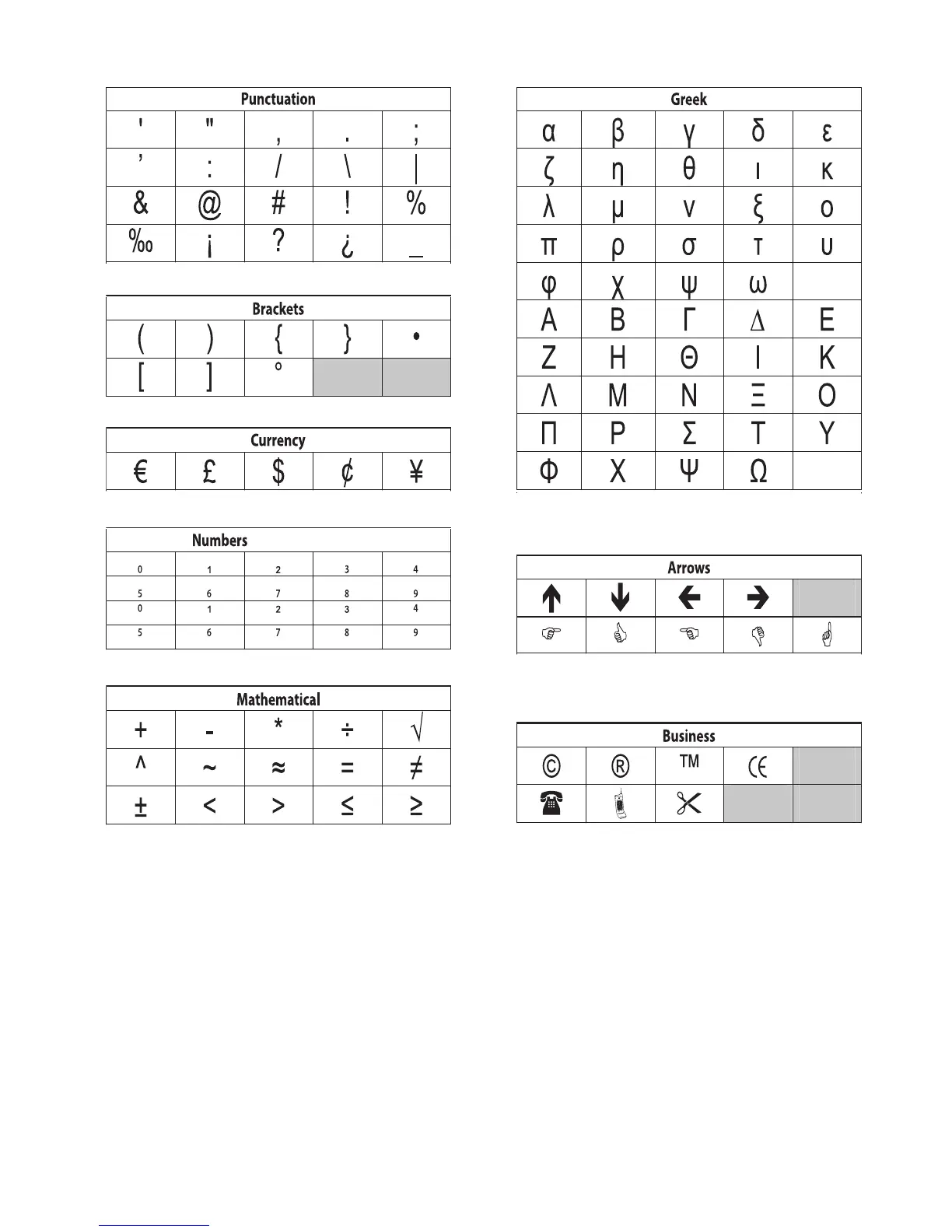To insert a sym
(Subscripts/Superscripts)
bol
Press 8, select Symbols, and press }.
Select the symbol category and press }.
Use the left and right arrow keys to move to your desired symbol.
The left and right arrows move horizontally along a row of symbols. The up and down
arrow keys scroll vertically through the rows of symbol types.
When you locate the symbol, press } to add the symbol to your label.
1.
2.
3.
4.
LM210D_manual_UK-WEU.indd 13 28-06-2007 10:03:43
