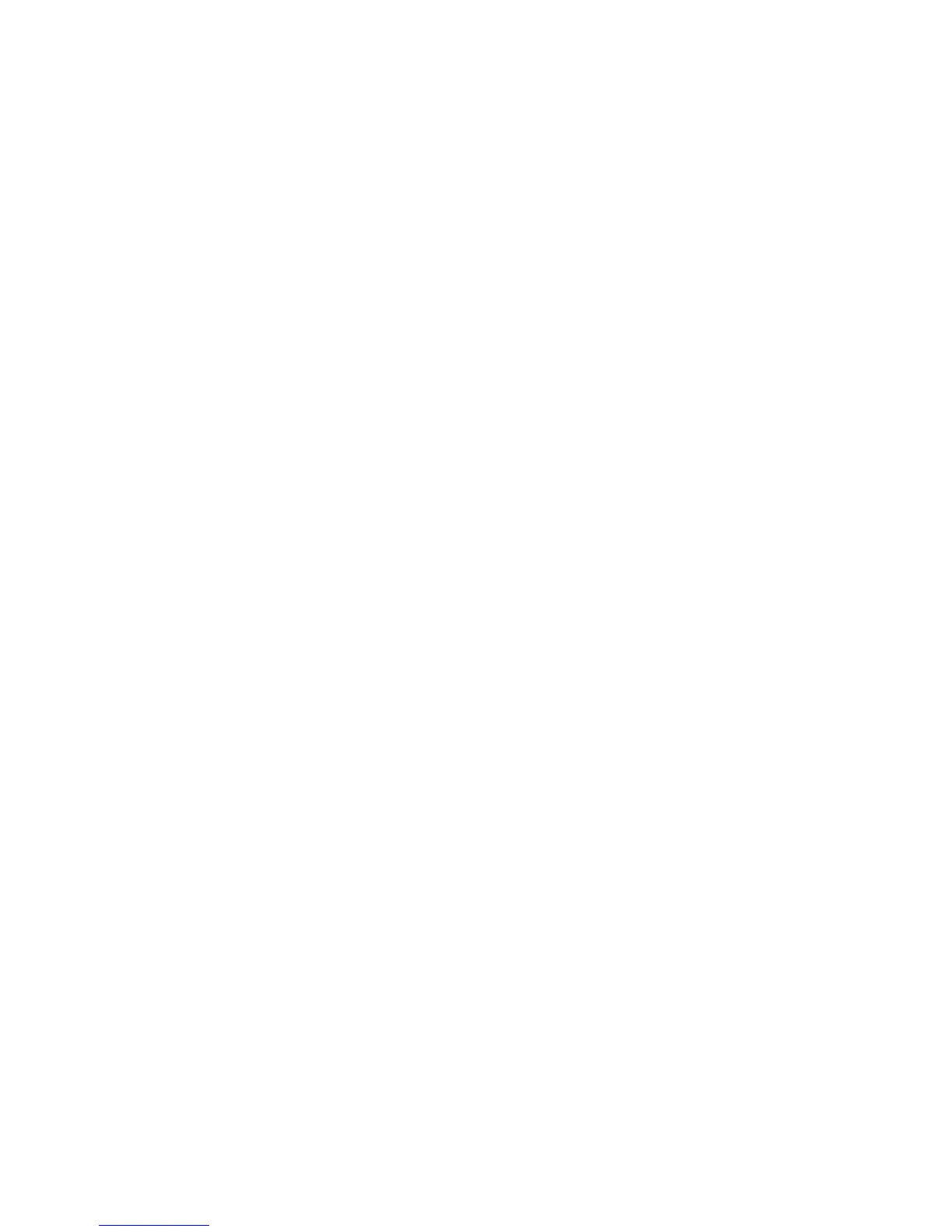Using the Label Maker for the First Time
The first time you turn on the power, you are asked to select the language and units of
measure. These selections will remain set until you change them, or until the label maker is
reset. You can change these selections using the Settings key.
To set up the label maker
Press { to turn on the power.
Select the language and press }.
By default, the language is set to English. The language option you choose determines
the character set that is available.
Select inches or mm and press }.
Select the width of the tape cassette currently inserted in the label maker.
You are now ready to print your first label.
To print a label
Enter text to create a simple label.
Press G.
Select the number of copies.
Press } to print.
Press the cutter button to cut the label.
Congratulations! You printed your first label. Continue reading to learn more about the
options available for creating labels.
Getting to Know the Label Maker
Become familiar with the location of the feature and function keys on your label maker.
Refer to Figure 1. The following sections describe each feature in detail.
Power
The { button turns the power on and off. After two minutes of no activity, the power is
switched off automatically. The last label created is remembered and displayed when the
power is turned back on. The previously selected style settings are also restored.
1.
2.
3.
4.
1.
2.
3.
4.
5.
LM210D_manual_UK-WEU.indd 7 28-06-2007 10:03:37
