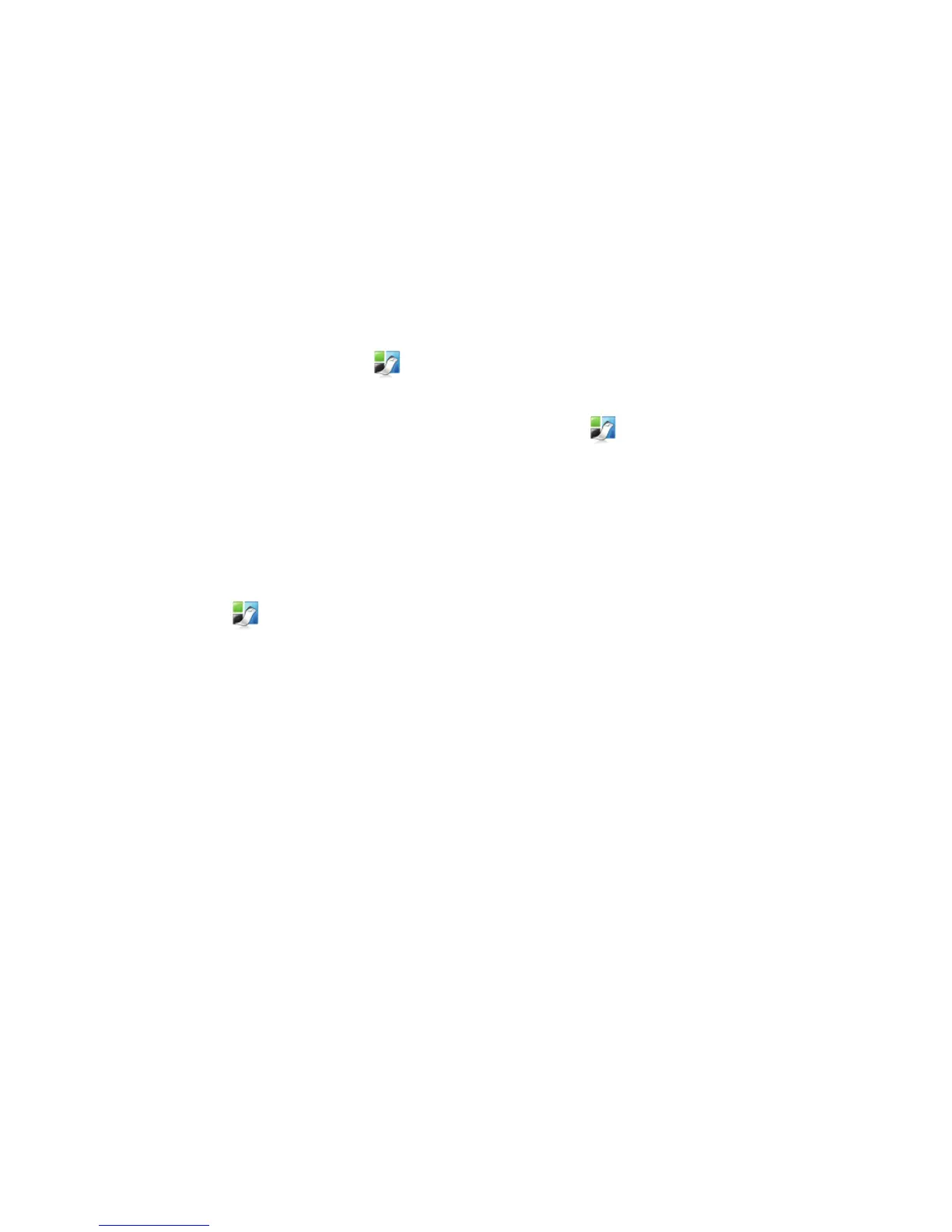4
Starting the Built-In Software
The built-in software resides on the label maker; no installation is required.
To start the software for Windows
®
1 If necessary, press the power button to turn on the label maker.
Depending on Windows AutoRun settings, the software may
start automatically.
2 If the software does not start automatically, do one of the following:
• If the AutoRun or AutoPlay dialog box appears, follow the on-screen
instructions to start the DYMO Label Light software.
• If the AutoRun dialog box does not appear, navigate to
My Computer
ÆDYMO PnP, and then click DYMO Label Light.exe.
To start the software for Mac OS
®
1 If necessary, press the power button to turn on the label maker.
The DYMO PnP volume appears on your desktop.
2 Double-click DYMO PnP to open the volume.
3 Double-click to start the software.
Disconnecting the Label Maker from Your Computer
To disconnect the label maker from your computer
1 (Mac Only) Drag the DYMO PnP volume to the trash.
2 Press the power button to turn off the label maker.
3 Unplug the USB cable from your computer.
