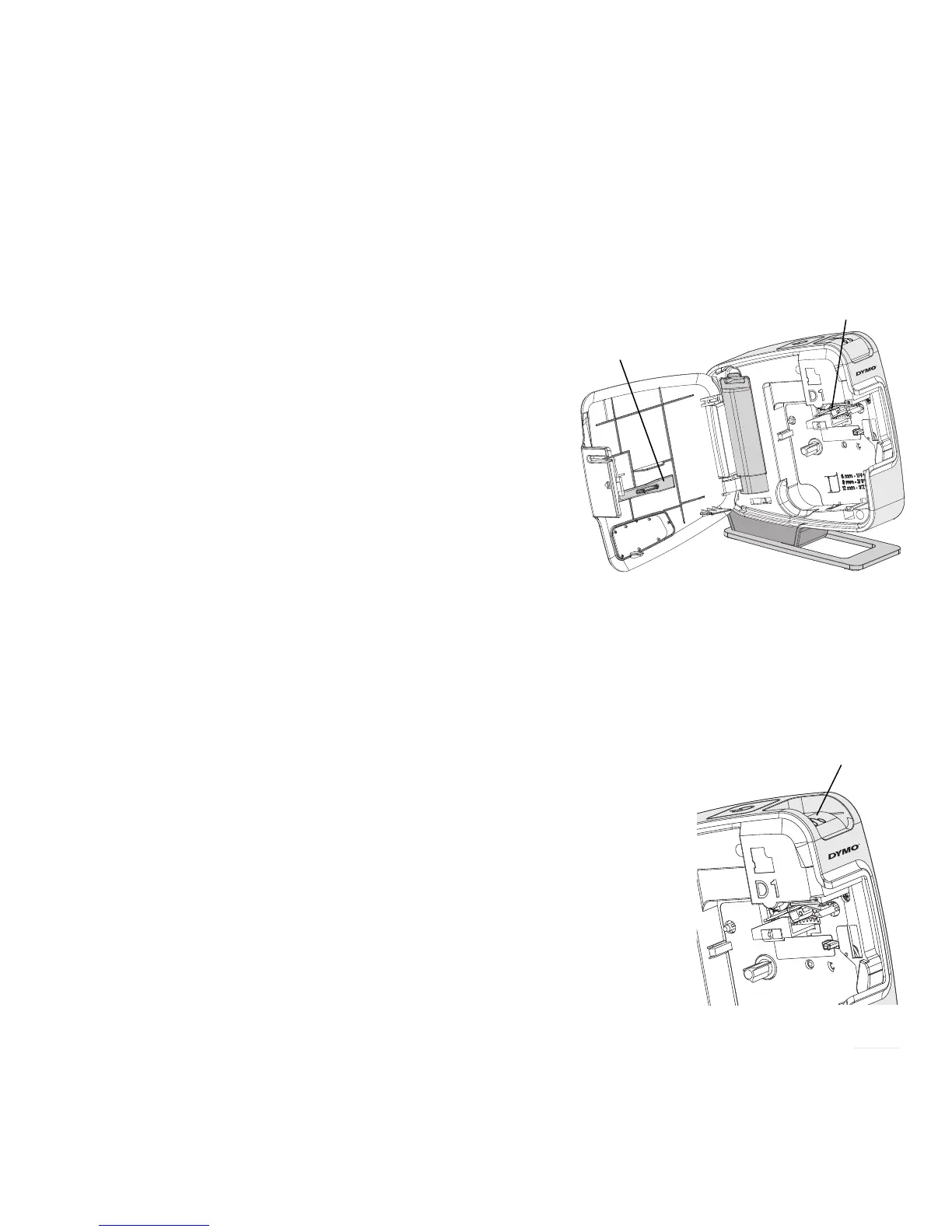7
Cleaning the Label Maker
Your label maker is designed to give you long and trouble-free service, while
requiring very little maintenance. Clean your label maker from time to time to
keep it working properly. Clean the cutter blade each time you replace the
label cassette.
To clean the tape print head
1 Open the side cover of the label maker.
2 Remove the label cassette.
3 Use a small, soft brush or cotton swab to
wipe away paper dust and other stray
particles from the inside of the label
compartment.
4 Remove the cleaning tool from the inside
of the cover. See Figure 7.
5 Gently wipe the print head with the tool.
The print head is very delicate, so use care
when cleaning.
6 Replace the cleaning tool, insert the label
cassette, and close the side cover.
To clean the cutter blade
1 Open the side cover of the label maker.
2 Remove the label cassette.
3 Press the cutter button. See Figure 8.
The cutter blade will move into view.
4 Use a cotton swab and alcohol to clean both
sides of the cutter blade.
CAUTION The cutter blade is extremely sharp.
Use caution when cleaning.
5 After cleaning the blade, release the cutter button
to return the blade to its home position.
