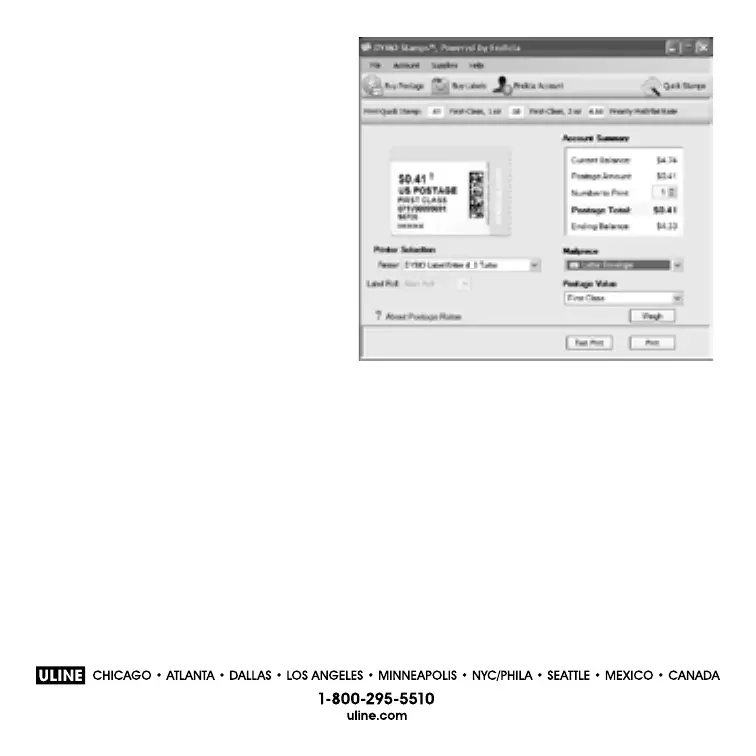PAGE 10 OF 10
1013 IH-1265
9
4 Select Buy Postage from the
Account menu and purchase
postage for your account.
5 Select DYMO LabelWriter 450
Turbo from the Printer drop-
down list under Printer
Selection.
6 Click Test Print to print a
voided postage label.
You are now ready to start printing
actual postage whenever you need
it. Refer to the DYMO Stamps online
Help for more information about
using the software.
You can add postage, buy DYMO Stamps postage labels, and order supplies
directly from
within the DYMO Stamps software.
5
