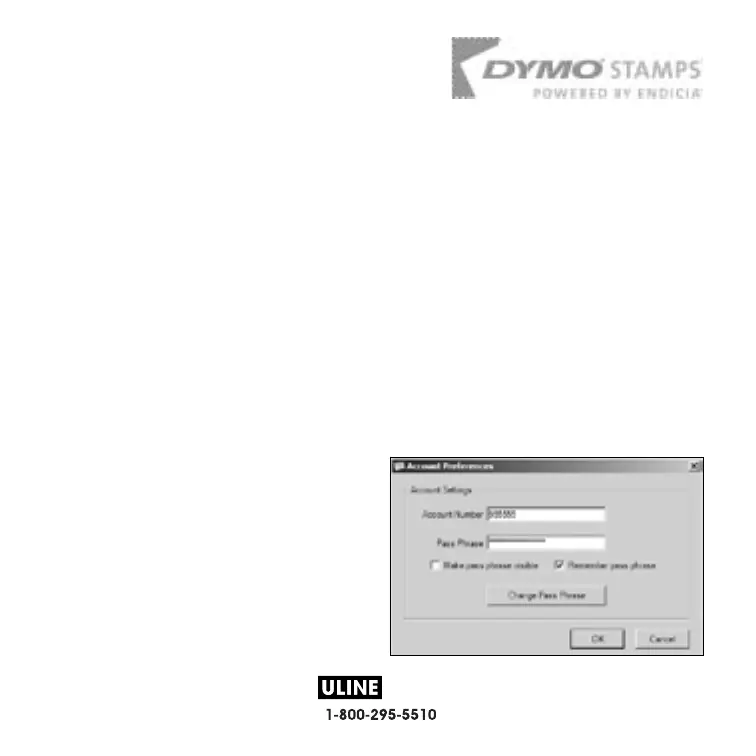H-1265
PAGE 9 OF 10
1013 IH-1265
DYMO Stamps
™
You can now print postage right from your desktop using your LabelWriter 400
Turbo label printer. All you need is DYMO Stamps
™
software, your LabelWriter
printer, DYMO Stamps labels, and an Internet connection.
To install DYMO Stamps and print postage
1 Sign up for your USPS account with Endicia. Go to:
www.endicia.com/dymostamps
2 At the end of the sign up process, download and install the DYMO Stamps
software.
DYMO Stamps software is available for both Windows and Mac OS X.
NOTE You must have DYMO Label Software and your LabelWriter printer
installed before installing the DYMO Stamps software.
The first time you start the DYMO
Stamps software, you are prompted
to enter the postage account
number assigned and the pass
phrase you created during the sign-
up process.
3 Enter your account number and
pass phrase, and then click OK.
