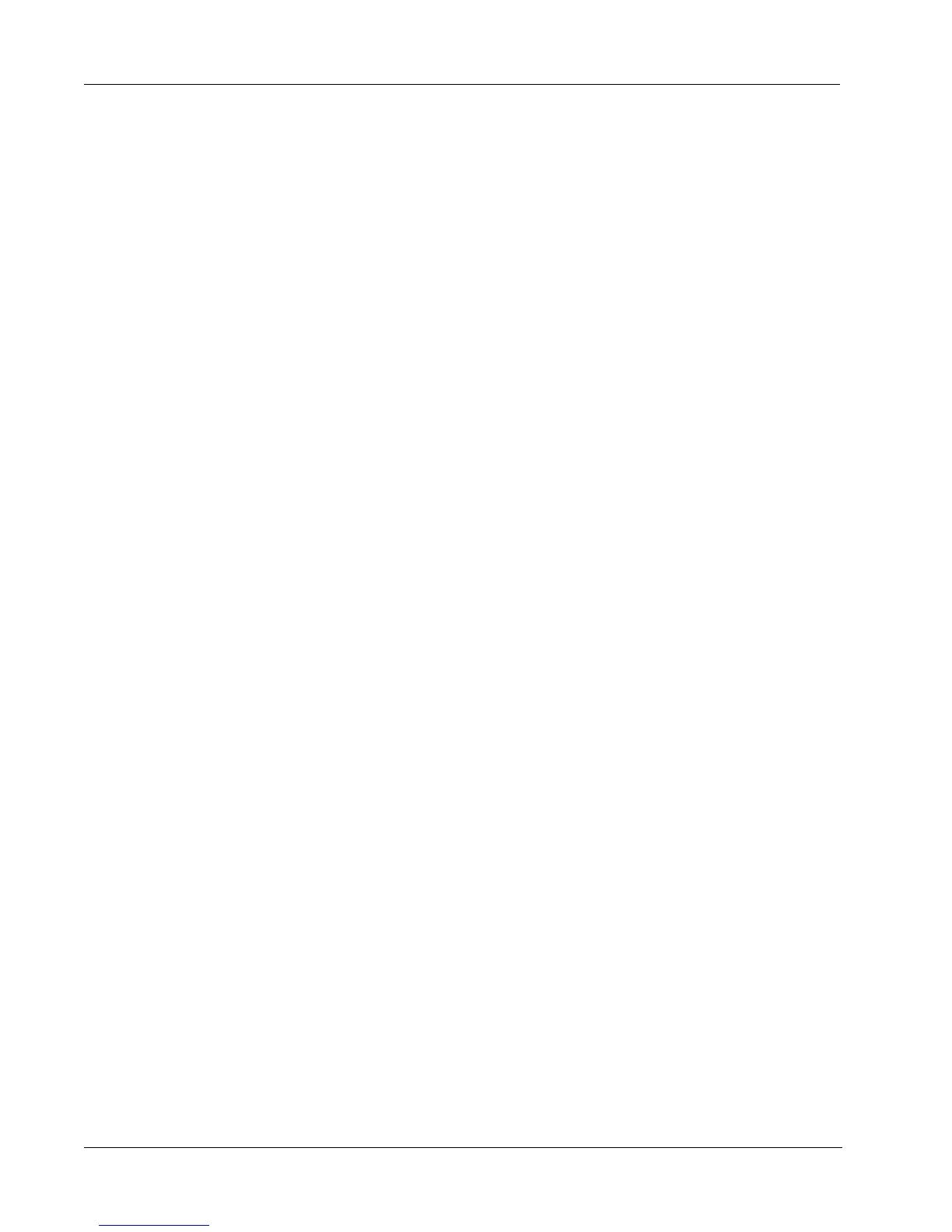Getting Help
10
Correcting Poor Print Quality
Poor print quality is most frequently caused by one of the following:
• An old roll of labels
• Labels made by a manufacturer other than DYMO
• Labels where the thermal coating has been compromised
• A dirty print head
First, make sure you are using DYMO-branded labels. Do not use third-party labels because the
thermal coating on other labels has a different sensitivity than DYMO-branded labels. Also, the
perforated holes between the labels made by other manufacturers are frequently not detectable by
LabelWriter printers.
If the print quality becomes faint, small dots of white appear scattered through the printed
characters, or light and dark patches of printing appear, you are probably using a faulty roll of
labels. Try using a different roll from a fresh box. If the second roll prints correctly, the problem is
with the first roll of labels.
Another possibility is that the LabelWriter print head needs cleaning. Every LabelWriter printer
comes with a cleaning card. See "Caring for Your Printer" on page 7 for information about the
LabelWriter cleaning card.
Labels Do Not Feed Correctly
If your labels do not feed correctly, check the following:
• Make sure your labels are loaded properly and that the left edge of the label is aligned with the
left edge of the label feed slot. See "Loading Labels" on page 4.
• Make sure you are using DYMO-branded labels. The perforated holes between the labels made
by other manufacturers are frequently not detectable by DYMO printers. When the
perforations are not detected, the labels will not feed correctly. Using third-party labels may
also void your warranty.
Printer Does Not Print or Stops Printing
If your printer does not print or stops printing while in use, follow the steps below to track down the
problem.
1 Make sure the printer is still getting power and that the power cable has not been disconnected.
If the status light on the front of the printer is not lit, check to make sure the power cable is
plugged in, and that your power strip is working.
To make sure the problem is not with the outlet or power strip, try plugging something else into
the wall outlet and power strip.
2 Confirm that the printer is feeding labels properly by pushing the form feed button while the
printer is on.
If the labels are jammed, the status light will blink. Refer to "Clearing Label Jams" on page 9.
3 Make sure that your USB cable has not come loose from the back of your printer or from your
computer.
Refer to the installation instructions in the Quick Start Guide to make sure the cable is
connected properly.
