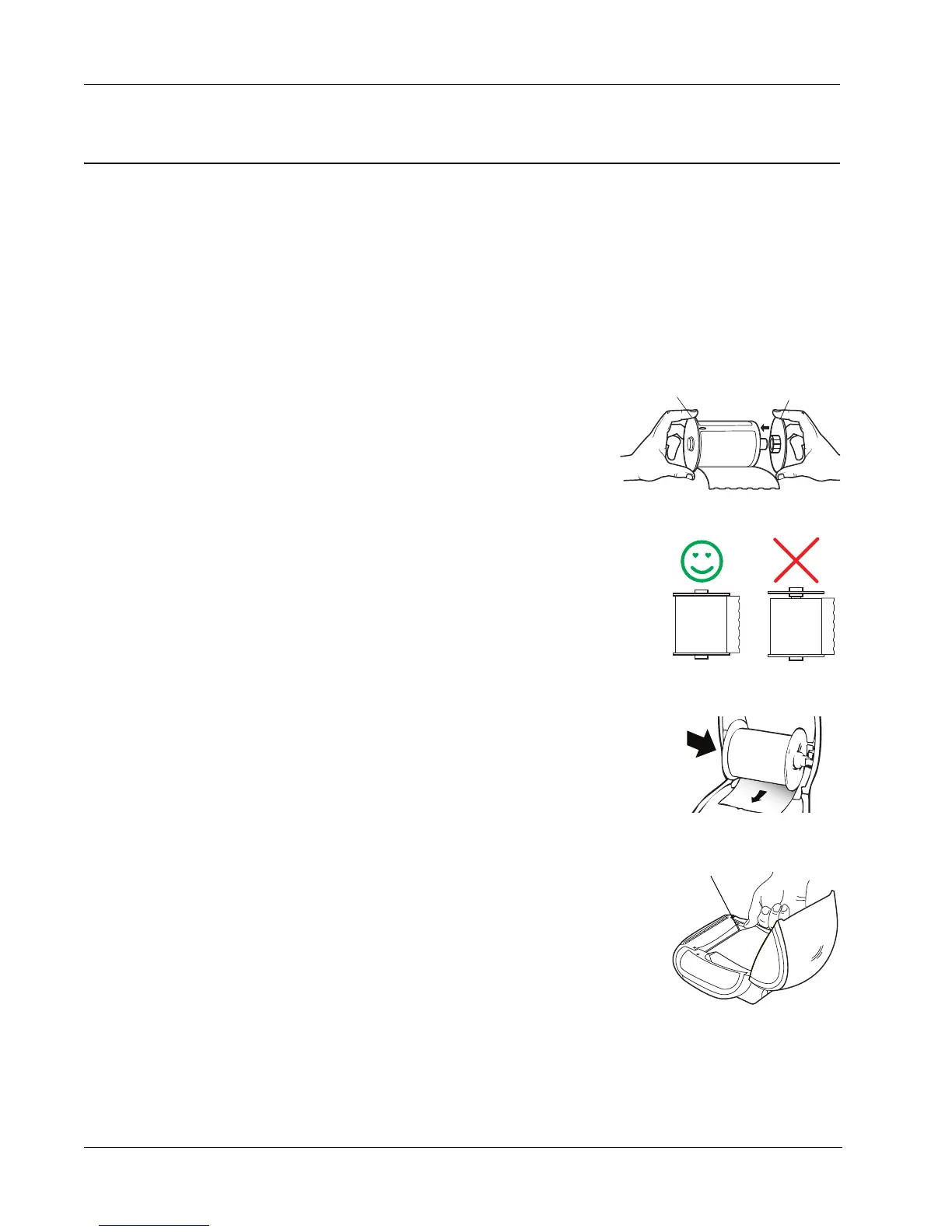About Labels
4
Loading Labels
Each label roll comes in a black plastic bag. Make sure to store the label roll in this bag when the
labels are not being used.
Important!
In order for the labels to feed properly during printing, pay attention to the following when loading
labels on the spool and into the printer:
• The label spool guide must be pushed flush against the label roll, with no gap. See Figure 2.
• The labels must be loaded with the left edge of the label inserted against the left edge of the
label feed slot. See Figure 4.
To load a label roll
1 With the printer plugged in, press the form-feed button to
eject the labels that protected the printer during shipment.
2 Open the top cover and remove any packing material
inside the label compartment.
3 Remove the label spool from inside the cover and separate
the spool guide from the spindle.
4 Hold the spool spindle in your left hand and place the label roll
on the spindle so that the labels feed from underneath and the
left edge of the label roll is firmly against the side of the spool.
See Figure 1.
5 Slide the spool guide onto the right side of the spool and press
the guide tightly against the side of the label roll, leaving no
gap between the roll and the spool. See Figure 2.
Note To ensure proper feeding of labels during printing, the
label roll must fit snugly against both sides of the label spool,
with no gaps.
6 Insert the label spool into the slot in the printer cover with the
labels extending from underneath the roll. See Figure 3.
7 Align the left edge of the label with the left edge of the label
feed slot and insert the label into the slot. See Figure 4.
The printer feeds the labels, stopping at the beginning of
the first label. If the printer does not feed the labels, make
sure the first label is fully inserted and then press the
form-feed button.
Note Regardless of the label width, the left edge of the
label must be aligned with the left edge of the label feed
slot for the labels to feed properly.
8 Carefully lower the top cover.
Figure 1
Spool
spindle
Spool
guide
Figure 4
Align label with left
edge of label path
