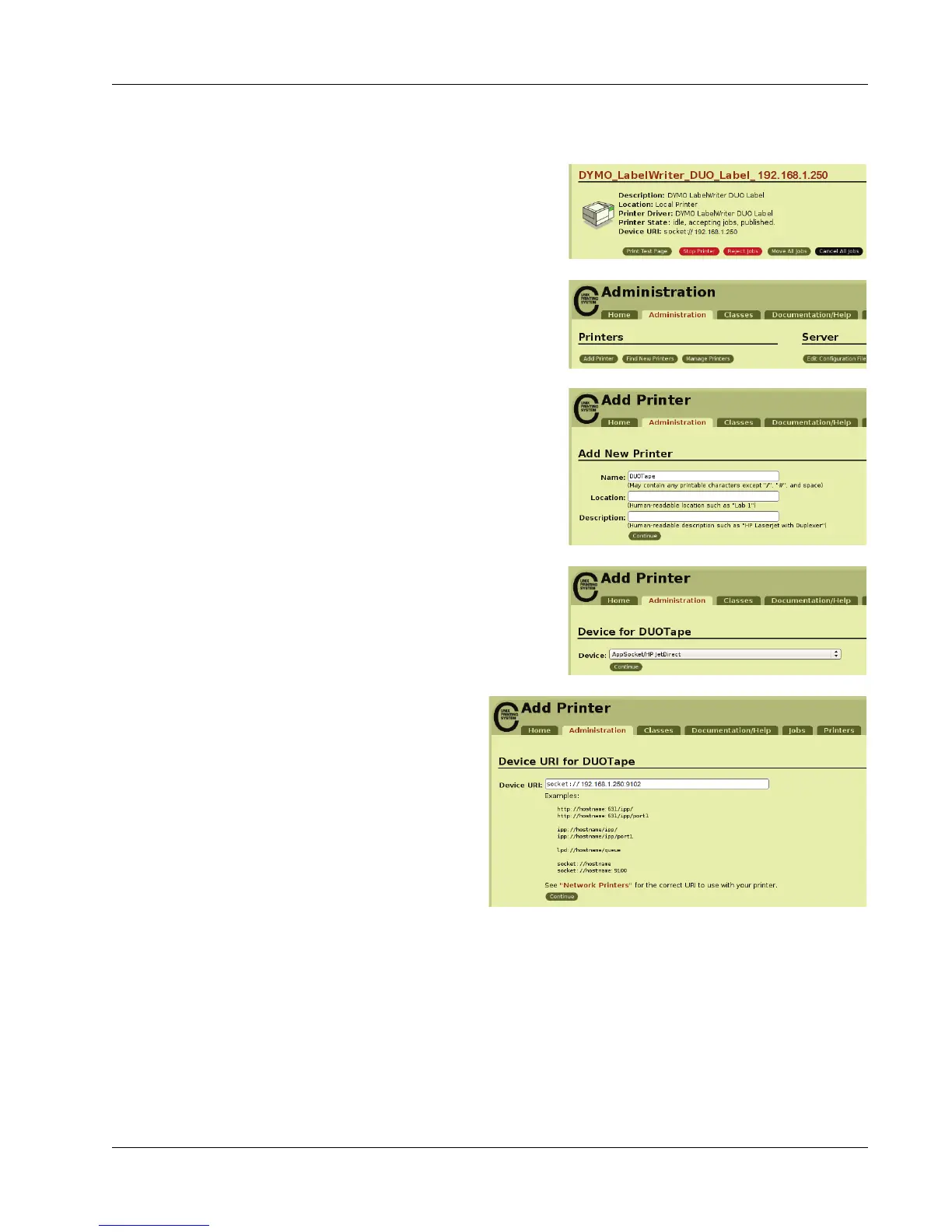Adding a Printer in Linux
17
To add the Tape printer portion of the LabelWriter Duo printer
1 Select the Printers tab.
2 Write down the Device URI for the
LabelWriter Duo Label printer.
3 Select the Administration tab, and then
click Add Printer.
4 On the Add New Printer page, do
the following:
a. Enter a name for the printer, such as
Duo Tape, in the Name field.
b. (Optional) Enter a location and
description for the printer.
c. Click Continue.
5 Choose AppSocket/HP Jetdirect from the
Device list, and then click Continue.
6 On the Device URI page, do
the following:
a. Enter the Label printer
Device URI in the Device
URI field.
b. Enter :9102 at the end
of the Label printer
Device URI.
c. Click Continue.