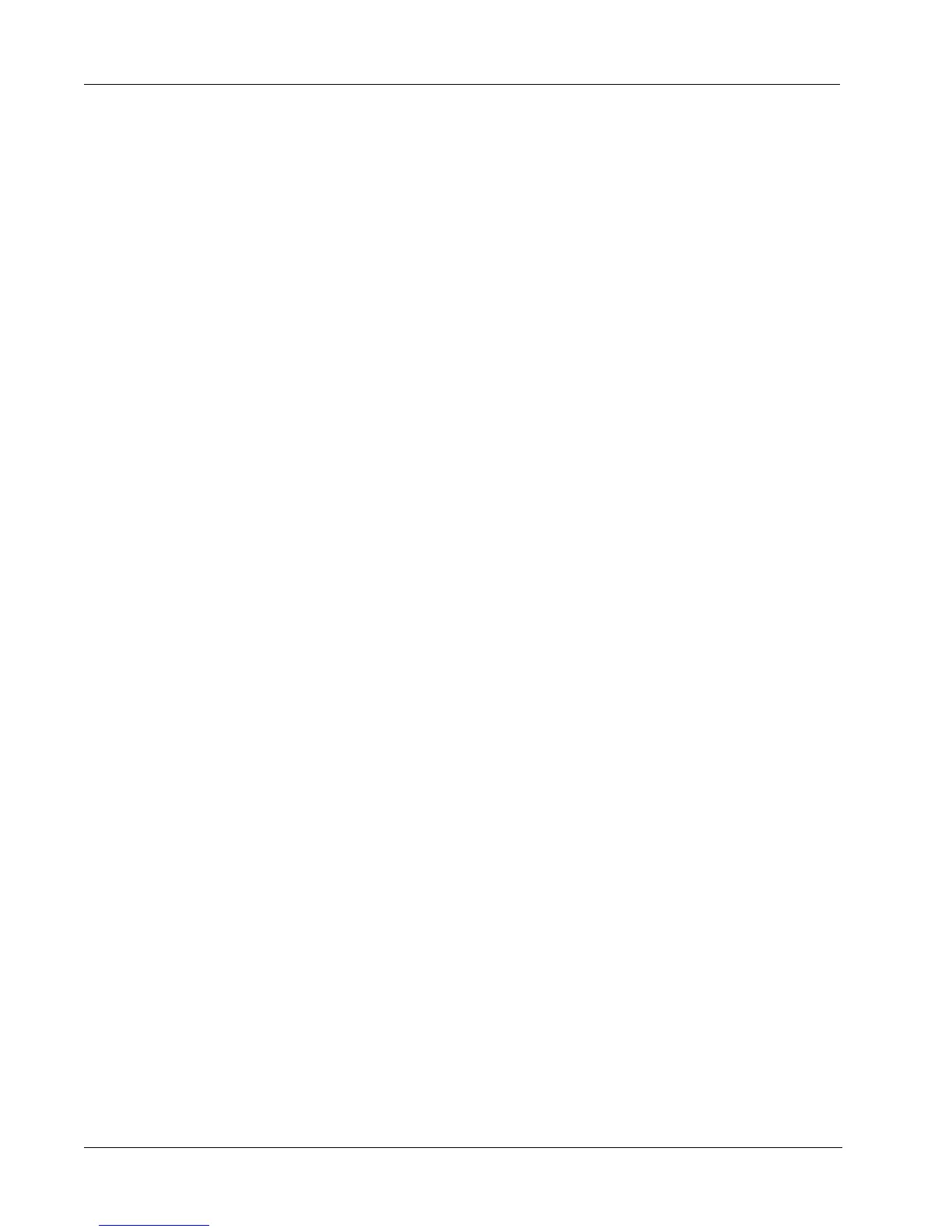Managing the LabelWriter Print Server
22
Changing the TCP/IP Configuration
You can configure the print server to obtain an IP address automatically or assign a static IP address
that you choose.
If you are using the print server on a small office or home network, we recommend that you
configure the server to use a static IP address. This will ensure that the computers connected to
your network will always be able to locate the print server.
By default, the static IP address for the print server is 192.168.1.100. You only need to change the
last three numbers. When assigning a static IP address, check your router to be sure that the IP
address you choose is not already in use. Refer to your router documentation for information on
how to do this. A good practice when adding a print server or other shared network device to a
network is to start with a number toward the top of the range, for example 192.168.1.250, and work
down from there.
To obtain an IP address automatically
1 Click General Configuration on the left side of the Configuration page.
2 Select Automatically get IP by DHCP.
3 Click Submit.
To assign a static IP address
1 Click General Configuration on the Configuration page.
2 Select Static IP.
3 Enter the IP address you want to use in the IP Address field.
4 Click Submit.
Changing the Administrator Name and Password
You can change the administrator name or password at any time. The administrator name and
password are set to the following by default.
Administrator: admin
Password: admin
To change the administrator name and password
1 Click User Accounts on the left side of the Configuration page.
2 Enter a new administrator name in the New Administrator field.
3 Enter a new password in the New Password field.
4 Enter the password again in the Retype Password field, and then click Submit.
The administrator name and password are now updated.
