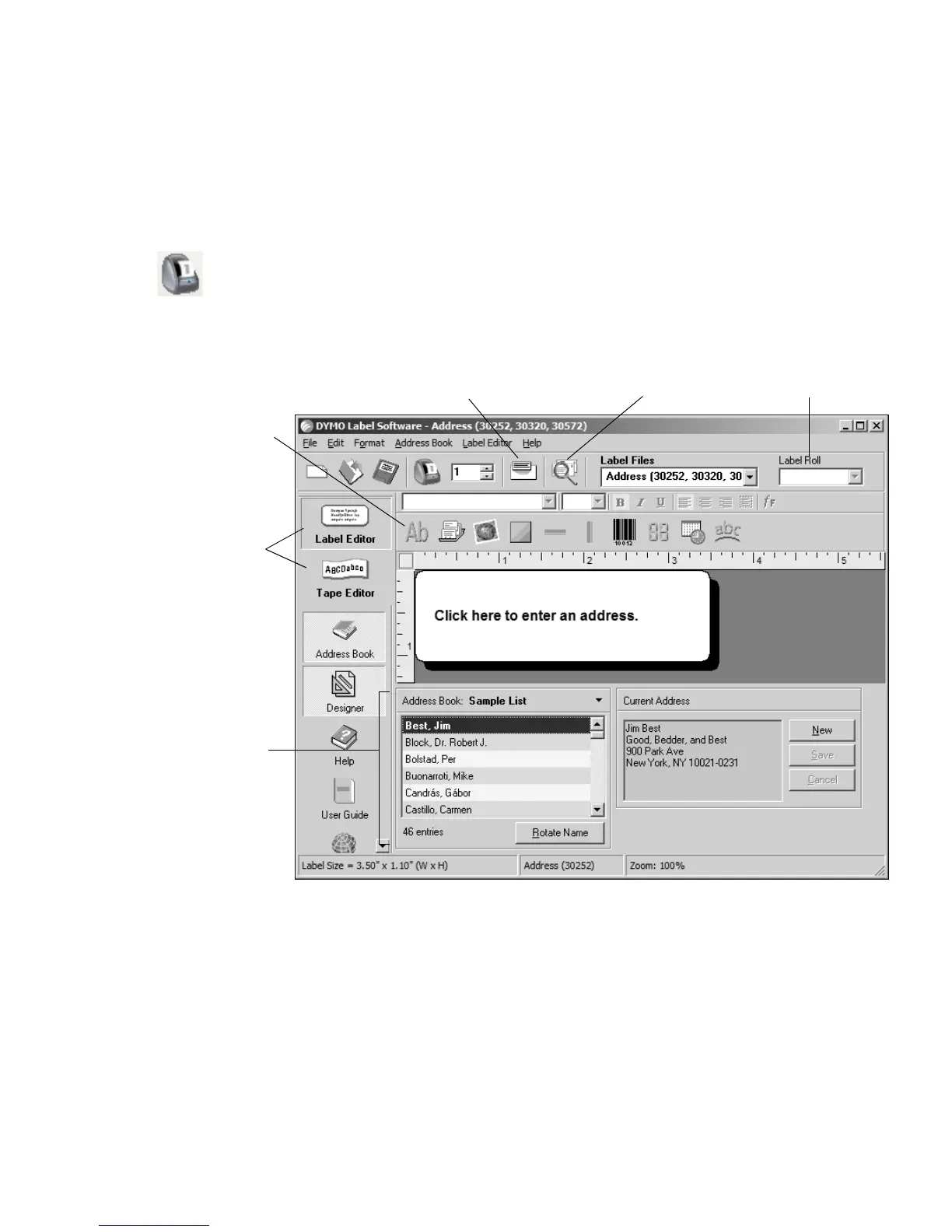7
4 Choose Left Roll or Right Roll from the Label Roll drop-down list to select
the side of the printer where the address labels are loaded. See Figure 11.
5 Click to print the label.
Figure 11 highlights some of the features available in DYMO Label Software.
For complete details on using the software, refer to the DYMO Label Software User
Guide, located on the DYMO Label Software CD-ROM, and the online Help.