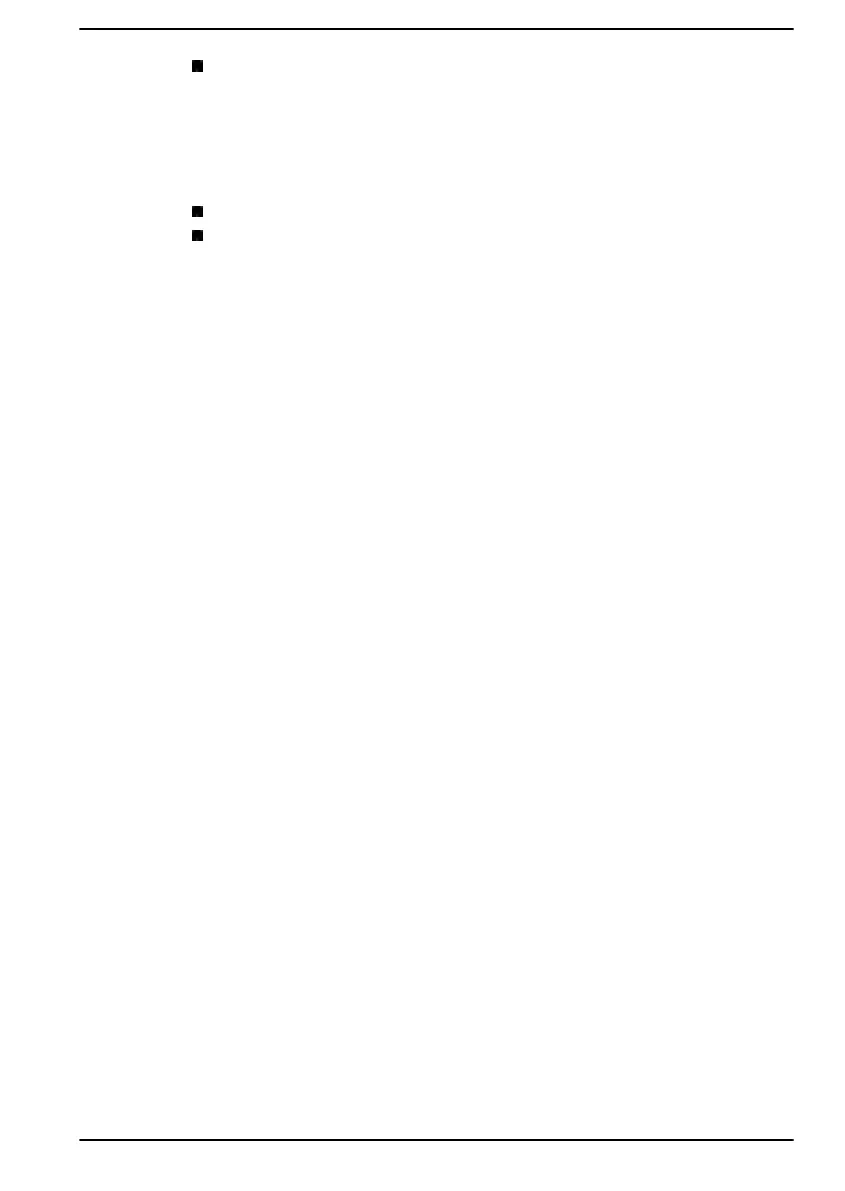Intel
®
Wi-Fi
®
6 AX201
The Name of the radio equipment: AX201NGW
DSP Research, Inc.
Approval Number: D180131003
The following restrictions apply:
Do not disassemble or modify the device.
Do not install the embedded wireless module into other device.
Information about Intel
®
AMT
Your computer may support Intel
®
Active Management Technology (AMT)
depending on the model you purchased.
Using built-in platform capabilities and popular third-party management and
security applications, Intel
®
AMT allows IT to better discover, repair and
protect their networked computing assets.
Consult with your system administrator about configurations of the AMT
function before connecting to a network.
Disable the AMT function
Intel
®
AMT function is enabled by default, and in a situation where no
system administrator is available, it is strongly recommended that you turn
off the AMT function before connecting to a network.
If the AMT function is NOT turned off, there is a danger that the
management of AMT function will be abused by other parties which
possibly lead to the leak of sensitive and/or proprietary information,
data loss, HDD/SSD erasure, or file overwritten.
First, you must do the following in the dynabook Setup Utility:
1. Turn on the computer while pressing the F2 key.
2. On the dynabook Setup Utility screen, change AMT Setup Prompt to
Enabled.
3. Press the F10 key, and press Y key to save the settings.
When the computer restarts, the message “Press [CTRL+P] to enter the
MEBx Setup Menu” appears. Press CTRL + P to enter the MEBx Setup.
To disable the AMT function, do the following:
1. Select MEBx Login, and enter the default password “admin” in the
password field.
User's Manual
7-14
