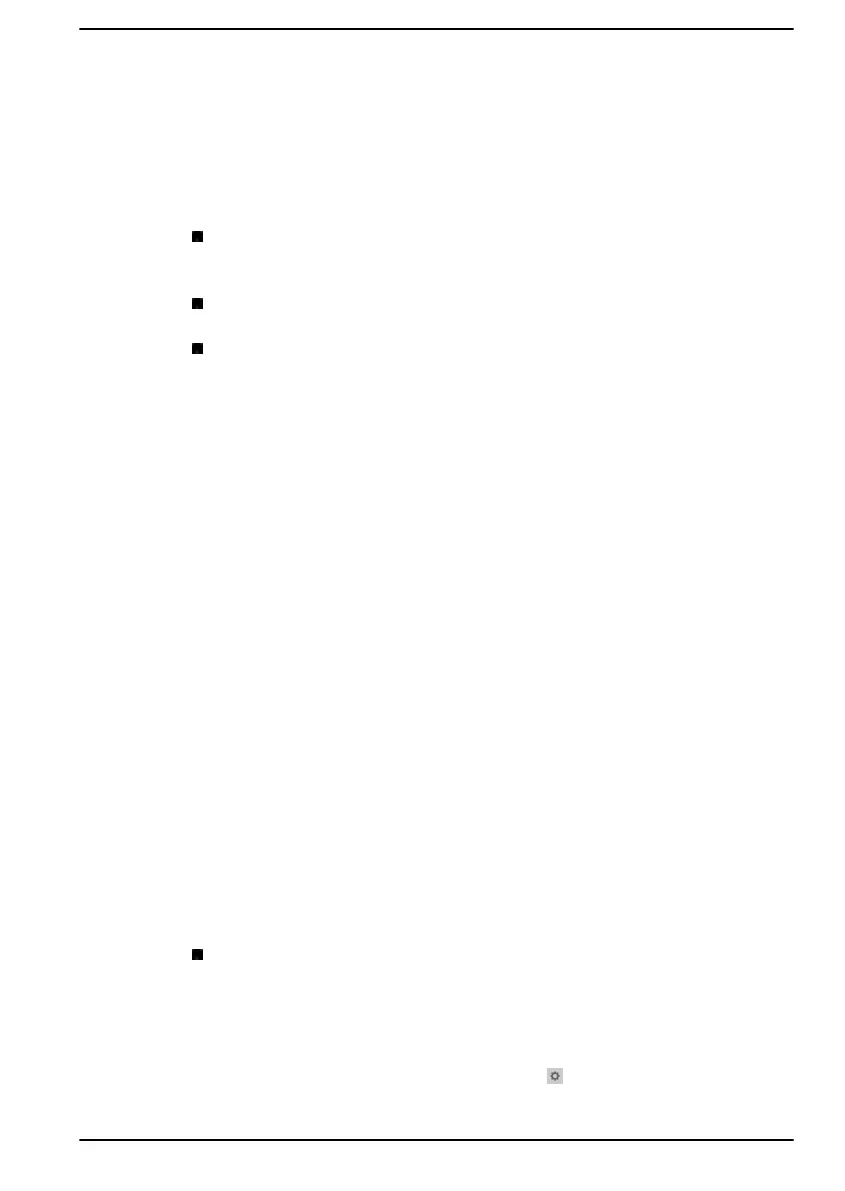Sound System and Video mode
This section describes some of the audio control functions.
Volume Mixer
The Volume Mixer utility lets you control the audio volume for playback of
devices and applications under Windows.
To launch the Volume Mixer utility, right-click on the speaker icon on
the Windows Taskbar, and then select Open Volume Mixer from the
sub menu.
To adjust the volume level of speakers or headphones, move the
Speakers or Headphones slider.
To adjust the volume level of an application that you are using, move
the slider for the corresponding application.
Microphone Level
To change the microphone recording level, do the following:
1. Click Start -> Windows System -> Control Panel -> Hardware and
Sound -> Sound -> Recording.
2. Select Microphone Array or External Microphone, and click
Properties.
3. On the Levels tab, move the Microphone Array or External
Microphone slider to increase or decrease the microphone volume
level.
If you feel the microphone volume level is inadequate while using an
external microphone, move the Microphone Boost slider to a higher level.
Dolby Atmos
®
Dolby Atmos
®
is a powerful audio technology that allows you to experience
multi-dimensional sound with incredible clarity that envelops you in an
immersive soundscape.
To access the utility, click Start -> Dolby Atmos.
Realtek Audio Console
You can confirm and change the audio configuration using the Realtek
Audio Console. To launch the Realtek Audio Console:
Click Start -> Realtek Audio Console.
Main
When you launch the Realtek Audio Console, the Main tab shows all
available Playback and Recording devices. You can adjust the volume and
switch to relate setting pages by clicking the icon in this tab.
User's Manual
4-25
