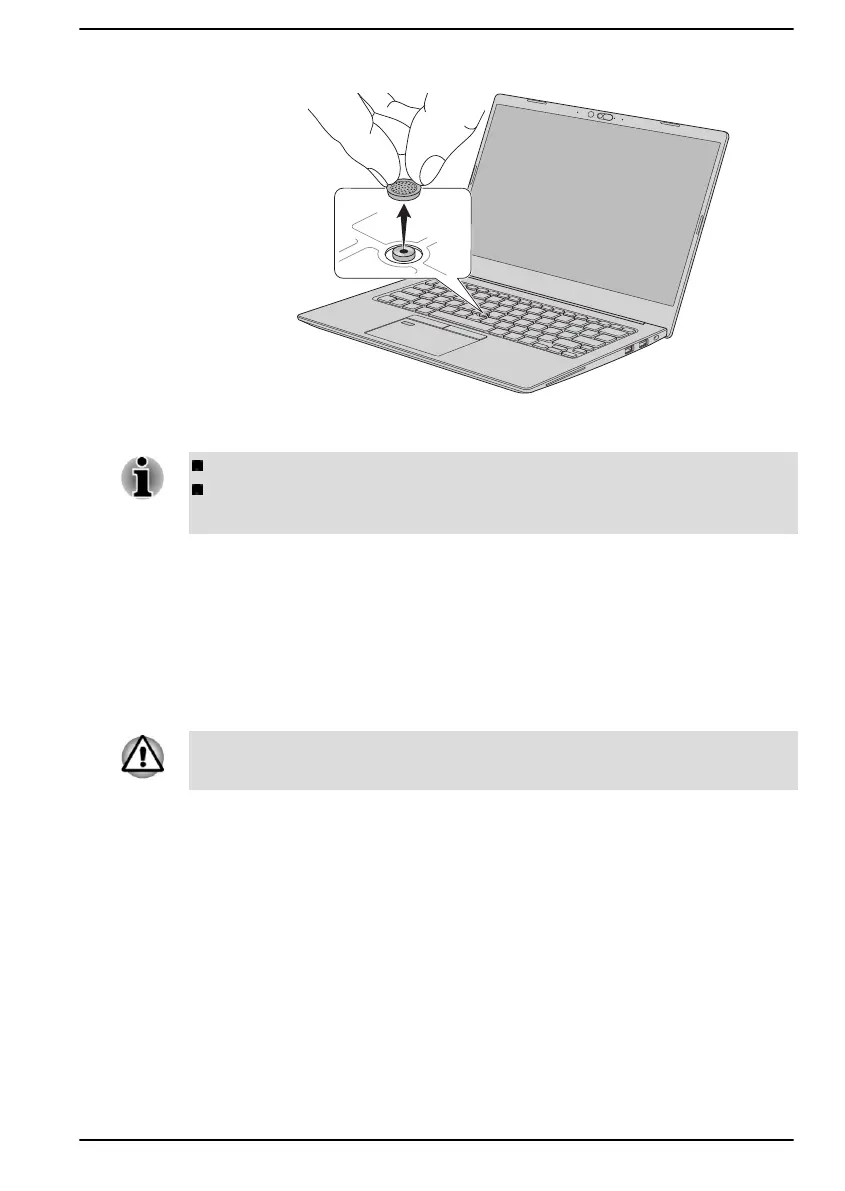Figure 4-2 Removing the AccuPoint cap
2. Position a new cap on the peg. Be careful to let the peg inserted into
the round groove inside the new cap and then press it into place.
You can buy replacement AccuPoint caps from authorized dealer.
AccuPoint cap is a removable part. Always use the AccuPoint with
reasonable care.
The Keyboard
The number of keys available on your keyboard depends on which country/
region your computer is configured for, with keyboards being available for
numerous languages.
There are different types of keys, specifically typewriter keys, function keys,
Windows special keys, and the keypad overlay.
Never remove the key caps on your keyboard. Failure to do so might
damage the parts under the key caps.
Keyboard indicator
The following figure shows the position of the CAPS LOCK indicator.
When the CAPS LOCK indicator glows, the keyboard produces capitals
when any letter is typed.
User's Manual
4-5
