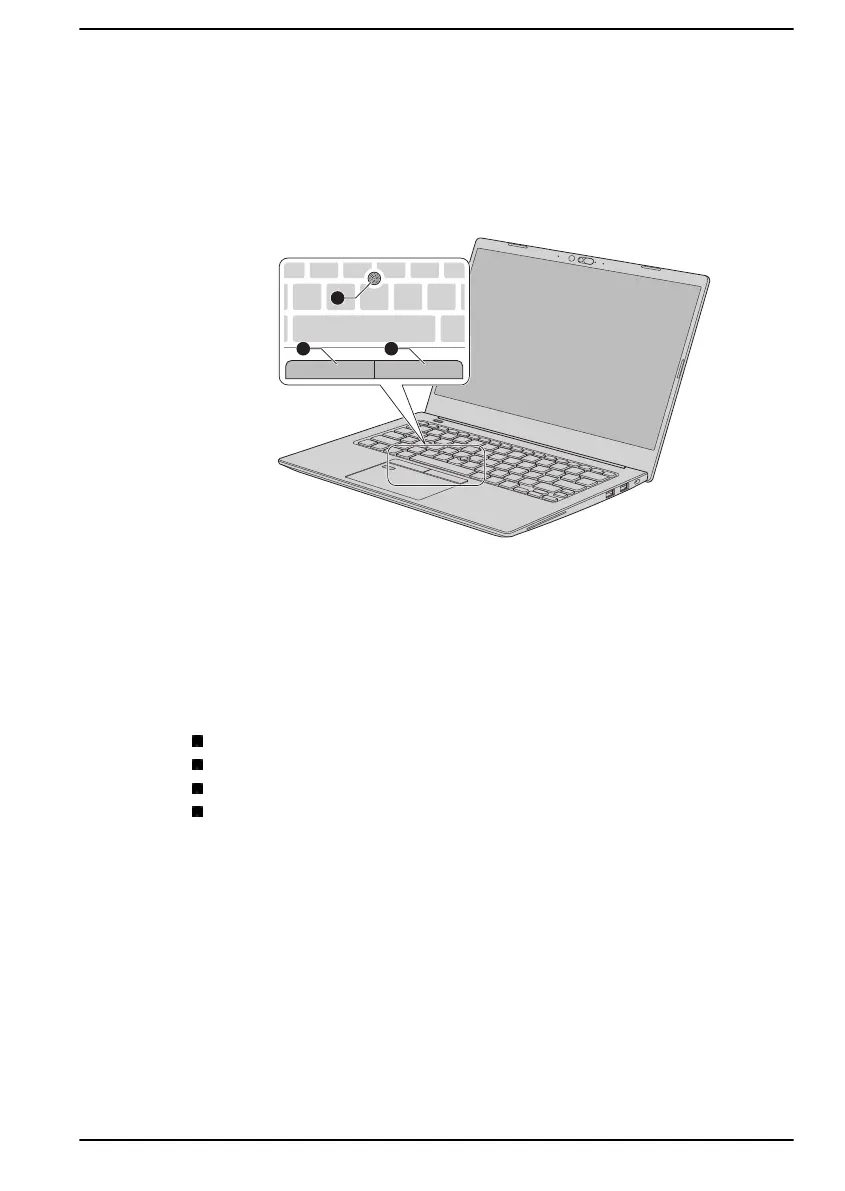The control buttons below the AccuPoint are used like the buttons on a
standard mouse. Press the left button to select a menu item or to
manipulate text or graphics designated by the pointer, and press the right
button to display a menu or other function depending on the software you
are using.
Some models are equipped with an AccuPoint.
Figure 4-1 AccuPoint
1. AccuPoint 3. AccuPoint right control button
2. AccuPoint left control button
AccuPoint precautions
Certain conditions can affect the on-screen pointer when using AccuPoint.
For example, the pointer might travel contrary to AccuPoint operation or an
error message might appear, if
You touch the AccuPoint during power-up.
You apply constant, soft pressure during power-up.
There is a sudden temperature change.
Strong stress is applied to the AccuPoint.
If an error message appears, reboot the computer. If an error message
does not appear, wait a moment for the pointer to stop, then continue
operation.
Replacing the cap
The AccuPoint cap is an expendable item that should be replaced after
prolonged use.
1. To remove the AccuPoint cap, gently dig the cap out (with finger).
User's Manual
4-4
