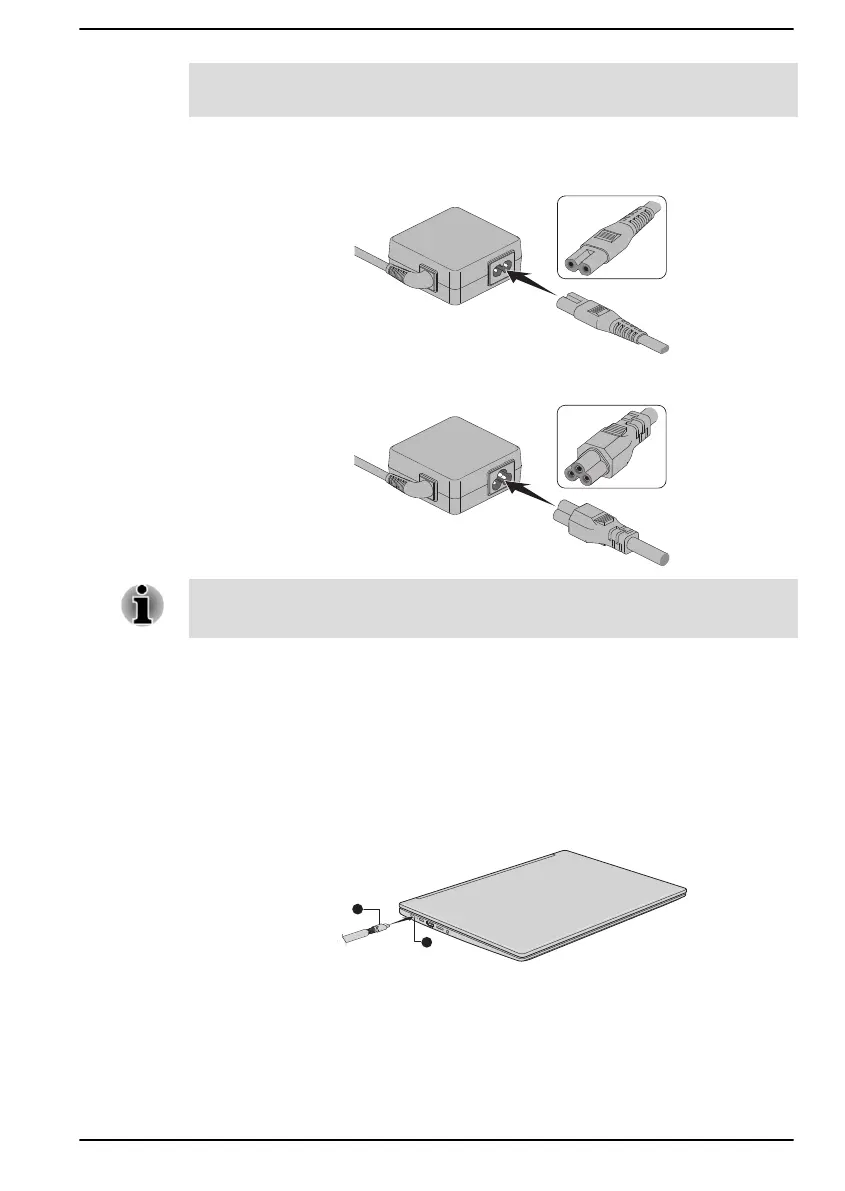Refer to the enclosed Instruction Manual for Safety and Comfort for
detailed precautions and handling instructions.
1. Connect the power cord to the AC adaptor.
Figure 2-1 Connecting the power cord to the AC adaptor (2-pin plug)
Figure 2-2 Connecting the power cord to the AC adaptor (3-pin plug)
Either a 2-pin or 3-pin adaptor/cord is included with the computer
depending on the model.
2. Plug the power cord into a live wall outlet.
3. Connect the DC output plug of the AC adaptor to one of the
Thunderbolt™ 4/USB Type-C™ ports on your computer. The DC IN/
Battery indicator glows.
You can also establish connection through the USB Type-C™ adapter
(provided with some models). Refer to the USB Type-C™ Adapters
section for more information.
Figure 2-3 Connecting the DC output plug to the computer
1. Thunderbolt™ 4/USB Type-C™
port
2. DC output plug
Opening the display
The display panel can be opened to a wide range of angles for optimal
viewing.
User's Manual
2-4
