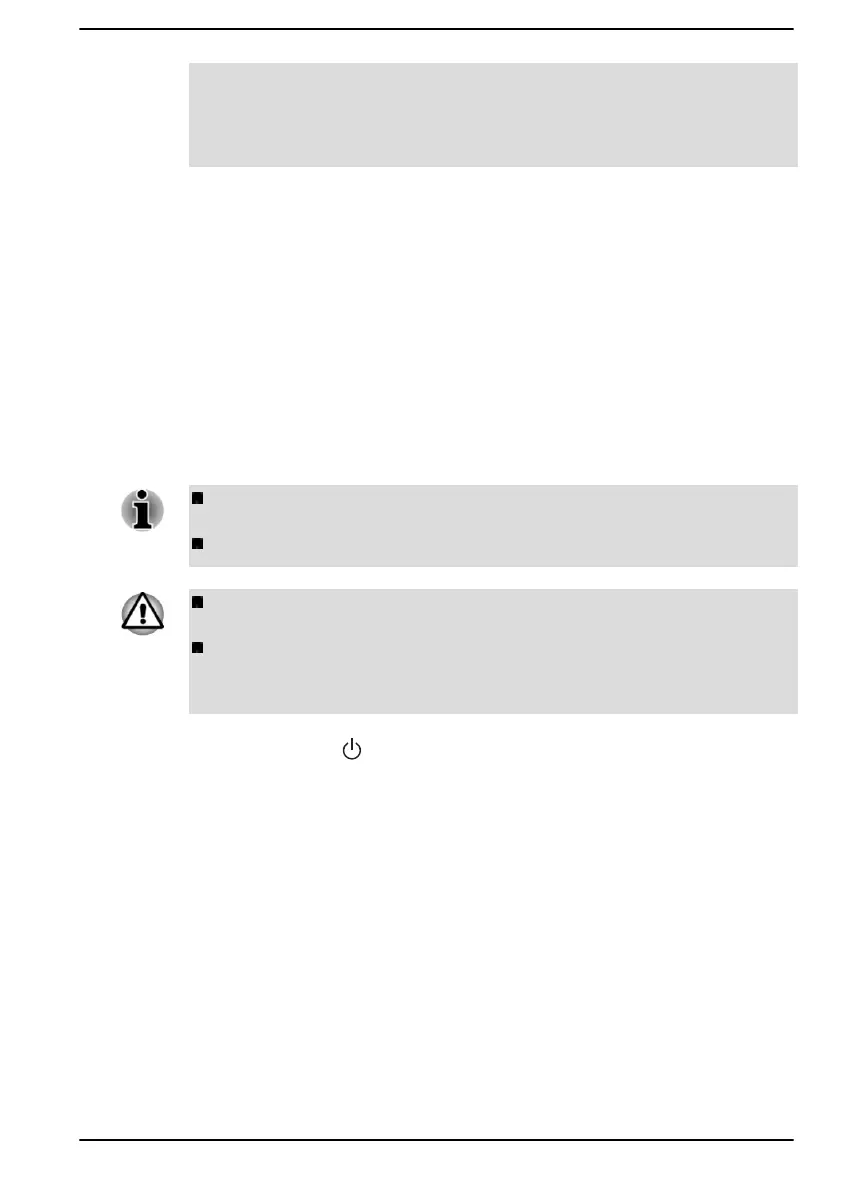However, if you have already created a Recovery Media, you can use it to
restore the recovery partition.
If you have not created Recovery Media, contact Technical support for
assistance.
Restoring the pre-installed software from the
Recovery Partition
A portion of the total internal storage drive space is configured as a hidden
recovery partition. This partition stores files which can be used to restore
pre-installed software in the event of a problem.
If you set up your internal storage drive again later, do not change, delete,
or add partitions in a manner other than specified in the manual, otherwise
you might find that space for the required software is not available.
In addition, if you use a third-party partitioning program to reconfigure the
partitions on your internal storage drive, you might find that it becomes
impossible to set up your computer.
Make sure that the AC adaptor is connected during the restoring
process.
Do not close the display panel during the restoring process.
When you reinstall the Windows operating system, the internal storage
drive will be reformatted and all data will be lost.
If your model has fingerprint function, before you reinstall the Windows
operating system, delete the registered fingerprints. Otherwise, same
fingerprints cannot be registered after the reinstallation.
1.
Click Start ->
(Power) and then select Restart.
2. Hold down 0 (zero) key and then release this key just after the
computer is power on.
3. Select Troubleshoot -> dynabook Maintenance Utility ->
dynabook Recovery Wizard.
4. Follow the on-screen instructions to finish the recovery.
User's Manual
2-15
