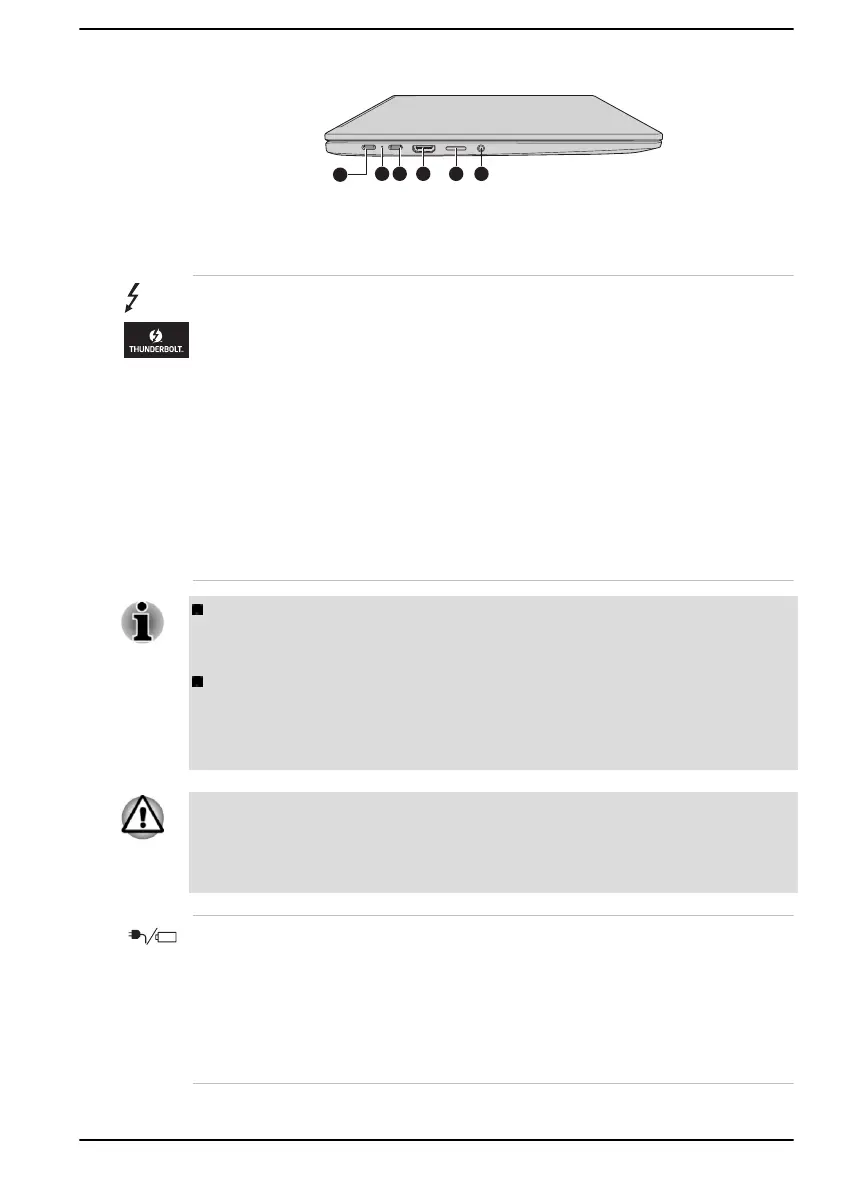Figure 3-2 The left side of the computer
1. Thunderbolt™ 4/USB Type-C™ port 4. Memory media slot
2. DC IN/Battery indicator 5. Headphone/Microphone jack
3. HDMI™ out port
Thunderbolt™ 4/USB
Type-C™ port
Two Thunderbolt™ 4/USB Type-C™ ports, which
support Thunderbolt™ 4 and USB 3.2 Gen2, are
provided on the left side of the computer.
This port supports USB data transmission, Video
output (audio stream can be included) and USB
Power Delivery.
The AC adaptor connects to this port in order to
power the computer and charge the battery. It is
recommended to use the AC adaptor that was
included with your computer, or use AC adaptors
specified by Dynabook. Use of an incompatible
AC adaptor might cause fire or damage to the
computer possibly resulting in serious injury.
Note that it is not possible to confirm the operation of all functions of
all Thunderbolt™ devices/USB devices that are available. Some
functions associated with a specific device might not operate properly.
Before removing a USB device from the Thunderbolt™ 4/USB Type-
C™ port of your computer, click the Safely Remove Hardware and
Eject Media icon on the Windows Taskbar, and then select the USB
device that you want to remove.
Keep foreign metal objects, such as screws, staples, and paper clips, out of
the Thunderbolt™ 4/USB Type-C™ port. Foreign metal objects can create
a short circuit, which can cause damage and fire, possibly resulting in
serious injury.
DC IN/Battery
indicator
The DC IN/Battery indicator shows the
condition of the DC IN and the battery charge
status. White indicates that the battery is fully
charged while the power is being correctly
supplied from the AC power adaptor.
Refer to the Power Condition Descriptions
section for more information on this feature.
User's Manual 3-2
