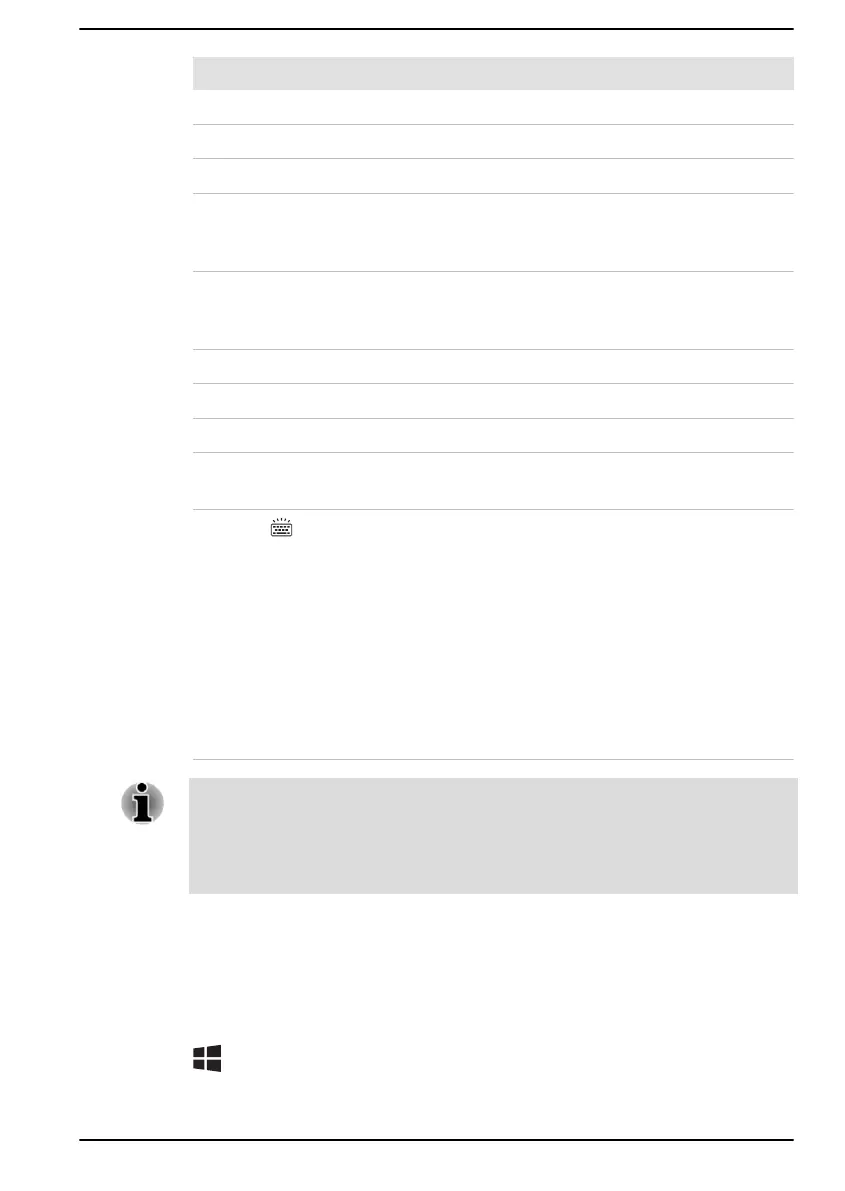Key Combination Function
FN + F11 Turns on Numeric Mode.
FN + F12 Locks the cursor on a specific line.
FN + ESC Turns the playback sound on or off.
FN + 1 Reduces the icon size on the desktop or the font
sizes within one of the supported application
windows.
FN + 2 Enlarges the icon size on the desktop or the font
sizes within one of the supported application
windows.
FN + 3 Decreases the playback volume of the computer.
FN + 4 Increases the playback volume of the computer.
FN + Space Changes the display resolution.
FN + S Allows you to search your computer, the web, or
within an app.
FN + Z ( )
Toggles the mode of the keyboard backlight
between Timer, On, and Off.
To set up the brightness, click Start -> dynabook
Settings. Click Keyboard tab, and select a level
under Keyboard Backlight Brightness Control.
To set up the timer, launch the dynabook Setup
Utility, select Power Management -> Keyboard
Backlight Control Mode, and select TIMER.
Adjust the timer under Backlight Lighting Time.
This function is supported with some models.
Some functions show the toast notification at the edges of the screen.
Those toast notifications are enabled by default. You can disable them in
dynabook Settings.
To access it, click Start -> dynabook Settings -> Keyboard.
Windows special keys
The keyboard provides two keys that have special functions in Windows,
the Windows
®
logo key activates the Start menu while the application key
has the same function as the secondary (right) mouse button.
This key activates the Windows Start menu.
User's Manual
4-7
