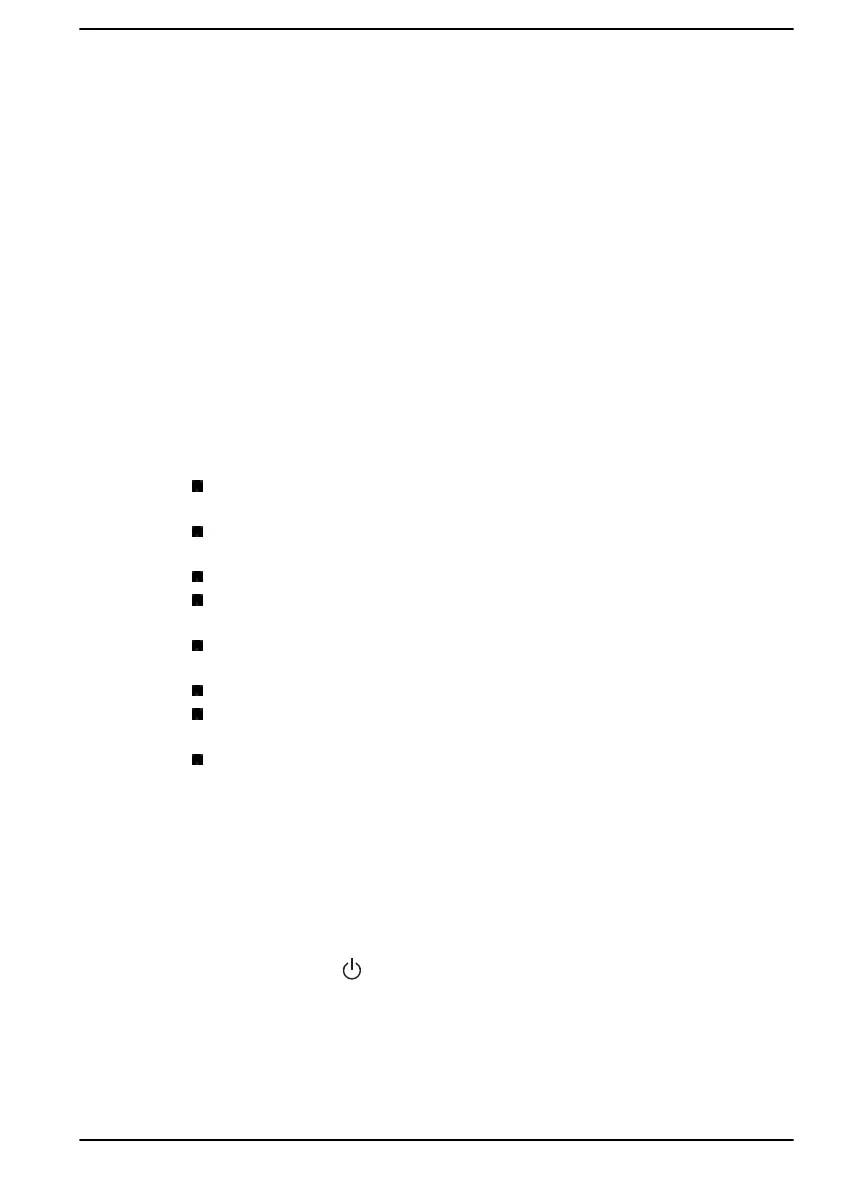sign on using a fingerprint for both Pre-Boot Authentication and Windows
operating system under Pre-Boot Authentication in System Password.
Please note that Pre-Boot Authentication and Single Sign-On function will
be disabled if dynabook Settings is uninstalled.
dynabook Service Station
dynabook Service Station allows your computer to automatically search for
dynabook software updates or other alerts from Dynabook that are specific
to your computer system and its programs.
This utility also provides hardware diagnostic and troubleshooting function
and service. The diagnostic or troubleshooting activity log is stored in your
computer. When "Send diagnostic and troubleshooting data log" is
enabled, the log will be sent to Dynabook periodically. The transmission is
completely anonymous since no personal identifiable information is
collected.
To access this utility, click Start -> dynabook Service Station.
The following tabs might be provided:
Home—Allows you to view current system power consumption and
temperature of your computer
Software Updates—Allows you to check available software updates
and perform necessary operations
Alerts—Allows you to check available alerts
Diagnostic Tools—Allows you to perform tests which will help check
the performance of your computer
Troubleshooting—Allows you to solve many hardware issues of your
computer by clicking listed items
Report—Allows you to check and print reports
System Information—Allows you to view basic information of your
computer.
Options—Allows you to set options for sending data logs.
dynabook Setup Utility
dynabook Setup Utility is a BIOS setup utility that provides you a menu-
based user interface so that you can easily view and change BIOS
settings.
To enter the dynabook Setup Utility, do the following:
1. Save your work.
2.
Click Start -> (Power) and then select Restart.
3. Hold down the F2 key and then release this key just after the
computer is power on.
4. Follow the on-screen instructions to proceed.
User's Manual
5-7
