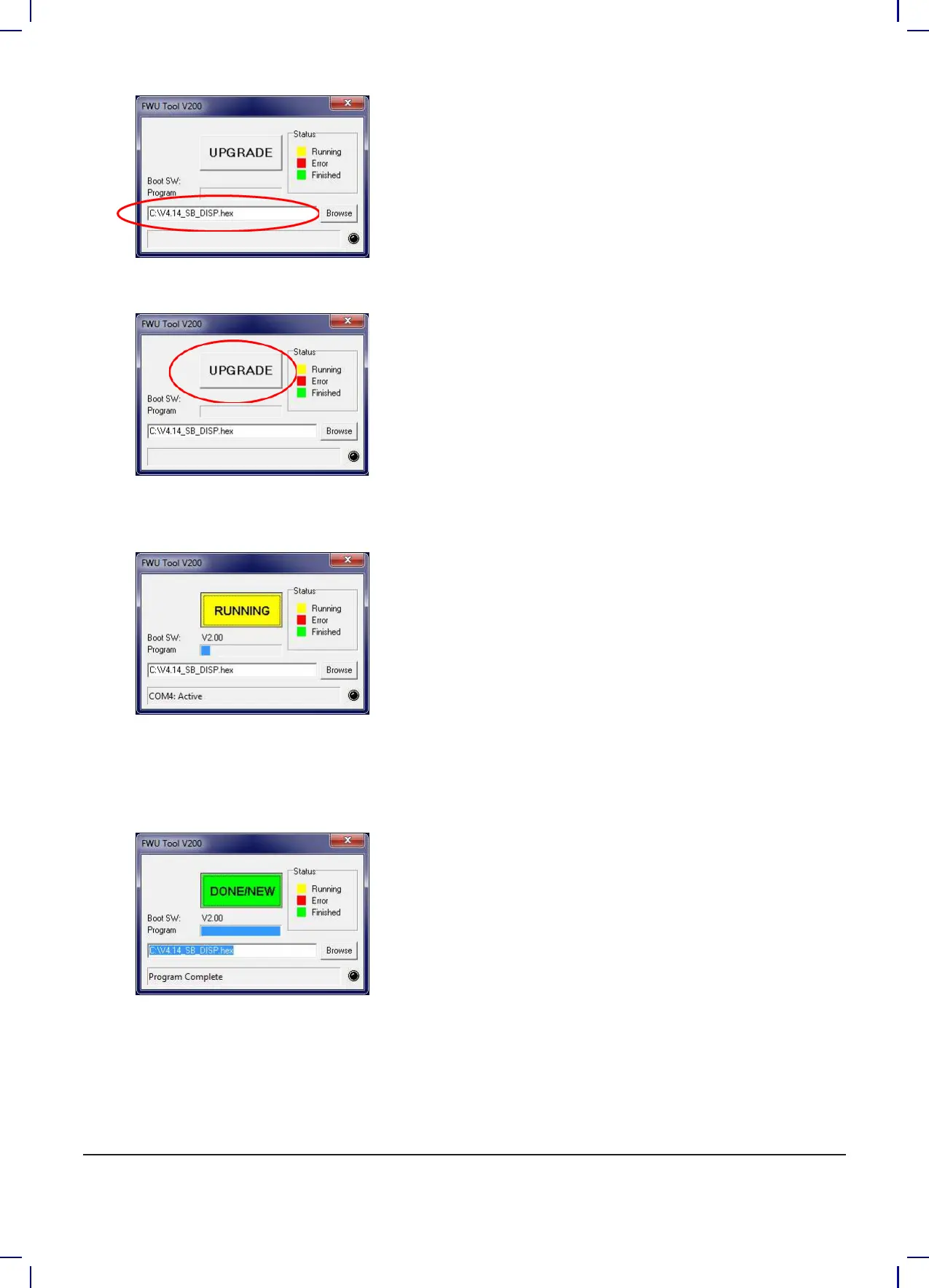23
14. Press UPGRADE button in FWU 200 tool
15. AfterashortwhiletheFWUtoolshouldstartupgrading,theupgradebuttonshouldturn
Yellowandchangeto“RUNNING”
16. Theprogressbar“Program”mustgototheendbeforetheupgradeiscomplete(lessthan1
minute)
17. WhentheupgradeiscompletetheFWUtoolshouldbelookinglikethis,ButtonturnsGreen
andtextchangesto“DONE/NEW”
18. Now the display is upgraded
19. Toverifysoftwareversionindisplay,inthemenugoto,Info->Machineinfo
20. Hereyouwillnddisplaysoftwareversionandcontrolsoftwareversion.SWID“Display
software”,HWID“typeofdevice”,CTIDControllerboardsoftware(ifdisplayisnot
connectedtoacontrolboard,controlsoftwarewillbe0/300)
