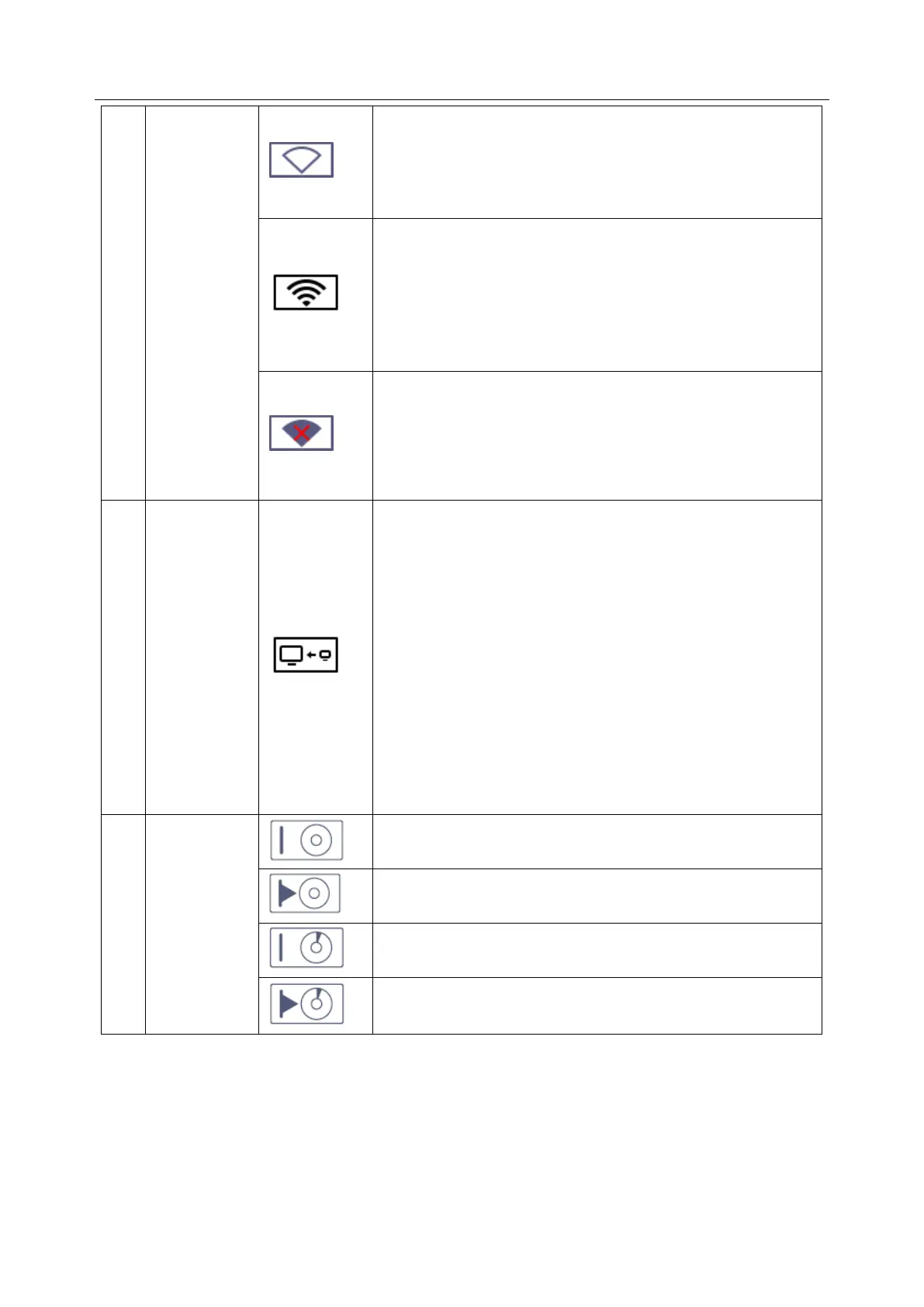Acclarix AX3 Series Diagnostic Ultrasound System User Manual Getting Started
- 20 -
Wi-Fi function is enabled, but no WI-FI network is
connected.
No WI-FI icon will be displayed when Wi-Fi function is
disabled in Connectivity setup.
Wi-Fi network is connected.
Clicking on this icon shows a list of available Wi-Fi networks.
Selecting an available network displays a dialog box for
entering password. Clicking on the "WiFi: Turn off" button
above the list will disconnect the currently connected WI-FI
network.
WI-FI network is disconnected.
Clicking on this icon shows a "WiFi: Turn on" button.
Clicking on this button shows a list of available Wi-Fi
networks. Selecting an available network displays a dialog
box for entering password.
Network
Transfer
Status icon
The network transfer status icon shows the transfer statuses
of the DICOM network.
Outline in grey color: At least one DICOM network is
configured for file transfer.
Outline in green color: Data exchange with a DICOM
Server.
Outline in red color: No DICOM network is configured
for file transfer.
Clicking on this icon displays a queue of exam or image
transfers and as well as the transfer status of each exam or
image including refused, pending, active, succeeded and
failed.
Hard drive data exchange, symbol in green.
Hard drive 95% full, symbol in red.
Hard drive 95% full with data exchange, symbol in red.
