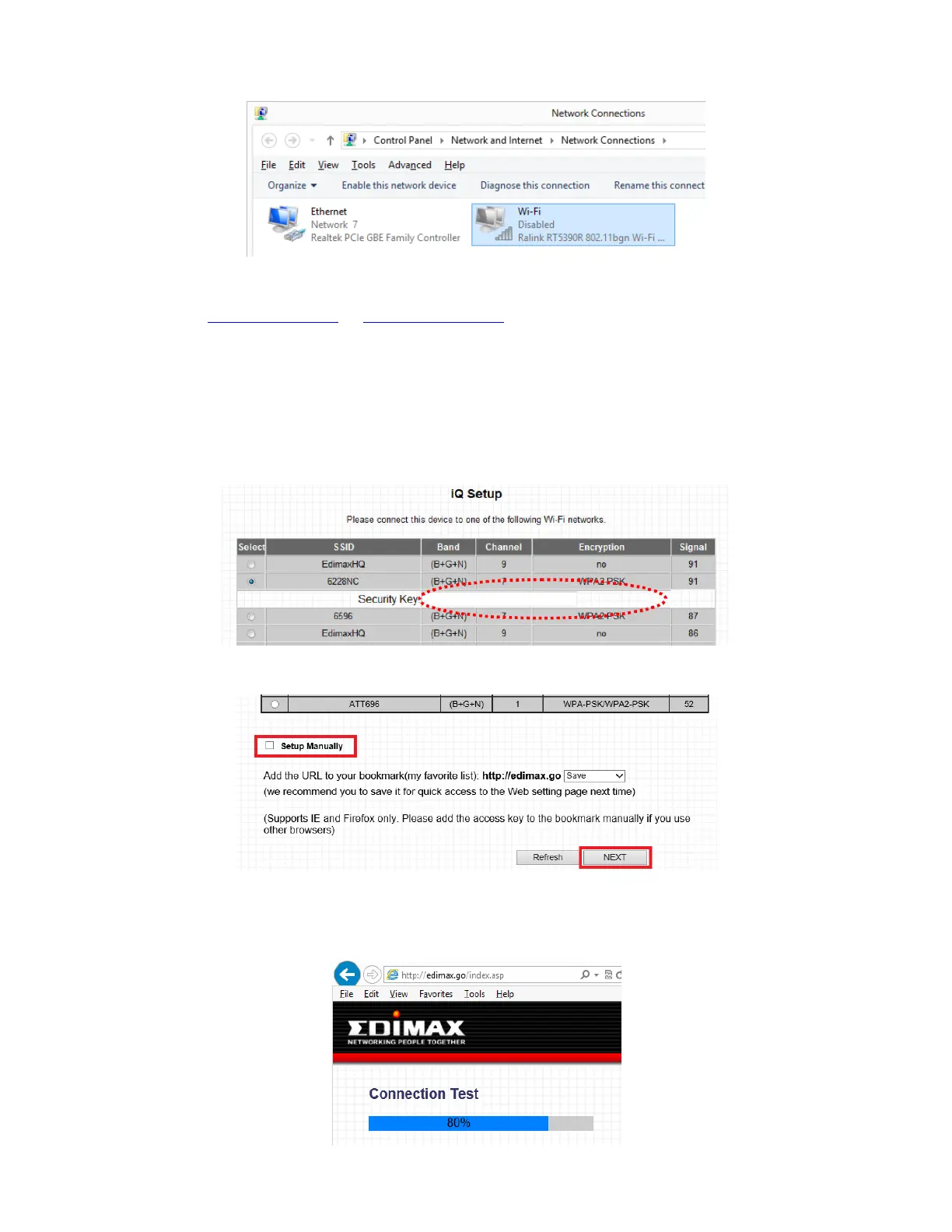Keep the Network Connections Window open. Later after the setup is completed, we will need to come back
and enable Wireless Network Connection.
6. Open your web browser like IE, Firefox, GoogleChrome..etc.
Type in the address http://edimax.go or http://192.168.9.2 in the Address box.
7. You will see the iQ Setup screen, as shown below. All available Wi-Fi networks will be listed. Please select
the Wi-Fi network you would like the wireless bridge to connect to.
If your selected Wi-Fi network requires a security key, a new field will appear when you select your Wi-Fi
network. Please enter the same wireless security key of your main WiFi network. If you do not know your
wireless security key, please find it out from your WiFi router.
8. Do not check the box of “Setup Manually”.
Click “NEXT” to continue, and Internet Explorer and Firefox users will be asked to confirm if you wish to add
“http://edimax.go” to your bookmarks. We recommend that you do so for future use.
9. Next, please wait while the wireless bridge tests the connection.
