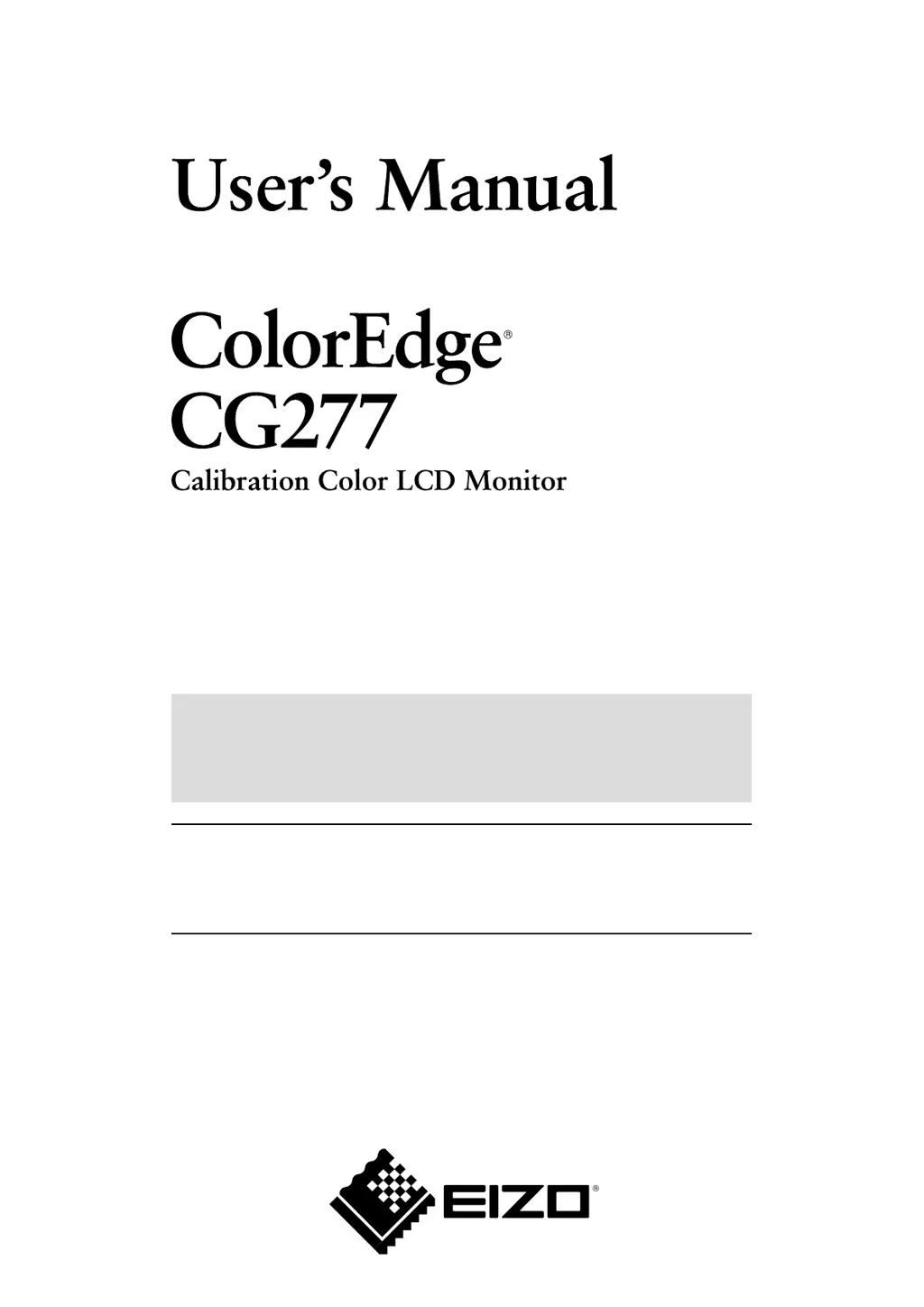Why does my Eizo Monitor have no picture?
- AAlicia DuncanAug 18, 2025
If your Eizo monitor displays no picture, try the following: * Ensure the power cord is properly connected. * Press the power button. * Turn the main power switch on, or turn it off and on again after a few minutes. * Increase “Brightness” and/or “Gain” in the Adjustment menu. * Switch the input signal. * Operate the mouse or keyboard. * Verify the PC is turned on. * Check the signal cable connection and PC resolution/scan frequency settings. * Reboot the PC or select appropriate settings using the graphics board utility. If you are using DisplayPort / HDMI, there may be a problem with the connected device. Solve the problem, turn off the monitor, and then turn it on again.