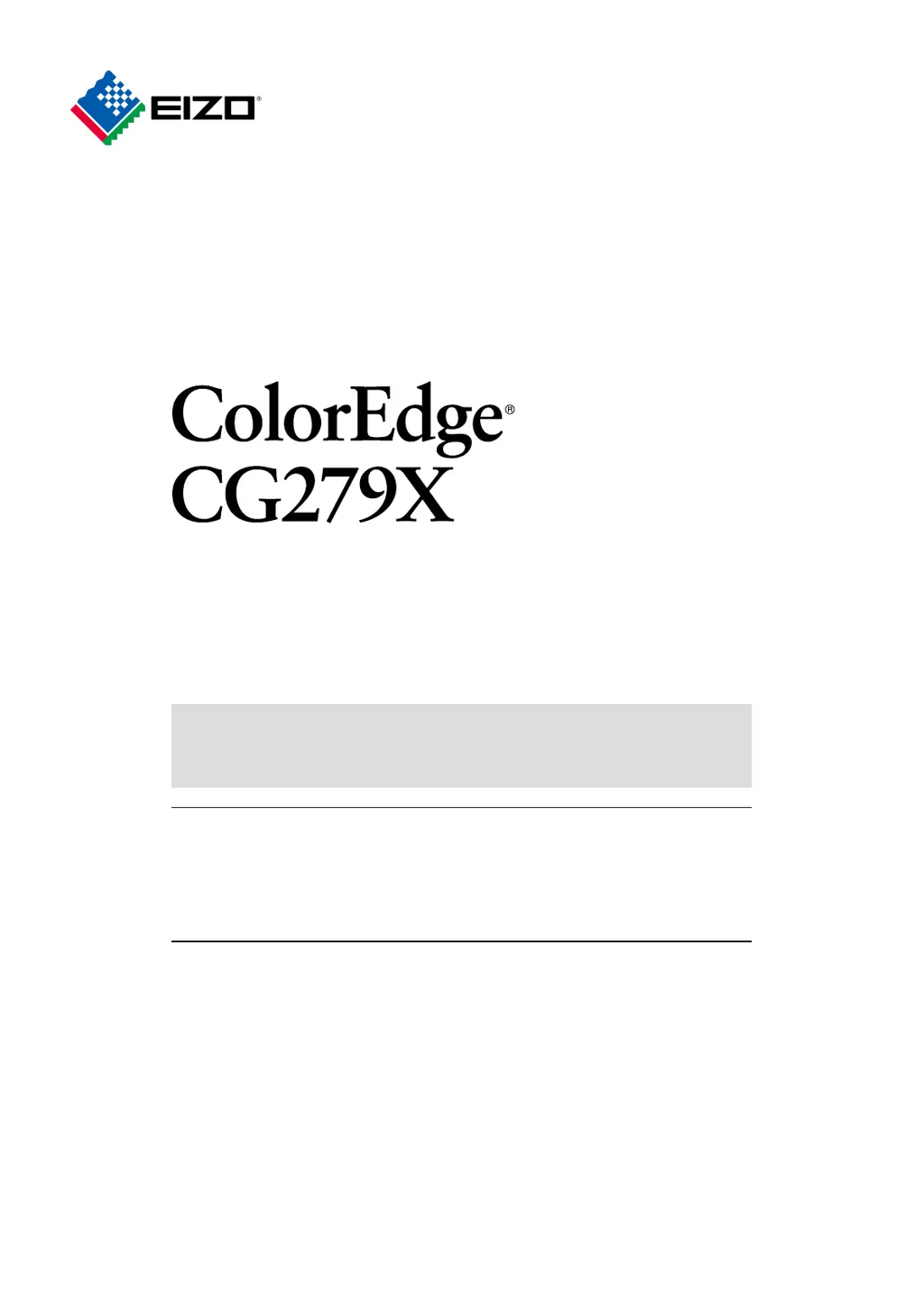Why can't I display the Setting menu/Mode menu on my Eizo ColorEdge CG279X?
- DDonald MataAug 17, 2025
If you cannot display the Setting menu or Mode menu on your Eizo monitor, check if the operation switch lock function is enabled. Also, control switches are locked when the main window of ColorNavigator 7 is displayed, so exit the software.