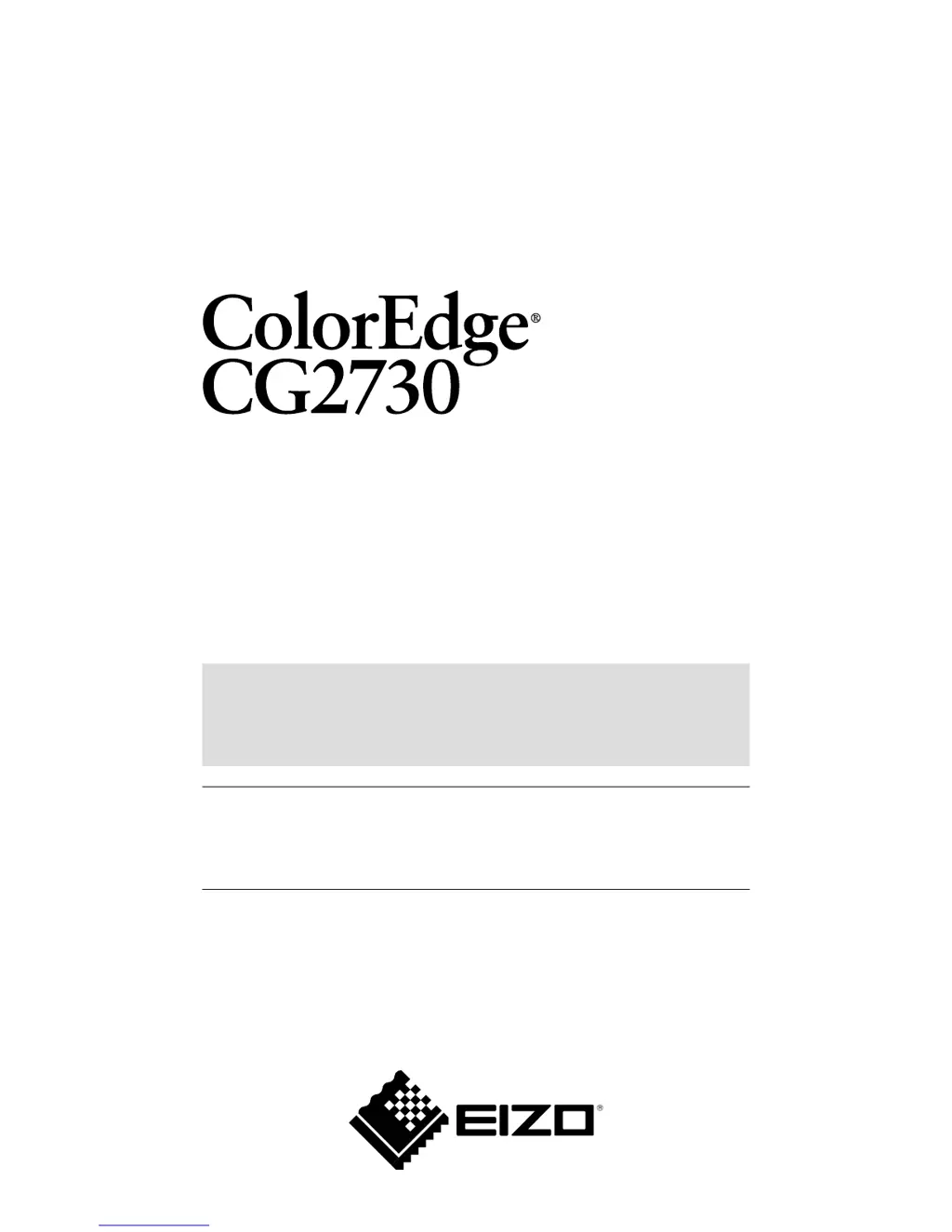How to fix Eizo COLOREDGE CG2730 built-in calibration sensor that won't open or close?
- JJenna OrrSep 23, 2025
If the built-in calibration sensor failed to open or close on your Eizo monitor, check if the protective sticker is affixed to the built-in calibration sensor, and peel it off. Turn off the main power on the rear side of the monitor, wait for a few minutes before turning the power back on, and then execute SelfCalibration again.