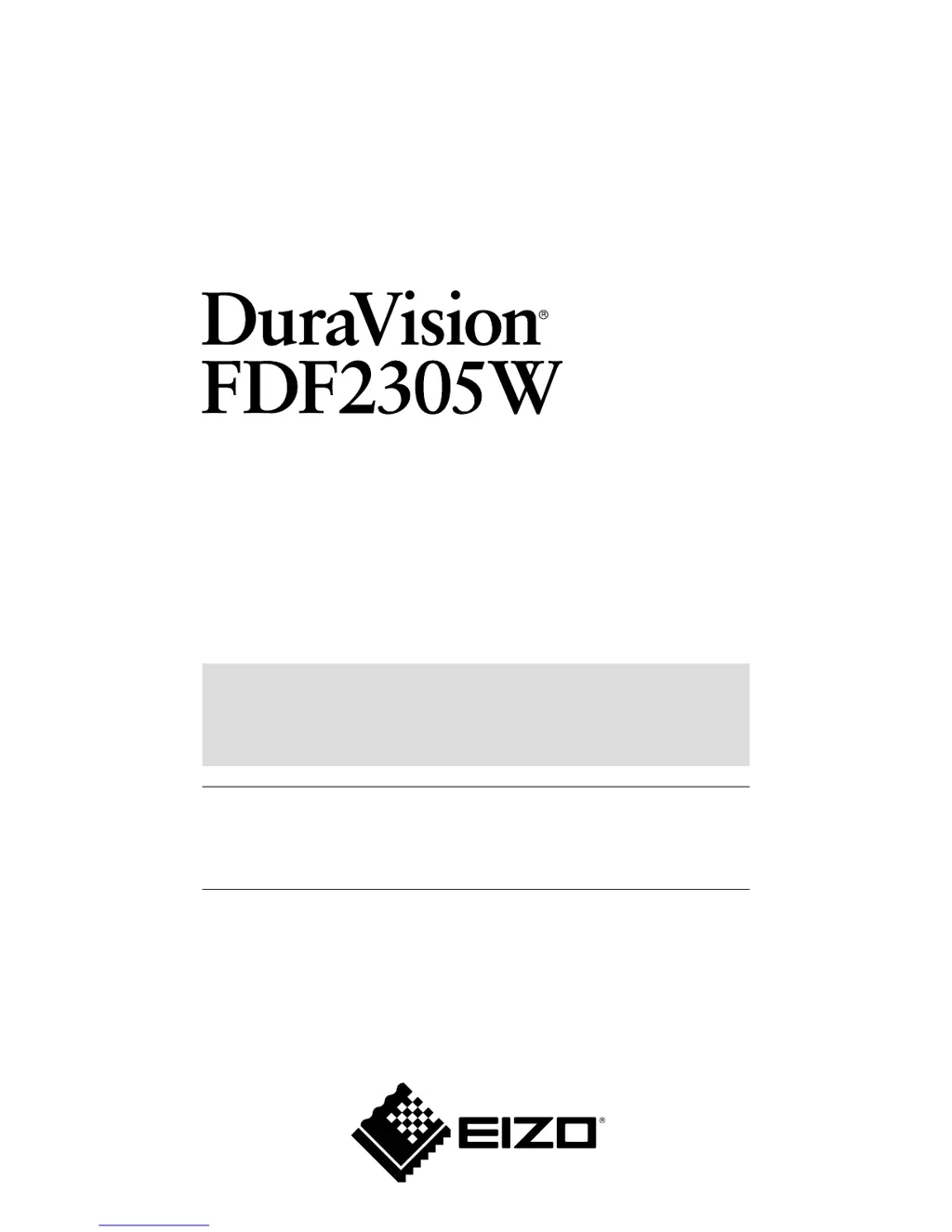What to do if the screen of Eizo DuraVision FDF2305W Monitor is too bright or too dark?
- LLisa JordanAug 20, 2025
Use the 'Brightness' or 'Contrast' settings in the Setting menu to adjust the screen. If the screen is too bright, enable Auto EcoView and EcoView Optimizer.