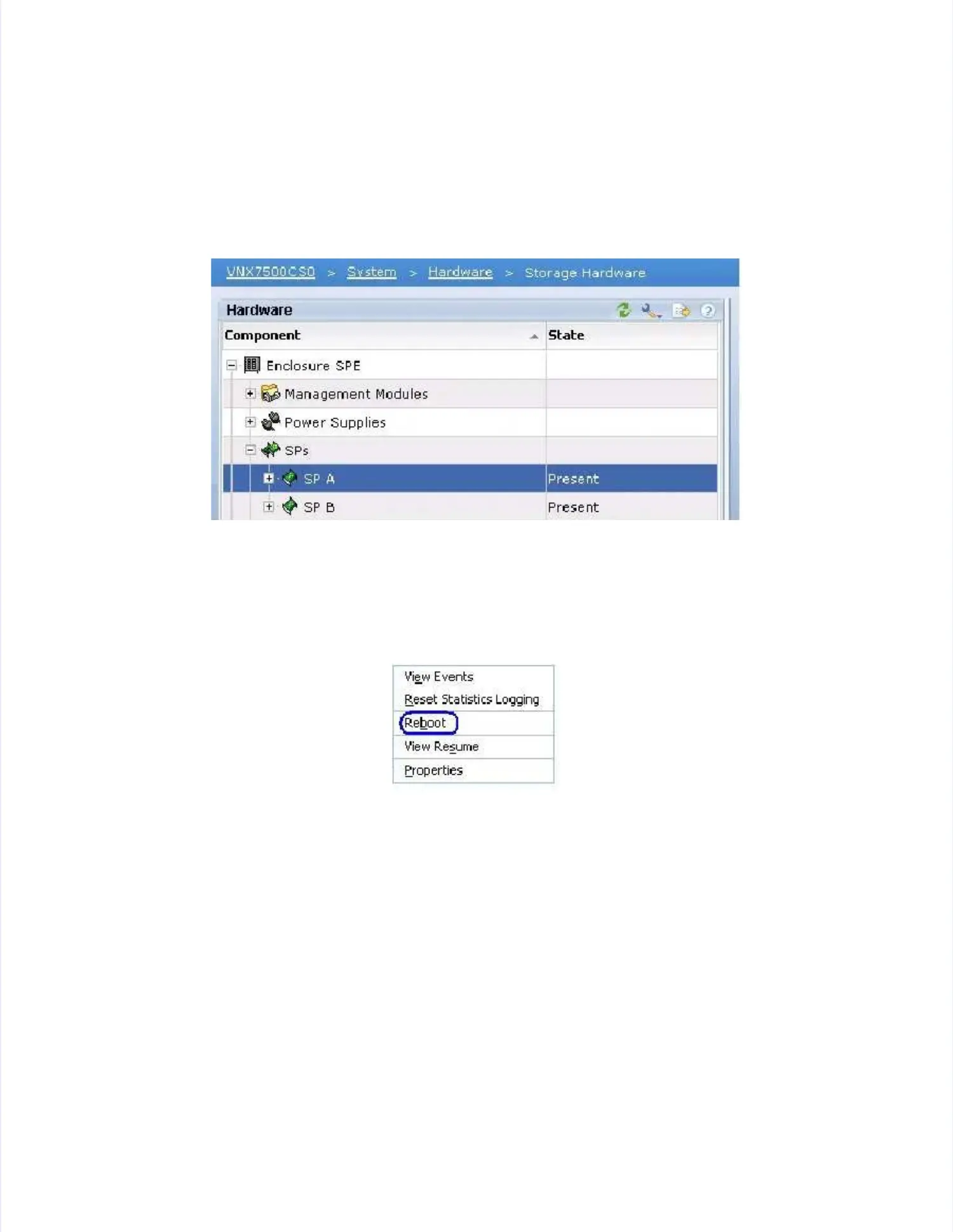To reboot a Storage Processor
To reboot a Storage Processor usinusin g EMC Ug EMC Unisnis phere Maphere Manager:nager:
1. [ 1. [ ] ] Open EMOpen EMC UnispherC Unisphere using e using your storagyour storage processors e processors IP addresIP address in s in a supported a supported browser.browser.
2. [ 2. [ ] ] Click Click on the on the array and array and select select "System", “H"System", “Hardware” and ardware” and then "Storage then "Storage Hardware".Hardware".
Figure 2
Figure 2 Storage Hardware DisplayStorage Hardware Display
3. 3. [ [ ] ] Expand Expand the the tab tab for for SPs.SPs.
4. 4. [ [ ] ] Right-click Right-click SPB.SPB.
5. 5. [ [ ] ] Select Select Reboot.Reboot.
Figure 3
Figure 3 Storage Processor Dropdown MenuStorage Processor Dropdown Menu
6. [ 6. [ ] ] Select Select Yes to Yes to Confirm: Confirm: Reboot SReboot SP “Do P “Do you wish you wish to continueto continue?”?”
7. 7. [ [ ] ] Select Select Yes Yes to to continue continue after after the the reboot reboot warning.warning.
