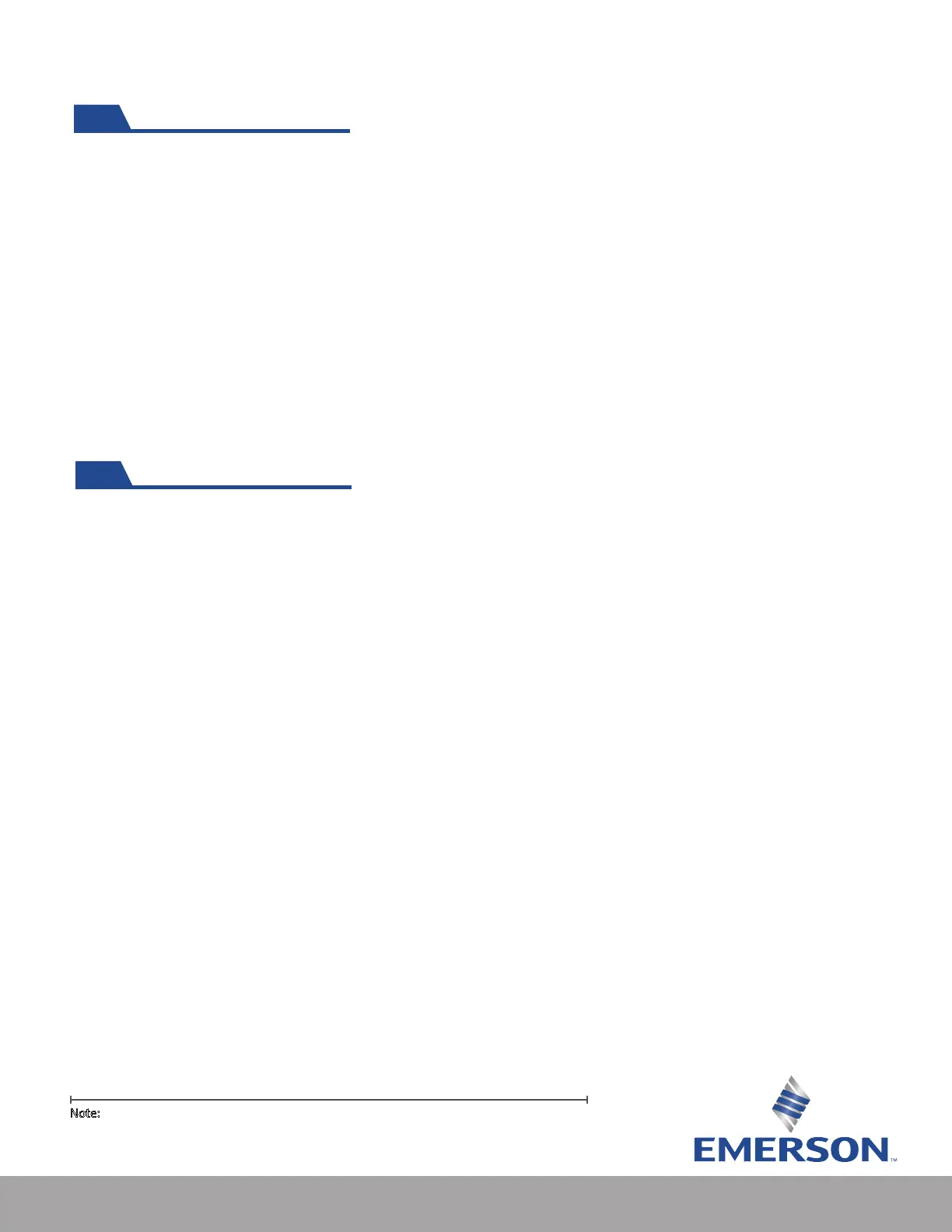5
Activating GO NFC Loggers
• LEDs ash in four second sequences and give a quick visual indication of whether a product
remained within temperature parameters.
• Flashing “OK” indicates product was always within acceptable temperature range; ashing amber
“Over/Under” symbols indicate the product drifted outside of acceptable range and the data
should be examined further via a data download.
• Upper and lower temperature parameters are pre- programmed by Emerson. By default,
each label has a 30-minute delay once temperature is out of range before the visual indicator
is triggered. There is also a 30-minute “cool down” phase where allows the logger to reach
equilibrium with the products environment this helps eliminate false alerts.
• Cool down periods do not appear in the graph of the mobile app and are not considered in
calculating trip temperature statistics.
Interpreting LED Alert Indicators
Note: Both the cool down period and the delay before a rst alert can be modied via custom
orders. If you have a custom logger and would like to learn more about how these elements are
dened, contact Emerson for more information.
Step 1: To activate the logger, press and hold power button located in the lower
right-hand corner of the logger for a minimum of 2 seconds.
Step 2: The logger LEDs will ash to indicate successful activation in a rotating
sequence towards the power button. The rotation sequence will occur 5 times.
Step 3: Pull clear plastic off glue dot on the back, apply logger to the provided
“Find It” sign and attach.
Step 4: Alternatively, apply logger directly to product packaging. LEDs will ash every four
seconds to indicate active monitoring.
