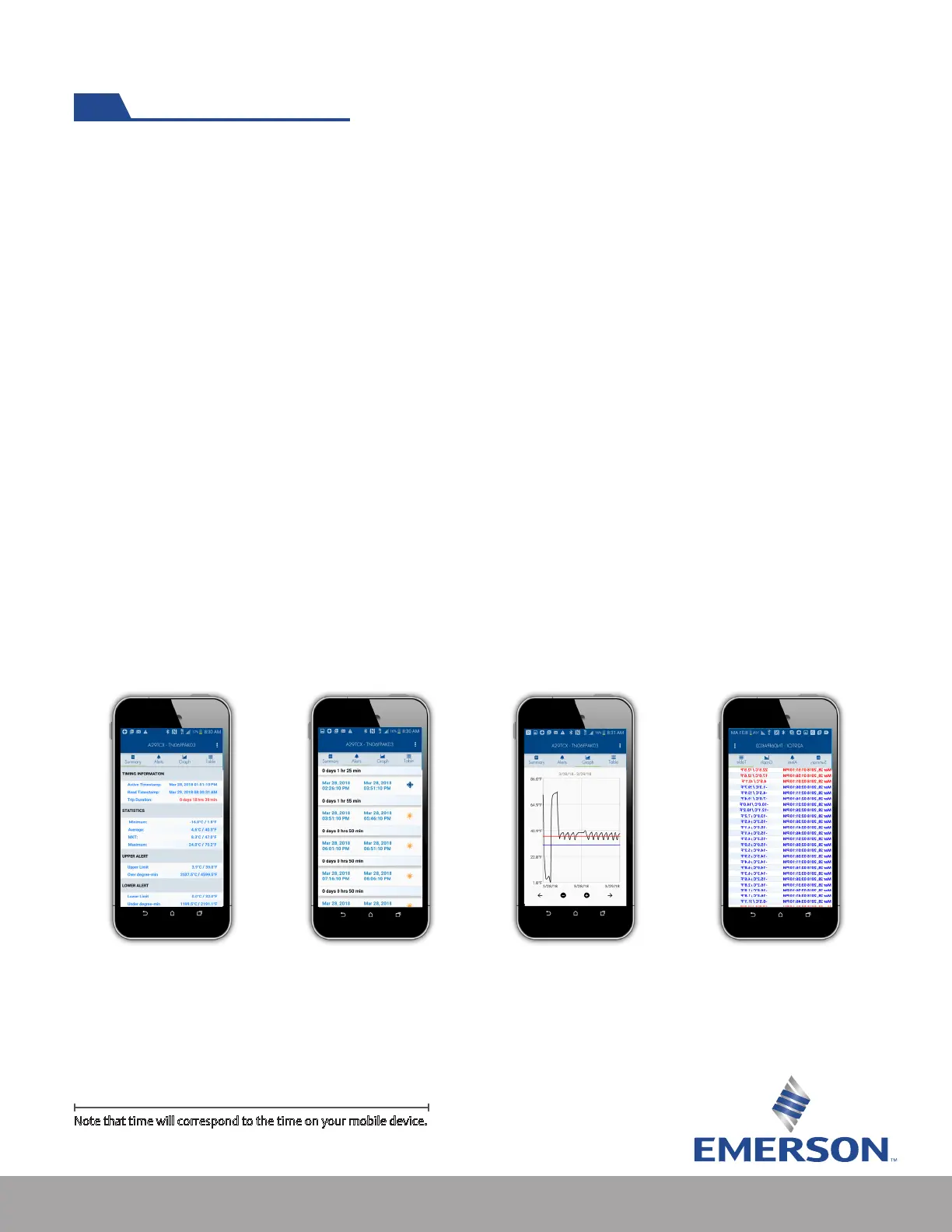8
The app will bring up a display of the logger’s information when rst read. Serial number and part
number are displayed at the top. Also, at the top right is a menu that allows you to share logger data
and change the app settings. Below the logger serial number are several tabbed areas that include the
following:
Understanding the Logger Data
1. Summary Tab - displays general information for the logger including: status and temperature
statistics. If congured with alerts, a summary of the alert condition is displayed.
2. Alerts Tab - if the logger is congured with alerts, the Alerts tab will display detailed information
about each alert that was triggered while the logger was recording.
3. Graph Tab - displays the temperatures recorded by the logger in graph format. If the logger is
congured with alerts, the alert limits are displayed on the graph.
4. Table Tab - displays the temperatures recorded by the logger in a table format. If the logger is
congured with alerts, important temperatures are color coded to indicate excursions
Once read, logger data is stored in your device’s internal memory. Read History screen displays a list
of labels read by your device. Selecting a label reading will display that readings’ detailed information.
For Android press and hold. For iOS swipe left. This will give you the option to delete a single reading.
Going to the settings from any screen allows you to change the displayed temperature units and clear
all logger reads from the phone.
1) Label Summary 2) Alerts
3) Temperature Graph
4) Table Summary
Note that time will correspond to the time on your mobile device.
