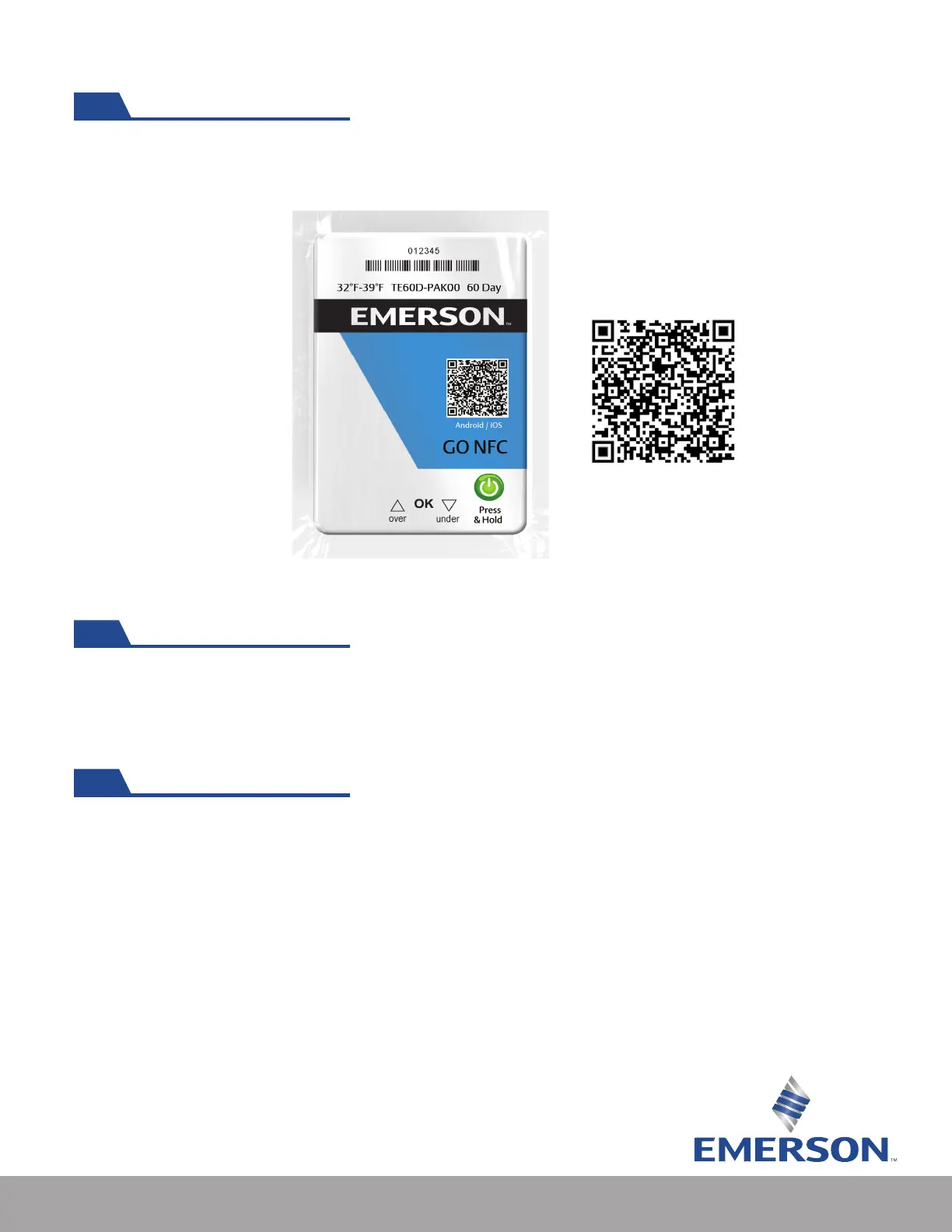6
Visit Emerson.com/GONFC for App download and product information. Also, the user
can scan the QR Code printed on the GO NFC Logger or visit your mobile app store.
GO NFC Reader Mobile App
1. Open the GO NFC Logger Reader Mobile App. (iOS or Android)
2. Conrm your mobile phone’s NFC capabilities are turned on. If NFC is turned OFF, the app
will alert you and provide directions on how to change the setting.
3. Place your device within one inch (2.5 cm) of the GO NFC Loggers (phones or distance may
vary) . iOS Version offers short tutorial video upon using app for the rst time.
4. Consider turning on “Notications” on your phone. This will provide audible indications of
data transfer activities. This is found via the “Settings” icon of your mobile phone, “Sound
and Notication.”
5. Data from loggers will be downloaded and saved to device.
Downloading Logger Data
• Any Android 4.1 or newer with NFC reader. NOTE: Not all Android devices are NFC-enabled.
• iPhones 7 or newer; iOS 9 or newer.
Supported Systems
Android/iOS
