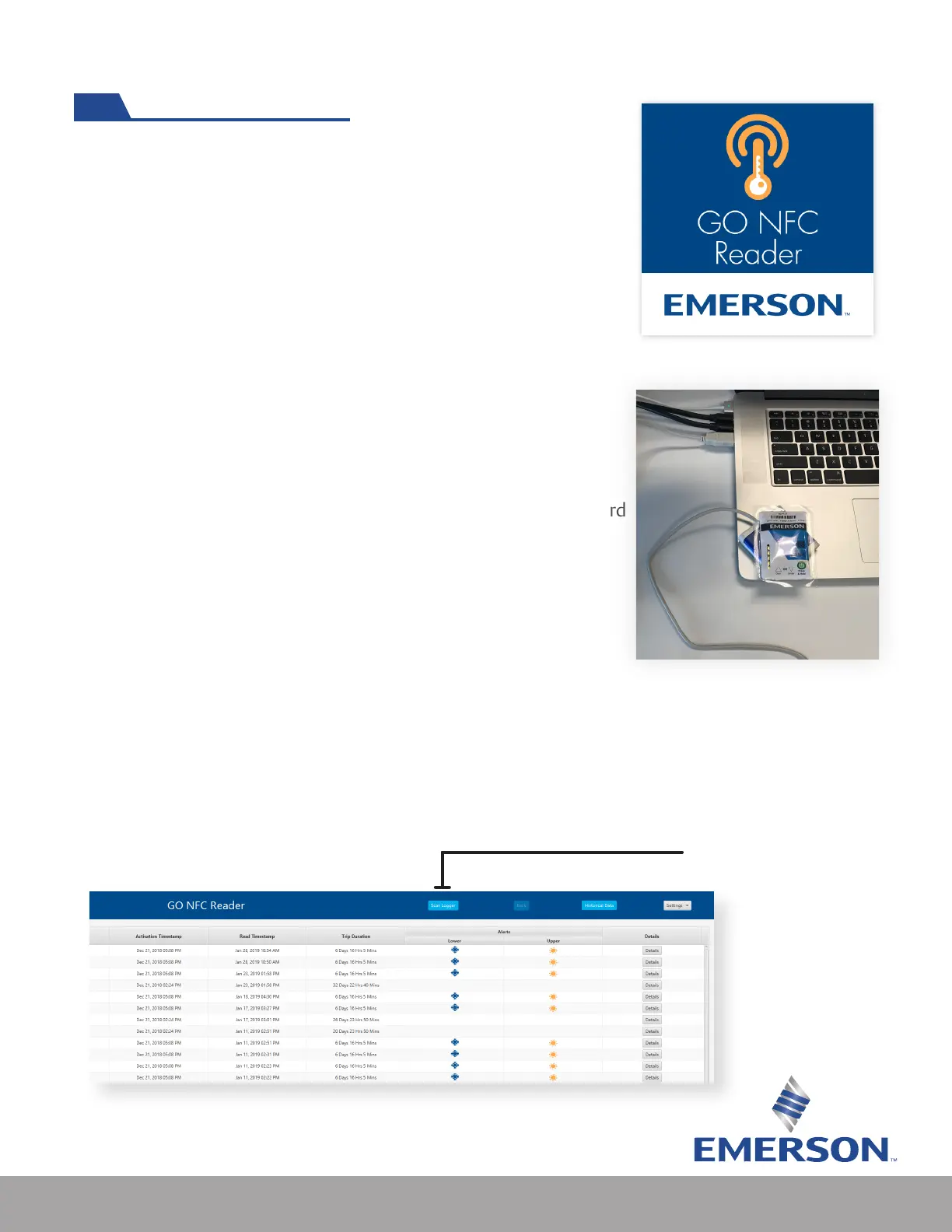9
GO NFC Pad Reader & Desktop Software
The GO NFC Pad Reader and desktop software provides an easy
and convenient alternative to reading the data with using a mobile
app. Follow these simple steps to complete set-up:
Step 1: Download the GO NFC Pad Reader version software
located at Emerson.com/GONFC. Note: Windows Software
compatible for both 32 bit and 64 bit computers; Mac
software available for Apple computers.
Step 2: Plug in the HID OMNIKEY Pad Reader into computer. The
device driver will download automatically.
Step 3: Place the GO NFC Logger on top of the pad reader. Note:
only one logger can be scanned at a time.
Step 4: The Desktop software can be used with a username, password
account or in ofine mode when no internet connection is
available.
Step 5: To retrieve data, click Scan Logger. (The home screen will be
blank when user rst logs in and newly scanned loggers will
always appear at the top of the list)
• High-level information is displayed as a list: serial number,
part number, activation and read timestamp, and trip
duration.
• Temperature alerts are indicated by icons: A Snowake
indicates a lower limit, a Sun indicates upper limit.
The “Scan Logger” button
is near the top in the
GO NFC Reader software
