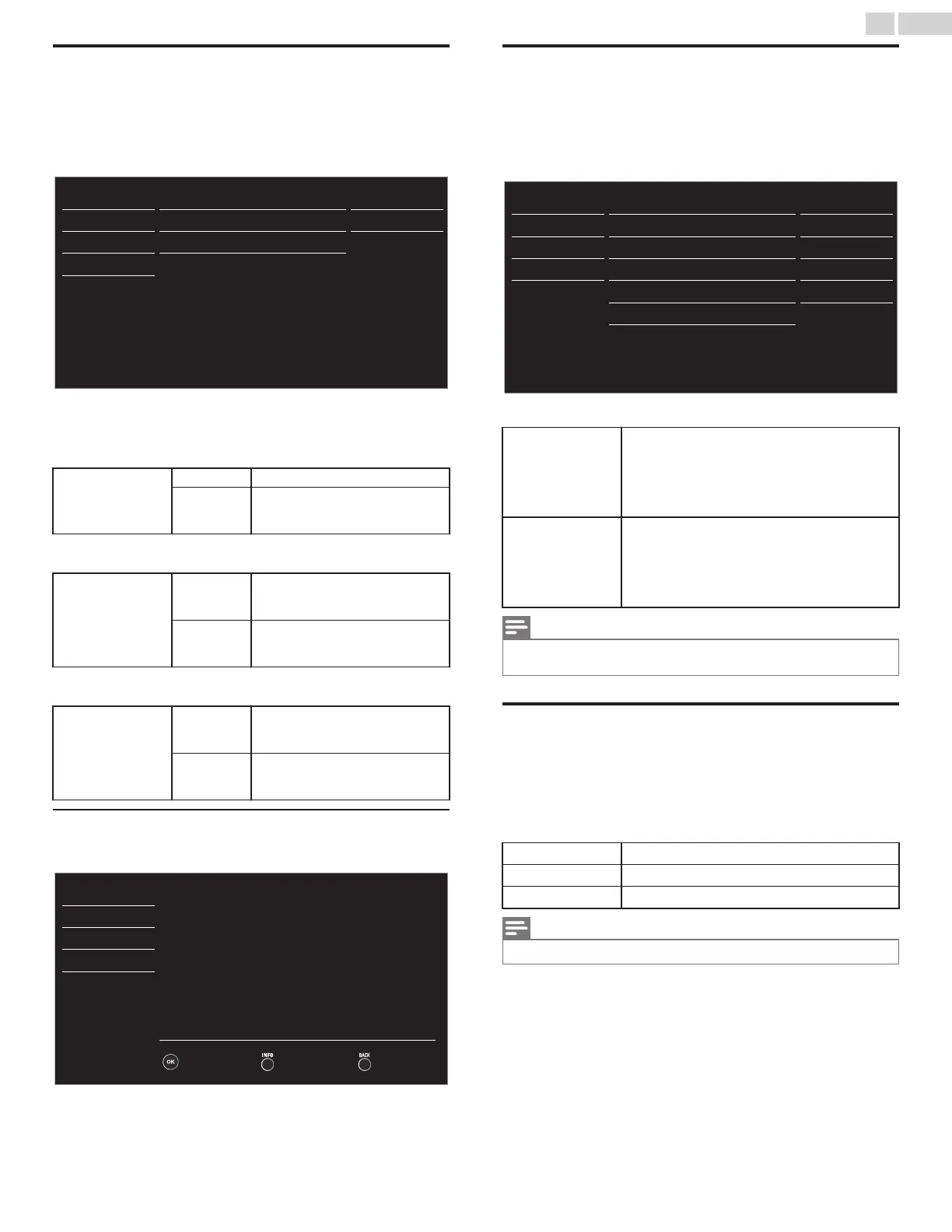fun-Link (HDMI CEC)
This function allows you to operate the linked functions between our
brand Devices with a fun-Link feature and this Unit connecting through
an HDMI cable. You must connect this Unit to our brand fun-Link devices
and be sure it's fun-Link (HDMI CEC) setting is also set to On.
1
Use H I to select fun-Link (HDMI CEC), then press OK.
On
On
On
Device list
Auto TV on
Auto device off
fun-Link control
USB
Language
Features
Setup
Sound
Picture
2
Use H I J K to select the item you want to adjust, then press
OK.
Set the fun-Link control On or Off. The following additional settings will
be grayed out when you set them to Off.
fun-Link control
Off
Disables All fun-Link.
On
Selects if you have connected an
External Device that is compatible
with the fun-Link function.
You can set your connected fun-Link device to Turn Off by interlocking
from this Unit’s Power.
Auto device off
Off
Your connected fun-Link device
stays On even if the Unit goes into
Standby mode.
On
Your connected fun-Link device
Turns Off Automatically when the
Unit goes into Standby mode.
This Unit will Turn On when the Power On Signal is sent from your
connected fun-Link device.
Auto TV on
Off
This Unit stays in Standby mode
even if you Turn On your
connected fun-Link device.
On
This Unit Turns On Automatically
when you Turn On your
connected fun-Link device.
Device list
This function lets you see the product model number or name of
Connected Devices.
BackRefresh
Input Change
Blu-ray disc playerHDMI2
DVD recorderHDMI1
Language
Features
Setup
Sound
Picture
Setting your Location to Home
You can set the Location of your TV to Home or Retail. Choosing Home
gives you full flexibility to change predefined settings for Picture and
Sound.
1
Use H I to Select Location, then press OK.
- -
Home
Software upgrade
E-sticker
Location
fun-Link (HDMI CEC)
Child lock
PC settings
Caption settings
USB
Language
Features
Setup
Sound
Picture
2
Use H I to select Home or Retail, then press OK.
Retail
The Unit will be set up with predefined settings
for retail displays. In this setting, the Power
Consumption may possibly exceed the limit
requirement of the ENERGY STARN
qualification.
Home
This setting is ENERGY STARN qualified.
The Unit is set to maximize the energy efficiency
for Home setting and it can be adjusted through
a choice of Picture and Sound quality selections
according to your preference.
Note(s)
●
You must set Home in the Menu. Otherwise, personalized Picture and Sound Settings will
Not Be Memorized after the Unit goes into Standby Mode.
E-sticker
When you set Location to Retail store, E-sticker (Electronic Sticker) is
displayed. E-sticker can be Turned Off using procedure below.
1
Use H I to select E-sticker, then press OK.
2
Use H I to select Off, then press OK.
Off
You can Turn Off E-sticker.
Top
E-sticker is displayed on top of the TV screen.
Bottom
E-sticker is displayed on bottom of the TV screen.
Note(s)
●
If you set Location to Home, E-sticker will not be displayed.
29 .English
Continued on next page.
