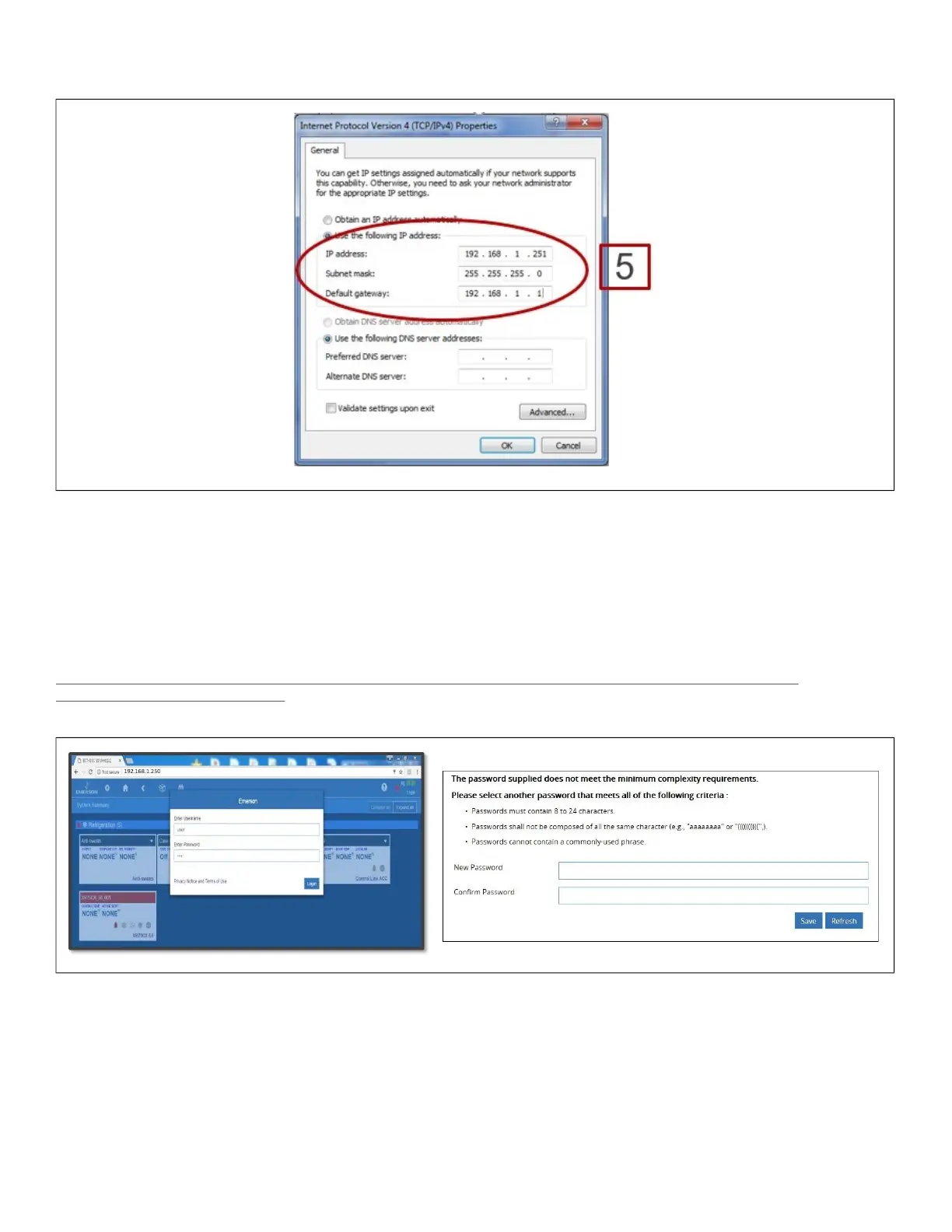Document Part # 026-4167 Rev 1 Page 6 of 10
©2021 Emerson Climate Technologies Retail Solutions, Inc. This document may be photocopied for personal use.
Visit our website at http://www.climate.emerson.com/ for the latest technical documentation and updates.
5. Click Use the following IP address: and enter the IP address 192.168.1.251 and the Subnet mask 255.255.255.0 of the PC
being used on the Local Area Network or direct connection and click OK:
Logging Into the E3 Controller
1. Launch a preferred Web browser: Chrome (preferred), IE 11 and above, Firefox 13 and above, and Safari (all versions) are
the supported browsers.
2. Enter the IP Address of the device.
3. Enter your Username/Password (default user/pass) and click Login. Then update your password to the minimum
complexity requirements and click Save.
Note that when directly connecting your laptop or PC to ETH 1, enter the default IP into the browser address bar: ETH 1
Default IP Address is 192.168.1.250.
Figure 8 - IP Address and Subnet Mask
Figure 9 - Login Screen at Controller Startup and Update Password
