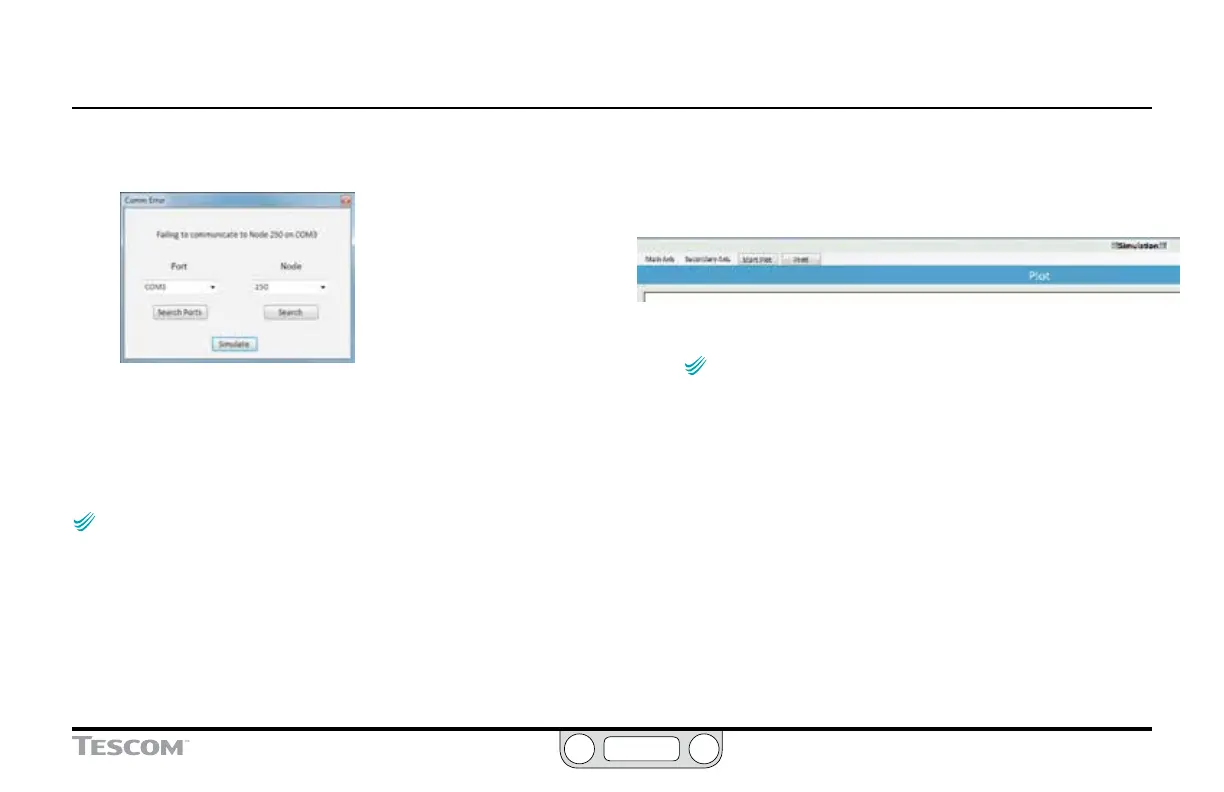ER5000 —
125
The ERTune™ Program: Basic Features
If the ERTune™ program does not open
1. The Comm Error window opens.
2. Click the Search Ports button. The ERTune™ program scans all
COM ports that are in use.
3. If the program does not open, check that the ER5000 is
powered up and connected. Refer to the Troubleshooting
section for further steps.
NOTENOTE
CAUTIONCAUTION
WARNINGWARNING
The Comm Error window may appear briey when the ERTune™
program opens during normal operation. Allow 10-20 seconds before
taking troubleshooting action.
To open the ERTune™ program without a controller connected
1. Select Start -> All Programs -> ERTune -> ERTune Simulator.
2. Click the menu item. The ERTune™ program opens in
Simulation Mode.
Figure 45: The Simulation Warning Above The Plot Screen
When the ERTune™ program is operating in
Simulation mode, the right side of The Plot Screen Menu Bar
displays a “!!!Simulation!!!” warning. Conguration changes you
make while in Simulation mode have no effect on the controller.
Simulation Mode allows you to interact with all the screens
and controls of the ERTune™
program. You can build and
save Proles which can be saved to the PC for later use. You
can also access the reference les from The Diagnostic Tools
Tab; the Solenoid Leak Test, however, is not functional.
To uninstall the ERTune
™
program
1. Select Start -> All Programs -> ERTune -> Uninstall ERTune.
2. Follow the steps in the Uninstall Wizard.
