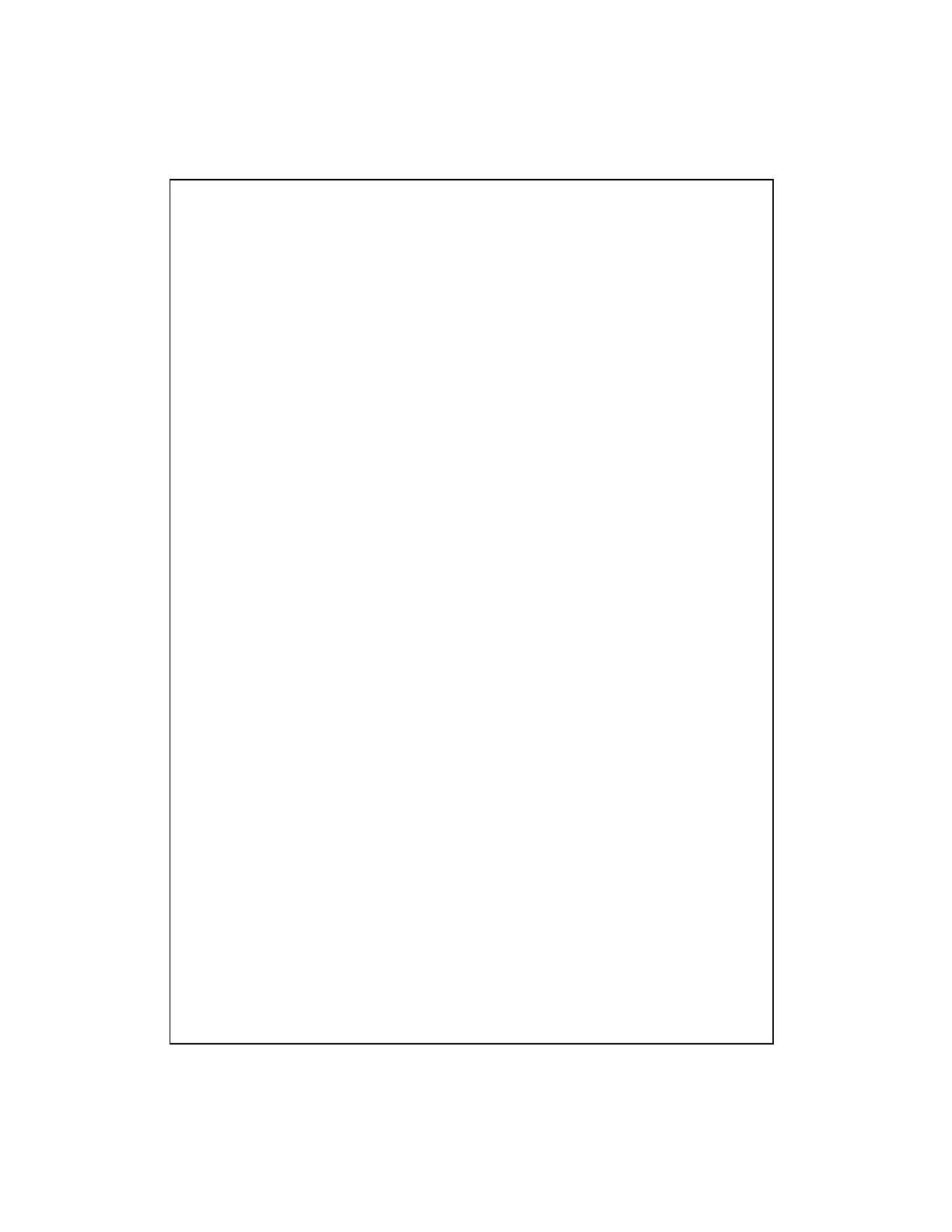9
3.1.2 Rack-Mount Installation (Rack-mount kit is optional)
The switching hub may standalone, or may be mounted in a standard 19-inch
equipment rack. Rack mounting produces an orderly installation when you have a
number of related network devices. The switching hub is supplied with two optional rack
mounting brackets and screws. These are used for rack mounting the unit.
Rack Mounting the Switch
The switching hub should be able to fit in the 19 inch rack.
1. Disconnect all cables from the switching hub before continuing.
2. Place the unit the right way up on a hard, flat surface with the front facing toward you.
3. Locate a mounting bracket over the mounting holes on one side of the unit.
4. Insert the screws and fully tighten with a suitable screwdriver.
5. Repeat the two previous steps for the other side of the unit.
6. Insert the unit into the 19" rack and secure with suitable screws (not provided).
7. Reconnect all cables.
3.1.3 Installing Network Cables
After placing the hub on the desktop, we need to know how to connect the device to
network.
3.1.3.1 Station Connections with Twisted-Pair Cable
Connect each station to the hub by a twisted-pair straight cable (10BASE-T or
100BASE-T cables). Plug one RJ-45 connector into a front-panel port of the hub, and
plug the other RJ-45 connector into the station’s network adapter.
3.1.3.2 Switch to Switch Connections with Twisted-Pair Cable
In making a switch to switch connection, you just need to use normal straight cable
because of each switching port is automatically cross-over detection.
