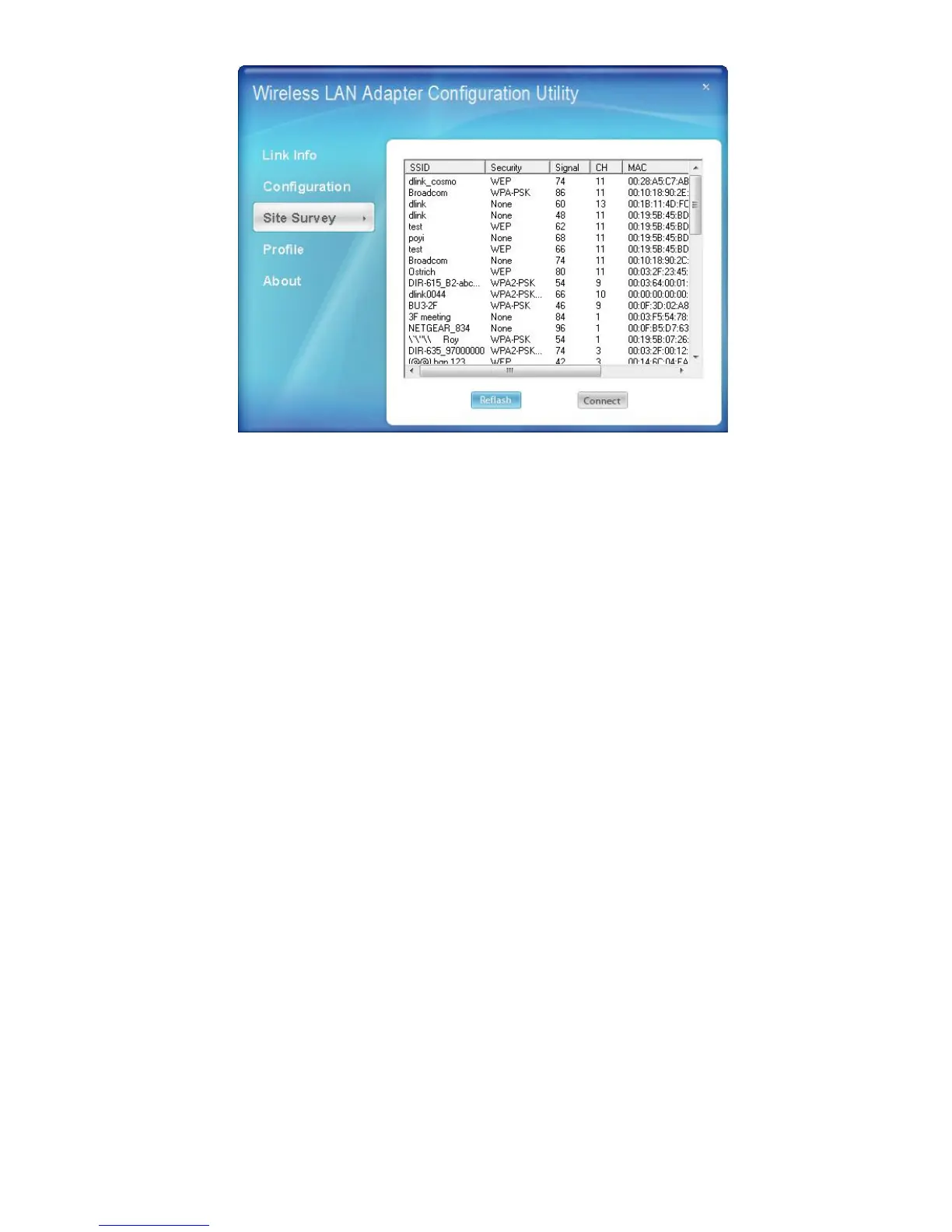Available Network – displays the wireless networks (wireless clients and Access
Points) that are within range.
Select any one of the wireless networks by double-clicking on it or clicking on
the “Connect” button.
Click the “Refresh” button to scan for available networks.
Profile
Profile- The user can create and manage the created profiles for home, work or
public areas. By double-clicking on one of the created profile, the setting will
adjust to the specific setting such as SSID, channel, and encryption as saved by
that particular profile.
Add: Adds a profile. The following screen will appear. The user can enter the
necessary information required for accessing Access Points or Wireless Router.
Remove: Deletes the selected profile
Edit: To view and change its settings of the profile.
Connect: The current connected profile information
